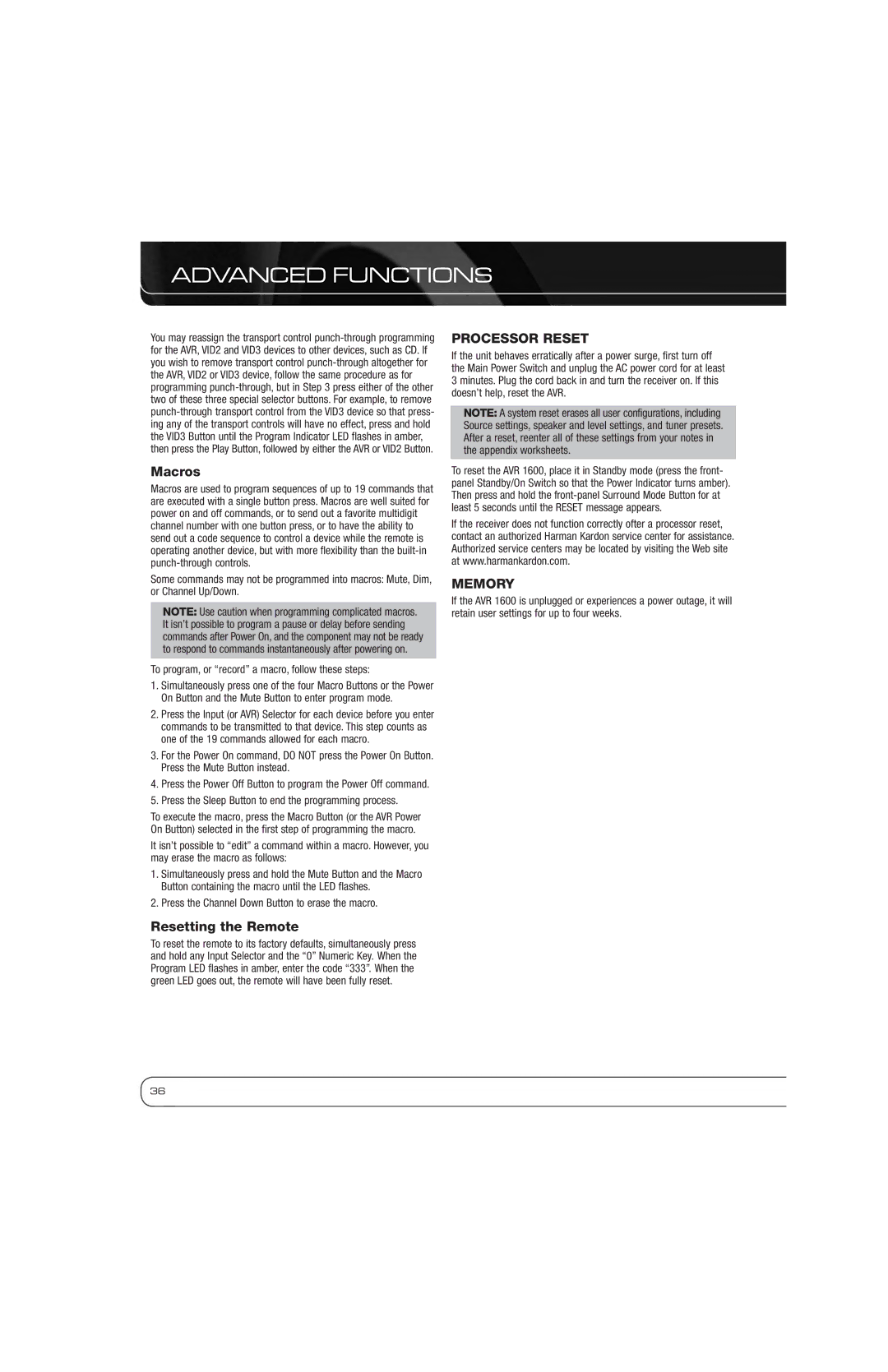ADVANCED FUNCTIONS
You may reassign the transport control
Macros
Macros are used to program sequences of up to 19 commands that are executed with a single button press. Macros are well suited for power on and off commands, or to send out a favorite multidigit channel number with one button press, or to have the ability to send out a code sequence to control a device while the remote is operating another device, but with more flexibility than the
Some commands may not be programmed into macros: Mute, Dim, or Channel Up/Down.
NOTE: Use caution when programming complicated macros. It isn’t possible to program a pause or delay before sending commands after Power On, and the component may not be ready to respond to commands instantaneously after powering on.
To program, or “record” a macro, follow these steps:
1.Simultaneously press one of the four Macro Buttons or the Power On Button and the Mute Button to enter program mode.
2.Press the Input (or AVR) Selector for each device before you enter commands to be transmitted to that device. This step counts as one of the 19 commands allowed for each macro.
3.For the Power On command, DO NOT press the Power On Button. Press the Mute Button instead.
4.Press the Power Off Button to program the Power Off command.
5.Press the Sleep Button to end the programming process.
To execute the macro, press the Macro Button (or the AVR Power On Button) selected in the first step of programming the macro.
It isn’t possible to “edit” a command within a macro. However, you may erase the macro as follows:
1.Simultaneously press and hold the Mute Button and the Macro Button containing the macro until the LED flashes.
2.Press the Channel Down Button to erase the macro.
Resetting the Remote
To reset the remote to its factory defaults, simultaneously press and hold any Input Selector and the “0” Numeric Key. When the Program LED flashes in amber, enter the code “333”. When the green LED goes out, the remote will have been fully reset.
PROCESSOR RESET
If the unit behaves erratically after a power surge, first turn off the Main Power Switch and unplug the AC power cord for at least 3 minutes. Plug the cord back in and turn the receiver on. If this doesn’t help, reset the AVR.
NOTE: A system reset erases all user configurations, including Source settings, speaker and level settings, and tuner presets. After a reset, reenter all of these settings from your notes in the appendix worksheets.
To reset the AVR 1600, place it in Standby mode (press the front- panel Standby/On Switch so that the Power Indicator turns amber). Then press and hold the
If the receiver does not function correctly ofter a processor reset, contact an authorized Harman Kardon service center for assistance. Authorized service centers may be located by visiting the Web site at www.harmankardon.com.
MEMORY
If the AVR 1600 is unplugged or experiences a power outage, it will retain user settings for up to four weeks.
36