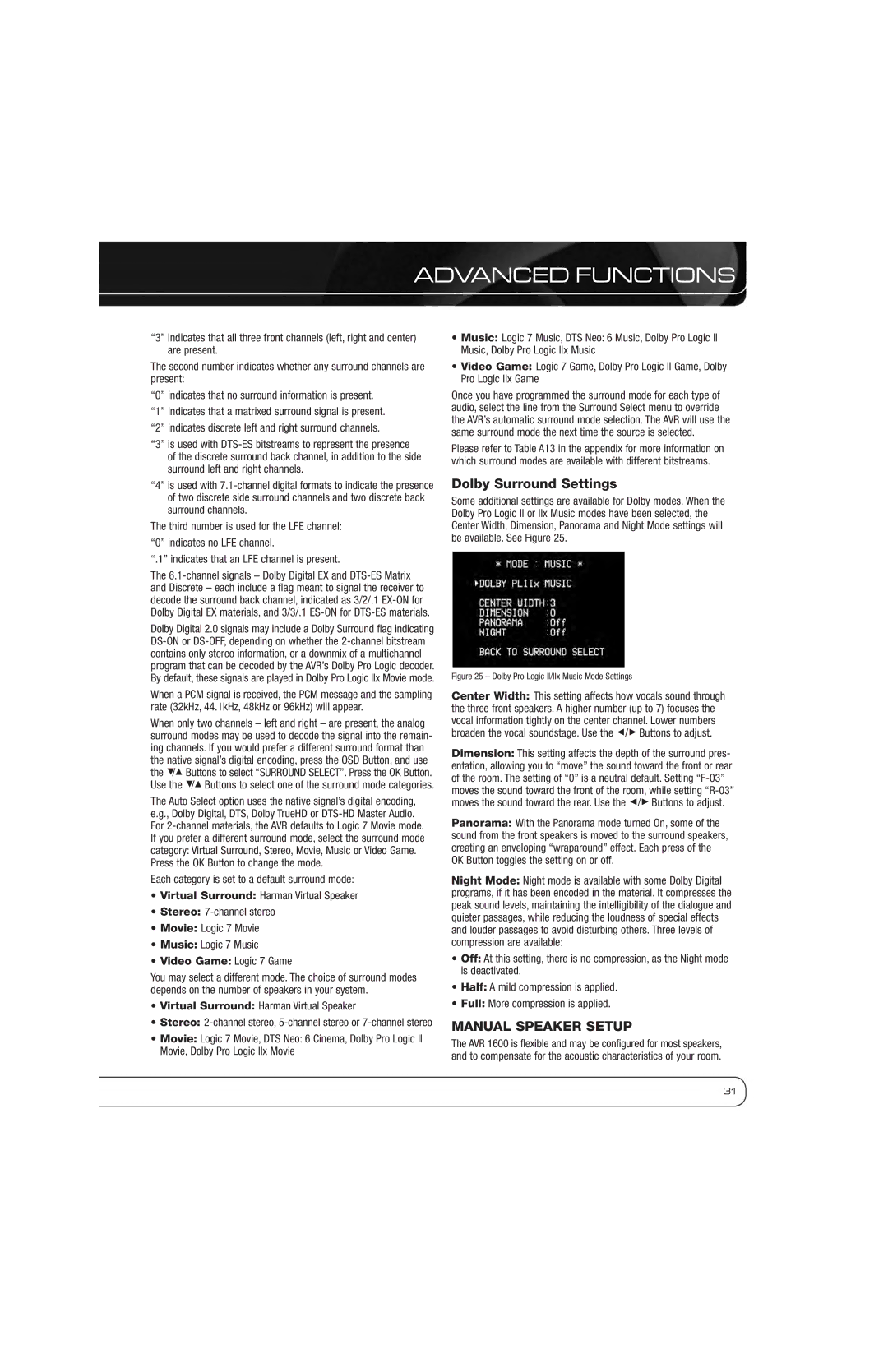ADVANCED FUNCTIONS
“3” indicates that all three front channels (left, right and center) are present.
The second number indicates whether any surround channels are present:
“0” indicates that no surround information is present.
“1” indicates that a matrixed surround signal is present.
“2” indicates discrete left and right surround channels.
“3” is used with
“4” is used with
The third number is used for the LFE channel:
“0” indicates no LFE channel.
“.1” indicates that an LFE channel is present.
The
Dolby Digital 2.0 signals may include a Dolby Surround flag indicating
When a PCM signal is received, the PCM message and the sampling rate (32kHz, 44.1kHz, 48kHz or 96kHz) will appear.
When only two channels – left and right – are present, the analog surround modes may be used to decode the signal into the remain- ing channels. If you would prefer a different surround format than the native signal’s digital encoding, press the OSD Button, and use the 5/1 Buttons to select “SURROUND SELECT”. Press the OK Button. Use the 5/1 Buttons to select one of the surround mode categories.
The Auto Select option uses the native signal’s digital encoding, e.g., Dolby Digital, DTS, Dolby TrueHD or
Each category is set to a default surround mode:
•Virtual Surround: Harman Virtual Speaker
•Stereo:
•Movie: Logic 7 Movie
•Music: Logic 7 Music
•Video Game: Logic 7 Game
You may select a different mode. The choice of surround modes depends on the number of speakers in your system.
•Virtual Surround: Harman Virtual Speaker
•Stereo:
•Movie: Logic 7 Movie, DTS Neo: 6 Cinema, Dolby Pro Logic II Movie, Dolby Pro Logic IIx Movie
•Music: Logic 7 Music, DTS Neo: 6 Music, Dolby Pro Logic II Music, Dolby Pro Logic IIx Music
•Video Game: Logic 7 Game, Dolby Pro Logic II Game, Dolby Pro Logic IIx Game
Once you have programmed the surround mode for each type of audio, select the line from the Surround Select menu to override the AVR’s automatic surround mode selection. The AVR will use the same surround mode the next time the source is selected.
Please refer to Table A13 in the appendix for more information on which surround modes are available with different bitstreams.
Dolby Surround Settings
Some additional settings are available for Dolby modes. When the Dolby Pro Logic II or IIx Music modes have been selected, the Center Width, Dimension, Panorama and Night Mode settings will be available. See Figure 25.
Figure 25 – Dolby Pro Logic II/IIx Music Mode Settings
Center Width: This setting affects how vocals sound through the three front speakers. A higher number (up to 7) focuses the vocal information tightly on the center channel. Lower numbers broaden the vocal soundstage. Use the 7/3 Buttons to adjust.
Dimension: This setting affects the depth of the surround pres- entation, allowing you to “move” the sound toward the front or rear of the room. The setting of “0” is a neutral default. Setting “F-03” moves the sound toward the front of the room, while setting “R-03” moves the sound toward the rear. Use the 7/3 Buttons to adjust.
Panorama: With the Panorama mode turned On, some of the sound from the front speakers is moved to the surround speakers, creating an enveloping “wraparound” effect. Each press of the OK Button toggles the setting on or off.
Night Mode: Night mode is available with some Dolby Digital programs, if it has been encoded in the material. It compresses the peak sound levels, maintaining the intelligibility of the dialogue and quieter passages, while reducing the loudness of special effects and louder passages to avoid disturbing others. Three levels of compression are available:
•Off: At this setting, there is no compression, as the Night mode is deactivated.
•Half: A mild compression is applied.
•Full: More compression is applied.
MANUAL SPEAKER SETUP
The AVR 1600 is flexible and may be configured for most speakers, and to compensate for the acoustic characteristics of your room.
31