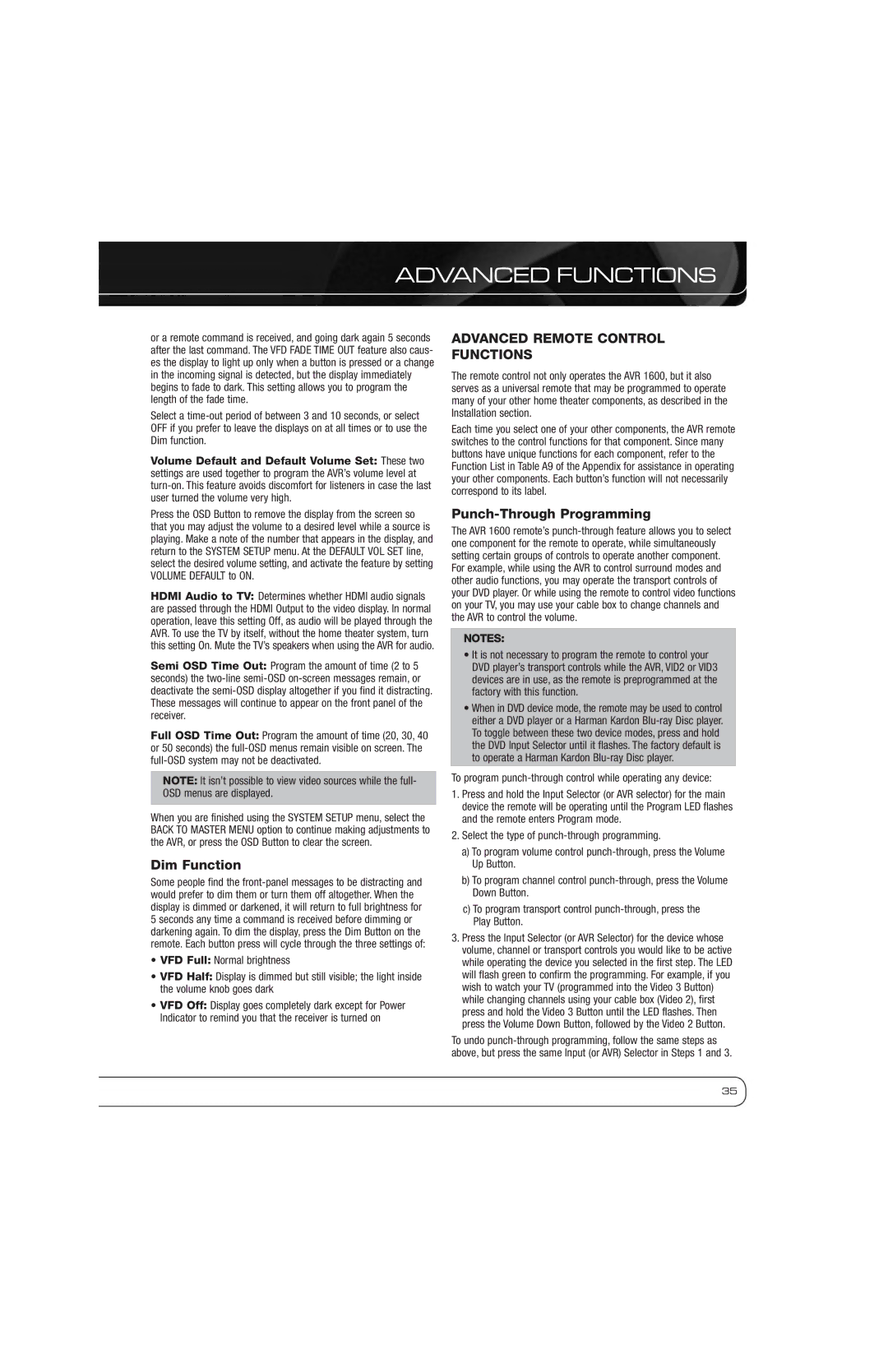ADVANCED FUNCTIONS
or a remote command is received, and going dark again 5 seconds after the last command. The VFD FADE TIME OUT feature also caus- es the display to light up only when a button is pressed or a change in the incoming signal is detected, but the display immediately begins to fade to dark. This setting allows you to program the length of the fade time.
Select a
Volume Default and Default Volume Set: These two settings are used together to program the AVR’s volume level at
Press the OSD Button to remove the display from the screen so that you may adjust the volume to a desired level while a source is playing. Make a note of the number that appears in the display, and return to the SYSTEM SETUP menu. At the DEFAULT VOL SET line, select the desired volume setting, and activate the feature by setting VOLUME DEFAULT to ON.
HDMI Audio to TV: Determines whether HDMI audio signals are passed through the HDMI Output to the video display. In normal operation, leave this setting Off, as audio will be played through the AVR. To use the TV by itself, without the home theater system, turn this setting On. Mute the TV’s speakers when using the AVR for audio.
Semi OSD Time Out: Program the amount of time (2 to 5 seconds) the
Full OSD Time Out: Program the amount of time (20, 30, 40 or 50 seconds) the
NOTE: It isn’t possible to view video sources while the full- OSD menus are displayed.
When you are finished using the SYSTEM SETUP menu, select the BACK TO MASTER MENU option to continue making adjustments to the AVR, or press the OSD Button to clear the screen.
Dim Function
Some people find the
•VFD Full: Normal brightness
•VFD Half: Display is dimmed but still visible; the light inside the volume knob goes dark
•VFD Off: Display goes completely dark except for Power Indicator to remind you that the receiver is turned on
ADVANCED REMOTE CONTROL FUNCTIONS
The remote control not only operates the AVR 1600, but it also serves as a universal remote that may be programmed to operate many of your other home theater components, as described in the Installation section.
Each time you select one of your other components, the AVR remote switches to the control functions for that component. Since many buttons have unique functions for each component, refer to the Function List in Table A9 of the Appendix for assistance in operating your other components. Each button’s function will not necessarily correspond to its label.
Punch-Through Programming
The AVR 1600 remote’s
NOTES:
•It is not necessary to program the remote to control your DVD player’s transport controls while the AVR, VID2 or VID3 devices are in use, as the remote is preprogrammed at the factory with this function.
•When in DVD device mode, the remote may be used to control either a DVD player or a Harman Kardon
To program punch-through control while operating any device:
1.Press and hold the Input Selector (or AVR selector) for the main device the remote will be operating until the Program LED flashes and the remote enters Program mode.
2.Select the type of
a)To program volume control
b)To program channel control
c)To program transport control
3.Press the Input Selector (or AVR Selector) for the device whose volume, channel or transport controls you would like to be active while operating the device you selected in the first step. The LED will flash green to confirm the programming. For example, if you wish to watch your TV (programmed into the Video 3 Button) while changing channels using your cable box (Video 2), first press and hold the Video 3 Button until the LED flashes. Then press the Volume Down Button, followed by the Video 2 Button.
To undo
35