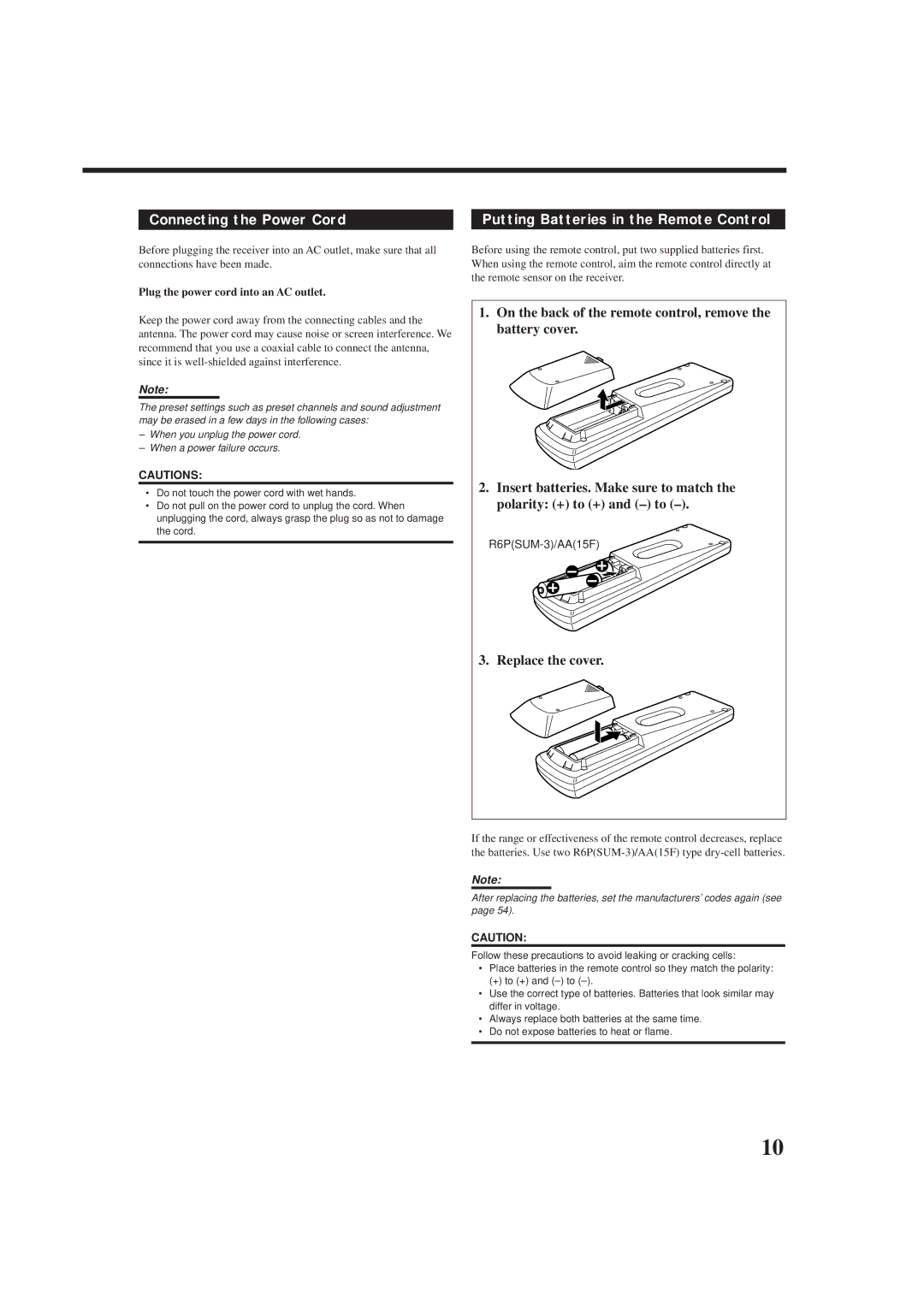LVT0618-004A
RX-8010RBK / RX-8012RSL
If in Doubt Consult a Competent Electrician
RX-8010RBK RX-8012RSL
Table of Contents
Parts Identification
Remote Control Front Panel
Checking the Supplied Accessories
Before Installation
Connecting the FM and AM MW/LW Antennas
Getting Started
Basic connecting procedure
Connecting the Speakers
Connecting the front speakers
AM MW/LW Antenna Connections
Connecting the rear and center speakers
Connecting Audio/Video Components
Connecting the subwoofer speaker
About the speaker impedance
Video component connections
Video camera
TV and/or DBS tuner
To audio
Output
Digital input terminals
Digital Connections
Digital output terminal
USB Connection
Change the PC audio setting
Lamp on the USB Audio button lights up
USB cable
Putting Batteries in the Remote Control
Connecting the Power Cord
Plug the power cord into an AC outlet
Replace the cover
Before using the remote control
Turning the Power On and Off Standby
Basic Operations
Selecting the Source to Play
Signal and speaker indicators on the display
Adjusting the Volume
Selecting different sources for picture and sound
From the remote control only
Listening at Night Midnight Mode
Selecting the Front Speakers
Muting the Sound
Reinforcing the Bass
Activating the Subwoofer Sound Attenuating the Input Signal
Selecting the Line Direct Function
Using the Sleep Timer
Adjusting the Equalization Patterns
Recording a Source
Adjusting the Front Speaker Output Balance
Basic Settings
Changing the Source Name
Adjusting the Subwoofer Output Level
Setting the Subwoofer Information
Setting the Speakers for a Surround Field
To select the delay time
CTR Delay Center Delay Appears on the display
Press Setting repeatedly until ECT Setting
Press Control UP 5/DOWN Control
Press Setting again until
Digital Input Digital in Terminal Setting
Digital 2/3/4 terminals setting appears on the display
LFE ATT Low Frequency Effect Attenuator appears on Display
Selecting the Analog or Digital Input Mode
Press ANALOG/DIGITAL Input
To change the input mode
To store the volume level
Basic Setting and Adjustment Auto Memory
Showing the Text Information on Display
Touch appears on the display
Using Preset Tuning
Tuning in Stations Manually
Receiving Radio Broadcasts
Selecting the FM Reception Mode
Press FM/AM Preset 5/until
Press FM Mode
Press FM/AM
What information can RDS signals provide?
Using the RDS Radio Data System to Receive FM Stations
To search for a program using the PTY codes
Searching for a Program by PTY Codes
Listening to an FM station
Press PTY Search while
Press PTY Search while listening to an FM station
Flashing
Press EON so that the last selected
Switching to a Broadcast Program Your Choice Temporarily
Program type appears on Display
Press TA/NEWS/INFO until
Surround modes
Creating a Surround Field in Your Room
DSP modes
DSP Modes Available to Input Mode
DVD Multi Playback Mode
Headphone DSP mode
Reproducing the Sound Field
Available DSP modes
Available DSP Modes According to the Speaker Arrangement
Adjusting the Surround Modes
Adjust the center tone
Adjust the speaker output levels
Adjusting the DAP Modes
Adjust the liveness
Adjust the room size sense of spaciousness
Press DSP Mode repeatedly until
DAP mode you want to adjust
Adjusting the Surround Modes with DAP Modes
Liveness Adjust the speaker output levels
Press Liveness to adjust
Adjust the overall levels of the effect
To select the effect level you want
Press DSP Mode repeatedly until DSP Mode
Adjusting the 5 CH/4 CH Stereo Mode
Press DSP Mode repeatedly until Mode
Only
Adjusting the 3D-PHONIC Modes
Memo
Center tone level you want
Activating the DVD Multi Playback Mode
Using the DVD Multi Playback Mode
Press DVD Multi so that DVD
Multi appears on the display
Press Menu
Using the On-Screen Menus
Press 5 / to move to Digital EQ
Press 5 / to move to Sound CONTROL, then press 2
Then press 2
CONTROL, then press 2
Press 5/ to move to Sound CONTROL, then press 2
Press 5/ to move To Effect Adjust Then press 2
Press 5/ to move To Midnight
Select DVD Multi as the playing source
Press 5/ to move to Tuner CONTROL, then press 2
Select FM or AM MW/LW as the playing source
Selecting the Line Direct Function
Selecting the Bass Boost Function
Press 5/ to move To Setting Then press 2
Press 5/ to move To Preset MEMORY, then press 2
Storing the Preset Stations Also see
Setting the Basic Setting Items
Same time
Compu Link Remote Control System
Press the play 3 button on the CD player
CD player MD recorder
Text Compu Link Remote Control System
Displaying the Disc Information on the TV screen
Disc Search Only for CD Player
Showing the Disc Information on the TV Screen
Press Text Display while CD or MD is selected as the source
To exit from the Disc information screen
Press Exit
Press 5 / to move to SEARCH, then
Press Text Display while CD is selected as the source
Press 5/ to move to SEARCH, then Press SET
Press 5 / to move To Performer Then press SET
Press 5 / to move To GENRE, then Press SET
Press 5 / to move to SEARCH, then Press SET
Press 5/ to move to Title Input Then press SET
Entering the Disc Information
Press 5/ to move to the genre you want, then press SET
Enter the disc title Referring to steps 3
Press Text Display while MD is selected as the source
For the CD Player with the disc memory function
Operating Audio Components
Operating JVC’s Audio/Video Components
Tuner
Sound control section Amplifier
CD changer
CD player
Turntable
CD recorder
VCR 1 VCR connected to the VCR 1 jacks
Operating Video Components
DVD player
TV/VIDEO
Operating Other Manufacturers’ Video Equipment
If there are more than one code listed for your brand of TV
Release TV
Try to operate your TV by pressing TV
Release VCR
Release CATV/DBS
Try to operate your VCR by pressing VCR
Release Audio
Problem Possible Cause Solution
Troubleshooting
Overload starts flashing on the display
Amplifier
Specifications
Audio
Video
FM tuner IHF
Tuning Range Usable Sensitivity Signal-to-Noise Ratio
AM MW/LW tuner
General
JVC 0401NHMMDWJEIN