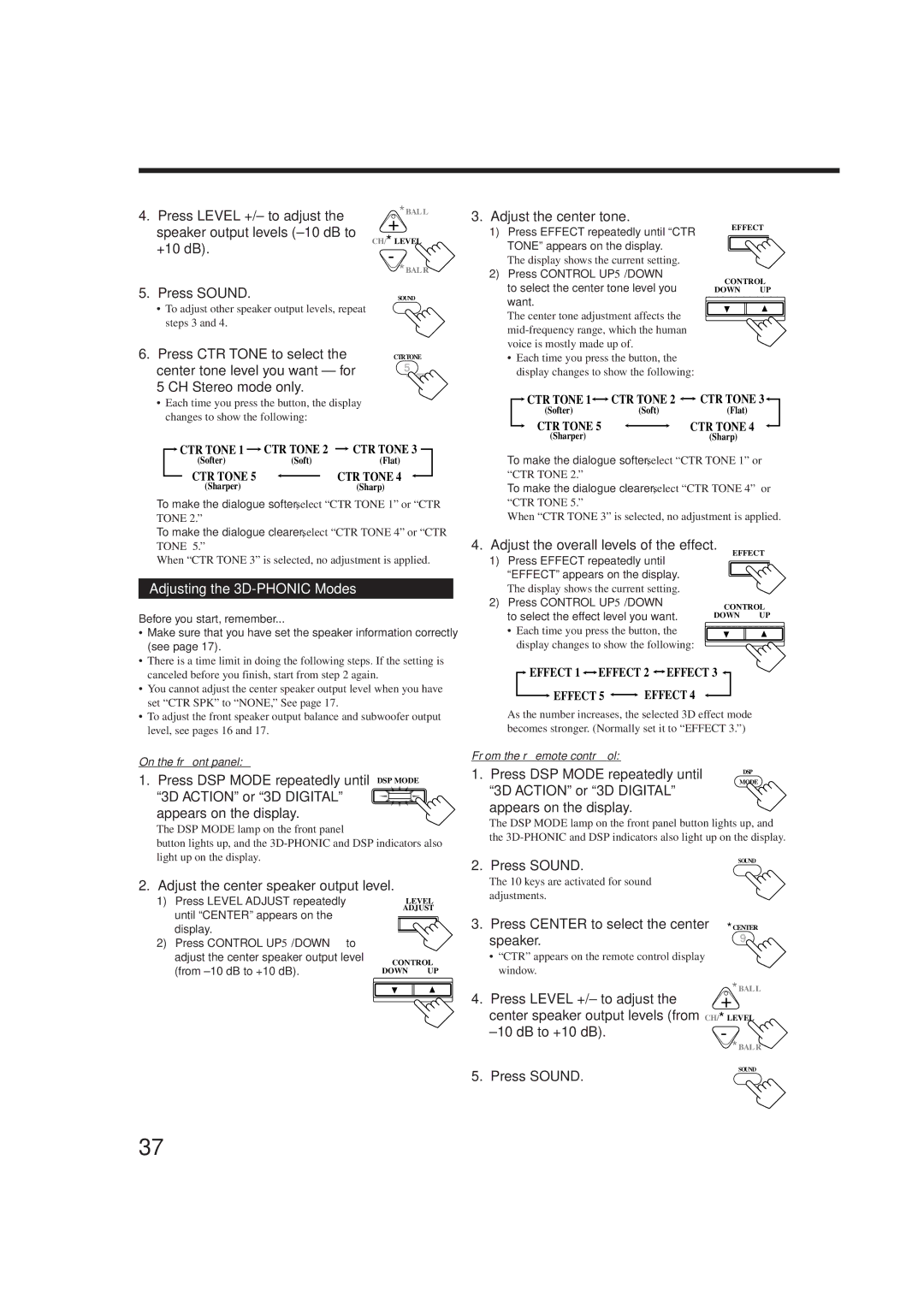4. | Press LEVEL +/– to adjust the | +∗BAL L |
| speaker output levels | CH/∗LEVEL |
| +10 dB). | |
| −∗BAL R | |
|
| |
5. | Press SOUND. | SOUND |
| • To adjust other speaker output levels, repeat |
|
| steps 3 and 4. |
|
6. | Press CTR TONE to select the | CTRTONE |
| center tone level you want — for | 5 |
|
| ENTER |
5 CH Stereo mode only.
3.Adjust the center tone.
1)Press EFFECT repeatedly until “CTR TONE” appears on the display.
The display shows the current setting.
2)Press CONTROL UP 5/DOWN ° to select the center tone level you want.
The center tone adjustment affects the
•Each time you press the button, the display changes to show the following:
EFFECT SETT
CONTROL
DOWN UP
•Each time you press the button, the display changes to show the following:
![]() CTR TONE 1
CTR TONE 1 ![]() CTR TONE 2
CTR TONE 2 ![]() CTR TONE 3
CTR TONE 3
(Softer)(Soft)(Flat)
CTR TONE 5 |
| CTR TONE 4 |
| ||
(Sharper) |
| (Sharp) |
To make the dialogue softer, select “CTR TONE 1” or “CTR
TONE 2.”
To make the dialogue clearer, select “CTR TONE 4” or “CTR
![]() CTR TONE 1
CTR TONE 1![]()
![]() CTR TONE 2
CTR TONE 2 ![]()
![]() CTR TONE 3
CTR TONE 3![]()
(Softer)(Soft)(Flat)
CTR TONE 5 |
| CTR TONE 4 |
| ||
(Sharper) |
| (Sharp) |
To make the dialogue softer, select “CTR TONE 1” or
“CTR TONE 2.”
To make the dialogue clearer, select “CTR TONE 4” or “CTR TONE 5.”
When “CTR TONE 3” is selected, no adjustment is applied.
TONE 5.”
When “CTR TONE 3” is selected, no adjustment is applied.
Adjusting the 3D-PHONIC Modes
Before you start, remember...
• Make sure that you have set the speaker information correctly |
(see page 17). |
• There is a time limit in doing the following steps. If the setting is |
4.Adjust the overall levels of the effect.
1)Press EFFECT repeatedly until “EFFECT” appears on the display. The display shows the current setting.
2)Press CONTROL UP 5/DOWN ° to select the effect level you want.
•Each time you press the button, the display changes to show the following:
EFFECT SETT
CONTROL
DOWN UP
canceled before you finish, start from step 2 again. |
• You cannot adjust the center speaker output level when you have |
set “CTR SPK” to “NONE,” See page 17. |
• To adjust the front speaker output balance and subwoofer output |
level, see pages 16 and 17. |
On the front panel:
1. Press DSP MODE repeatedly until DSP MODE
“3D ACTION” or “3D DIGITAL” appears on the display.
The DSP MODE lamp on the front panel
button lights up, and the
 EFFECT 1
EFFECT 1 
 EFFECT 2
EFFECT 2 
 EFFECT 3
EFFECT 3 
EFFECT 5 | EFFECT 4 |
As the number increases, the selected 3D effect mode becomes stronger. (Normally set it to “EFFECT 3.”)
From the remote control:
1. Press DSP MODE repeatedly until | DSP | |
MODE | ||
“3D ACTION” or “3D DIGITAL” | ||
| ||
appears on the display. |
|
The DSP MODE lamp on the front panel button lights up, and the
2. Press SOUND.
SOUND
2. Adjust the center speaker output level.
1) | Press LEVEL ADJUST repeatedly |
| L | LEVEL |
| until “CENTER” appears on the |
|
| ADJUST |
|
|
|
| |
| display. |
|
|
|
|
|
|
| |
2) | Press CONTROL UP 5/DOWN °to |
|
|
|
|
|
| ||
| adjust the center speaker output level |
| CONTROL | |
| (from |
| ||
| DOWN UP | |||
The 10 keys are activated for sound adjustments.
3. Press CENTER to select the center | ∗CENTER |
speaker. | 9 |
•“CTR” appears on the remote control display window.
4. | Press LEVEL +/– to adjust the | +∗BAL L |
| center speaker output levels (from | CH/∗LEVEL |
| −∗BAL R | |
5. | Press SOUND. | SOUND |
|
37