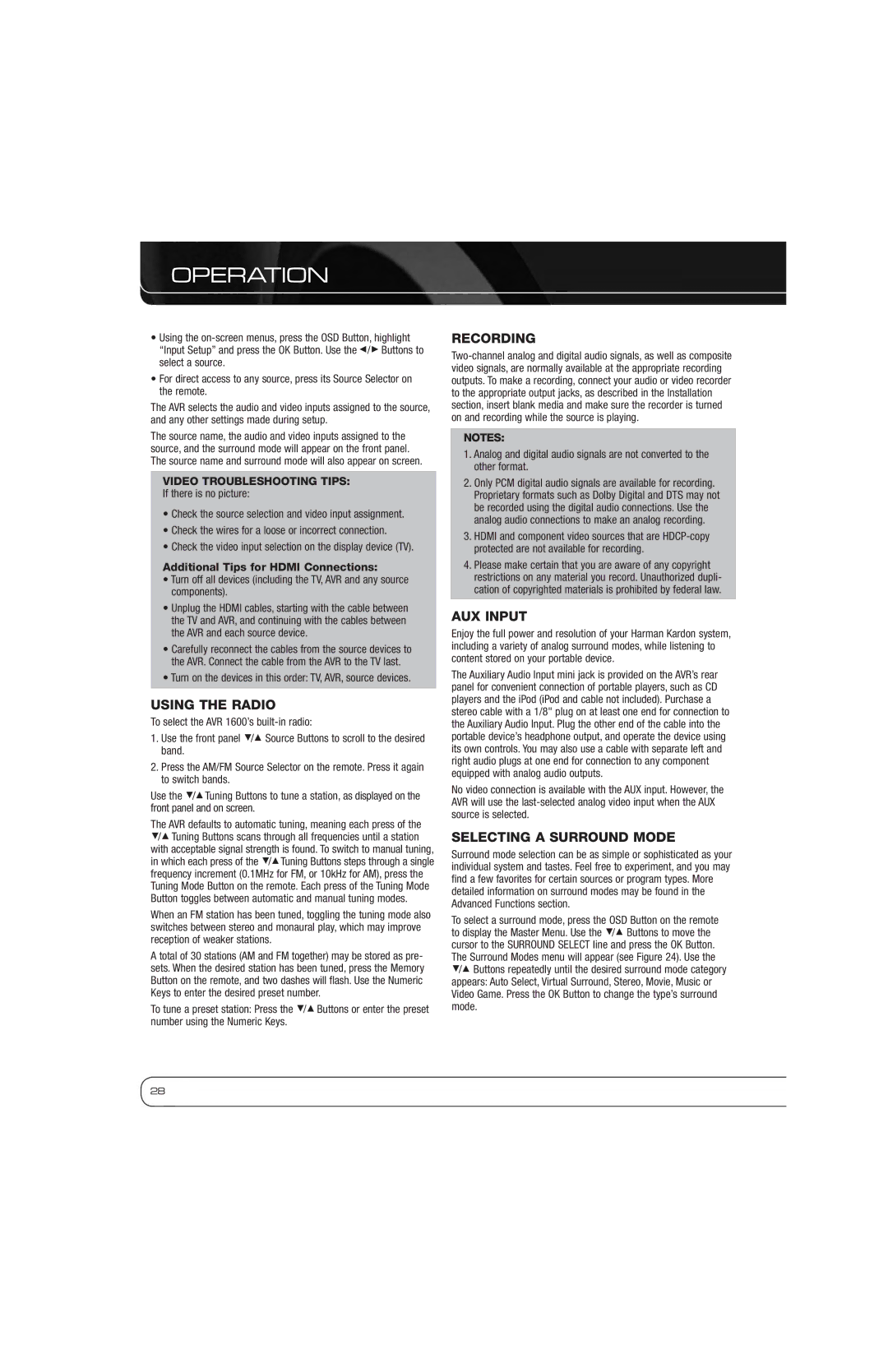OPERATION
•Using the
•For direct access to any source, press its Source Selector on the remote.
The AVR selects the audio and video inputs assigned to the source, and any other settings made during setup.
The source name, the audio and video inputs assigned to the source, and the surround mode will appear on the front panel. The source name and surround mode will also appear on screen.
VIDEO TROUBLESHOOTING TIPS:
If there is no picture:
•Check the source selection and video input assignment.
•Check the wires for a loose or incorrect connection.
•Check the video input selection on the display device (TV).
Additional Tips for HDMI Connections:
•Turn off all devices (including the TV, AVR and any source components).
•Unplug the HDMI cables, starting with the cable between the TV and AVR, and continuing with the cables between the AVR and each source device.
•Carefully reconnect the cables from the source devices to the AVR. Connect the cable from the AVR to the TV last.
•Turn on the devices in this order: TV, AVR, source devices.
USING THE RADIO
To select the AVR 1600’s
1.Use the front panel 5/1 Source Buttons to scroll to the desired band.
2.Press the AM/FM Source Selector on the remote. Press it again to switch bands.
Use the 5/1Tuning Buttons to tune a station, as displayed on the front panel and on screen.
The AVR defaults to automatic tuning, meaning each press of the 5/1 Tuning Buttons scans through all frequencies until a station with acceptable signal strength is found. To switch to manual tuning, in which each press of the 5/1Tuning Buttons steps through a single frequency increment (0.1MHz for FM, or 10kHz for AM), press the Tuning Mode Button on the remote. Each press of the Tuning Mode Button toggles between automatic and manual tuning modes.
When an FM station has been tuned, toggling the tuning mode also switches between stereo and monaural play, which may improve reception of weaker stations.
A total of 30 stations (AM and FM together) may be stored as pre- sets. When the desired station has been tuned, press the Memory Button on the remote, and two dashes will flash. Use the Numeric Keys to enter the desired preset number.
To tune a preset station: Press the 5/1 Buttons or enter the preset number using the Numeric Keys.
RECORDING
NOTES:
1.Analog and digital audio signals are not converted to the other format.
2.Only PCM digital audio signals are available for recording. Proprietary formats such as Dolby Digital and DTS may not be recorded using the digital audio connections. Use the analog audio connections to make an analog recording.
3.HDMI and component video sources that are
4.Please make certain that you are aware of any copyright restrictions on any material you record. Unauthorized dupli- cation of copyrighted materials is prohibited by federal law.
AUX INPUT
Enjoy the full power and resolution of your Harman Kardon system, including a variety of analog surround modes, while listening to content stored on your portable device.
The Auxiliary Audio Input mini jack is provided on the AVR’s rear panel for convenient connection of portable players, such as CD players and the iPod (iPod and cable not included). Purchase a stereo cable with a 1/8" plug on at least one end for connection to the Auxiliary Audio Input. Plug the other end of the cable into the portable device’s headphone output, and operate the device using its own controls. You may also use a cable with separate left and right audio plugs at one end for connection to any component equipped with analog audio outputs.
No video connection is available with the AUX input. However, the AVR will use the
SELECTING A SURROUND MODE
Surround mode selection can be as simple or sophisticated as your individual system and tastes. Feel free to experiment, and you may find a few favorites for certain sources or program types. More detailed information on surround modes may be found in the Advanced Functions section.
To select a surround mode, press the OSD Button on the remote to display the Master Menu. Use the 5/1 Buttons to move the cursor to the SURROUND SELECT line and press the OK Button. The Surround Modes menu will appear (see Figure 24). Use the
5/1 Buttons repeatedly until the desired surround mode category appears: Auto Select, Virtual Surround, Stereo, Movie, Music or Video Game. Press the OK Button to change the type’s surround mode.
28