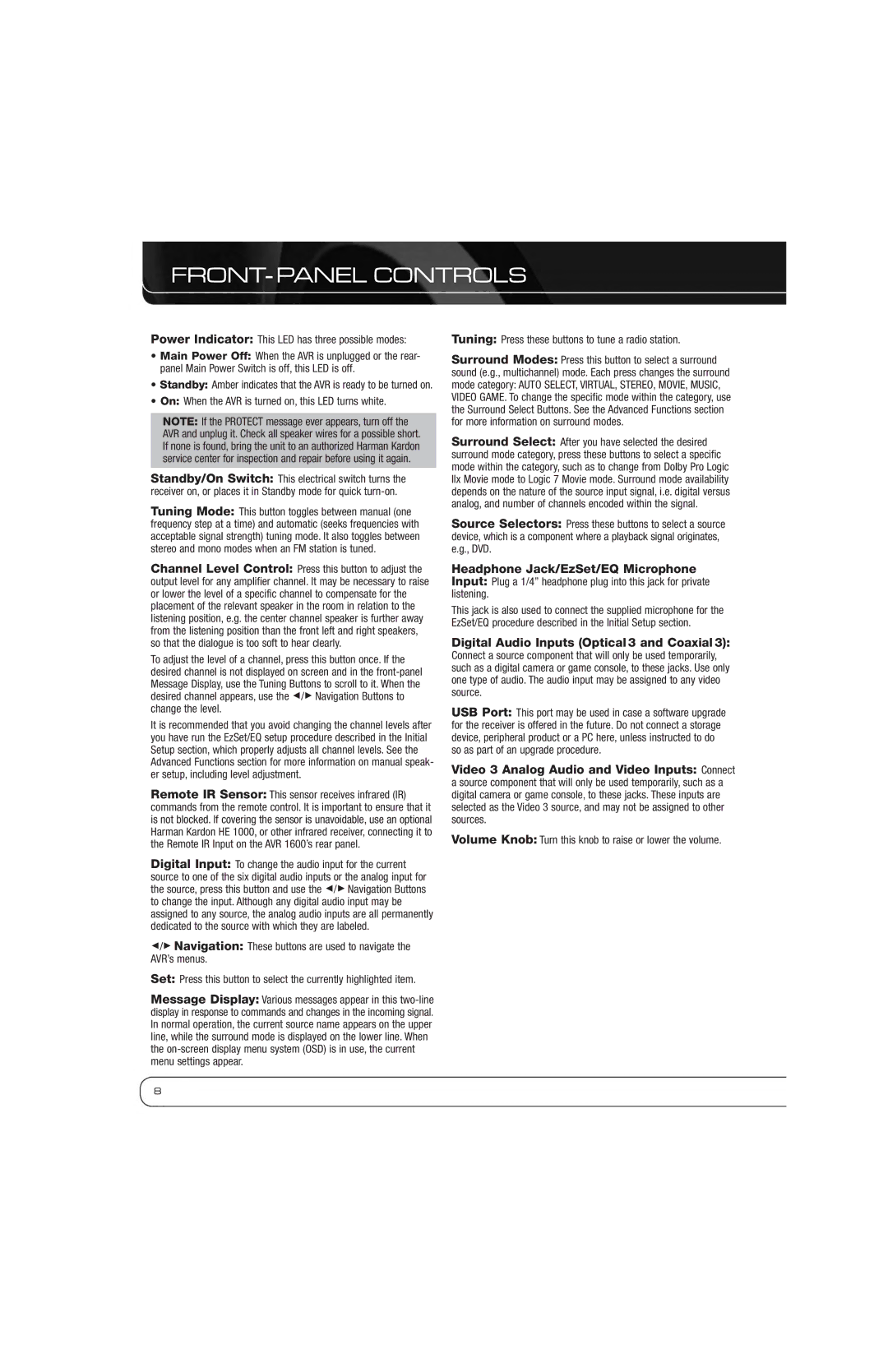FRONT-PANEL CONTROLS
Power Indicator: This LED has three possible modes:
•Main Power Off: When the AVR is unplugged or the rear- panel Main Power Switch is off, this LED is off.
•Standby: Amber indicates that the AVR is ready to be turned on.
•On: When the AVR is turned on, this LED turns white.
NOTE: If the PROTECT message ever appears, turn off the AVR and unplug it. Check all speaker wires for a possible short. If none is found, bring the unit to an authorized Harman Kardon service center for inspection and repair before using it again.
Standby/On Switch: This electrical switch turns the receiver on, or places it in Standby mode for quick
Tuning Mode: This button toggles between manual (one frequency step at a time) and automatic (seeks frequencies with acceptable signal strength) tuning mode. It also toggles between stereo and mono modes when an FM station is tuned.
Channel Level Control: Press this button to adjust the output level for any amplifier channel. It may be necessary to raise or lower the level of a specific channel to compensate for the placement of the relevant speaker in the room in relation to the listening position, e.g. the center channel speaker is further away from the listening position than the front left and right speakers, so that the dialogue is too soft to hear clearly.
To adjust the level of a channel, press this button once. If the desired channel is not displayed on screen and in the
It is recommended that you avoid changing the channel levels after you have run the EzSet/EQ setup procedure described in the Initial Setup section, which properly adjusts all channel levels. See the Advanced Functions section for more information on manual speak- er setup, including level adjustment.
Remote IR Sensor: This sensor receives infrared (IR) commands from the remote control. It is important to ensure that it is not blocked. If covering the sensor is unavoidable, use an optional Harman Kardon HE 1000, or other infrared receiver, connecting it to the Remote IR Input on the AVR 1600’s rear panel.
Digital Input: To change the audio input for the current source to one of the six digital audio inputs or the analog input for the source, press this button and use the 7/3 Navigation Buttons to change the input. Although any digital audio input may be assigned to any source, the analog audio inputs are all permanently dedicated to the source with which they are labeled.
7/3 Navigation: These buttons are used to navigate the AVR’s menus.
Set: Press this button to select the currently highlighted item.
Message Display: Various messages appear in this
Tuning: Press these buttons to tune a radio station.
Surround Modes: Press this button to select a surround sound (e.g., multichannel) mode. Each press changes the surround mode category: AUTO SELECT, VIRTUAL, STEREO, MOVIE, MUSIC, VIDEO GAME. To change the specific mode within the category, use the Surround Select Buttons. See the Advanced Functions section for more information on surround modes.
Surround Select: After you have selected the desired surround mode category, press these buttons to select a specific mode within the category, such as to change from Dolby Pro Logic IIx Movie mode to Logic 7 Movie mode. Surround mode availability depends on the nature of the source input signal, i.e. digital versus analog, and number of channels encoded within the signal.
Source Selectors: Press these buttons to select a source device, which is a component where a playback signal originates, e.g., DVD.
Headphone Jack/EzSet/EQ Microphone Input: Plug a 1/4” headphone plug into this jack for private listening.
This jack is also used to connect the supplied microphone for the EzSet/EQ procedure described in the Initial Setup section.
Digital Audio Inputs (Optical 3 and Coaxial 3):
Connect a source component that will only be used temporarily, such as a digital camera or game console, to these jacks. Use only one type of audio. The audio input may be assigned to any video source.
USB Port: This port may be used in case a software upgrade for the receiver is offered in the future. Do not connect a storage device, peripheral product or a PC here, unless instructed to do so as part of an upgrade procedure.
Video 3 Analog Audio and Video Inputs: Connect a source component that will only be used temporarily, such as a digital camera or game console, to these jacks. These inputs are selected as the Video 3 source, and may not be assigned to other sources.
Volume Knob: Turn this knob to raise or lower the volume.
8