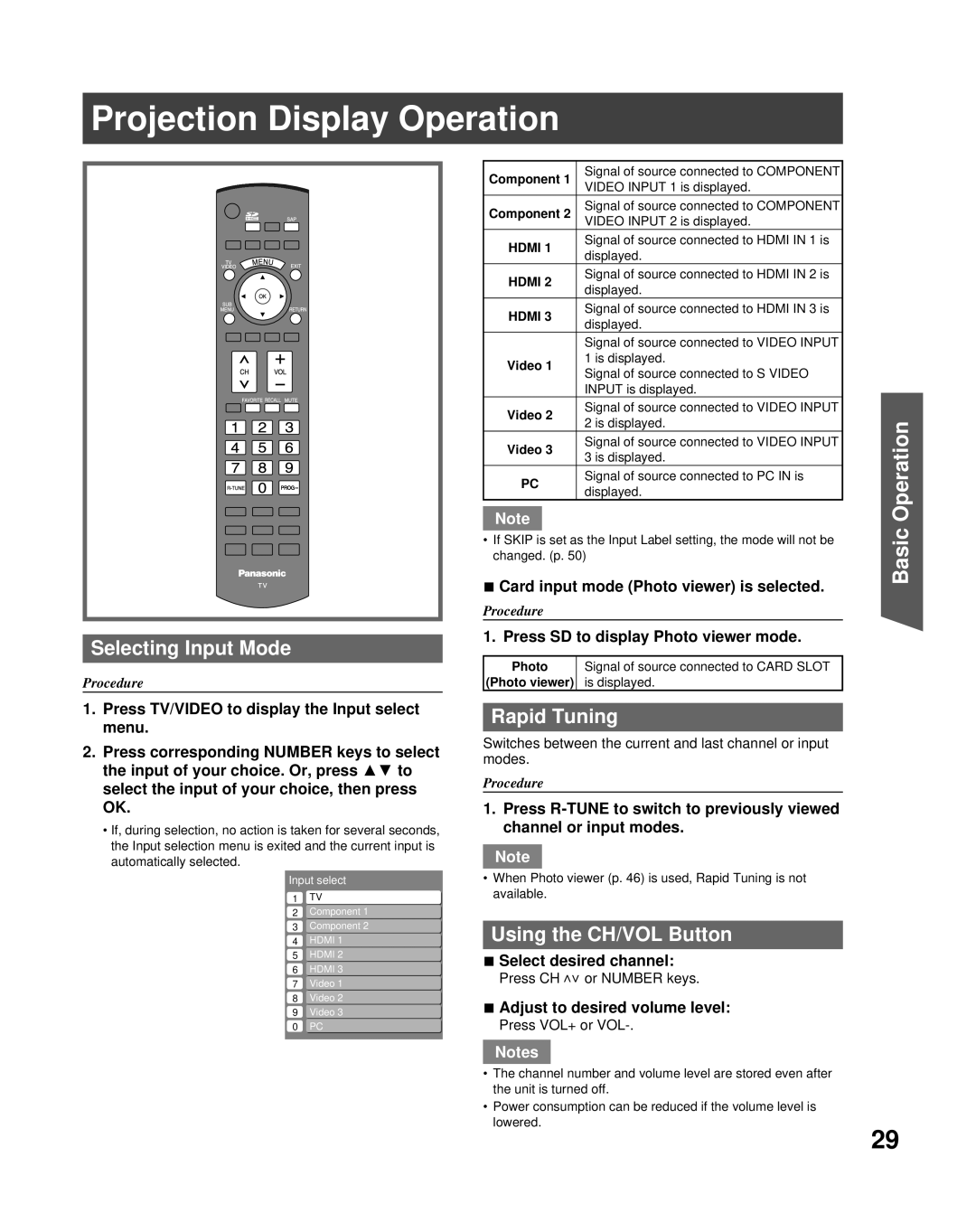Projection Display Operation
Selecting Input Mode
Procedure
Component 1 | Signal of source connected to COMPONENT | |
VIDEO INPUT 1 is displayed. | ||
Component 2 | Signal of source connected to COMPONENT | |
VIDEO INPUT 2 is displayed. | ||
HDMI 1 | Signal of source connected to HDMI IN 1 is | |
displayed. | ||
| ||
HDMI 2 | Signal of source connected to HDMI IN 2 is | |
displayed. | ||
| ||
HDMI 3 | Signal of source connected to HDMI IN 3 is | |
displayed. | ||
| ||
| Signal of source connected to VIDEO INPUT | |
Video 1 | 1 is displayed. | |
Signal of source connected to S VIDEO | ||
| ||
| INPUT is displayed. | |
Video 2 | Signal of source connected to VIDEO INPUT | |
2 is displayed. | ||
| ||
Video 3 | Signal of source connected to VIDEO INPUT | |
3 is displayed. | ||
| ||
PC | Signal of source connected to PC IN is | |
displayed. | ||
|
Note
•If SKIP is set as the Input Label setting, the mode will not be changed. (p. 50)
■Card input mode (Photo viewer) is selected.
Procedure
1. Press SD to display Photo viewer mode.
Photo | Signal of source connected to CARD SLOT |
(Photo viewer) | is displayed. |
Basic Operation
1.Press TV/VIDEO to display the Input select menu.
2.Press corresponding NUMBER keys to select the input of your choice. Or, press ▲▼ to select the input of your choice, then press OK.
•If, during selection, no action is taken for several seconds, the Input selection menu is exited and the current input is automatically selected.
Input select
1 TV
2 Component 1
3 Component 2
4 HDMI 1
5 HDMI 2
6 HDMI 3
7 Video 1
8 Video 2
9 Video 3
0 PC
Rapid Tuning
Switches between the current and last channel or input modes.
Procedure
1.Press
Note
•When Photo viewer (p. 46) is used, Rapid Tuning is not available.
Using the CH/VOL Button
■Select desired channel:
Press CH <>or NUMBER keys.
■Adjust to desired volume level:
Press VOL+ or VOL-.
Notes
•The channel number and volume level are stored even after the unit is turned off.
•Power consumption can be reduced if the volume level is lowered.
29