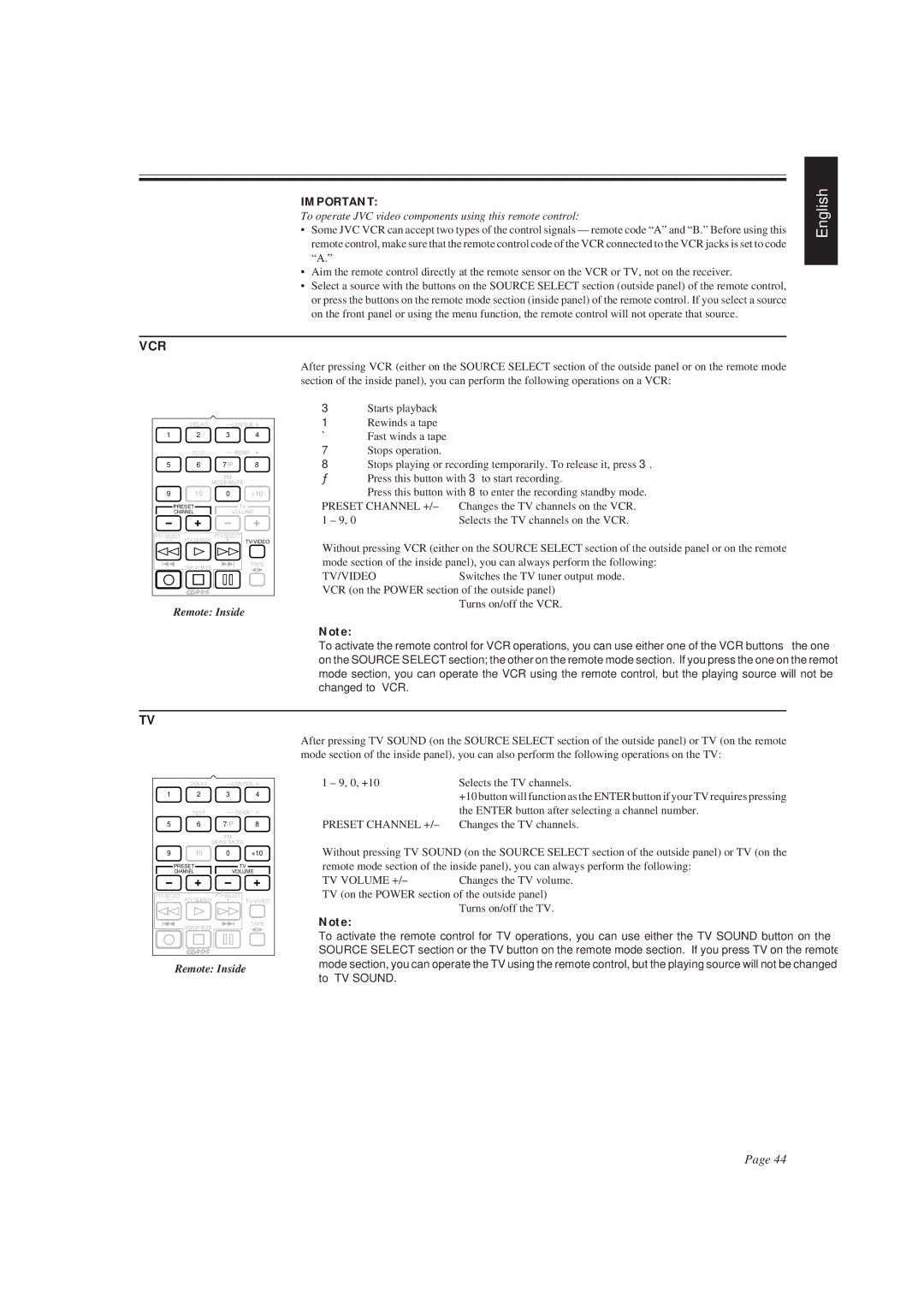IMPORTANT:
To operate JVC video components using this remote control:
•Some JVC VCR can accept two types of the control signals — remote code “A” and “B.” Before using this remote control, make sure that the remote control code of the VCR connected to the VCR jacks is set to code “A.”
•Aim the remote control directly at the remote sensor on the VCR or TV, not on the receiver.
•Select a source with the buttons on the SOURCE SELECT section (outside panel) of the remote control, or press the buttons on the remote mode section (inside panel) of the remote control. If you select a source on the front panel or using the menu function, the remote control will not operate that source.
English
VCR
| DELAY | – CENTER + | |
1 | 2 | 3 | 4 |
| TEST | – REAR | + |
5 | 6 | 7/P | 8 |
FM
MODE/MUTE
9 10 0 +10
PRESET ![]()
![]() TV
TV
CHANNELVOLUME
After pressing VCR (either on the SOURCE SELECT section of the outside panel or on the remote mode section of the inside panel), you can perform the following operations on a VCR:
3Starts playback
1 Rewinds a tape Á Fast winds a tape
7Stops operation.
8Stops playing or recording temporarily. To release it, press 3.
¦Press this button with 3to start recording.
Press this button with 8to enter the recording standby mode.
PRESET CHANNEL +/– | Changes the TV channels on the VCR. |
1 – 9, 0 | Selects the TV channels on the VCR. |
PTY SELECT |
| PTY SELECT |
|
|
|
– | PTY SEARCH | + | TV/VIDEO | Without pressing VCR (either on the SOURCE SELECT section of the outside panel or on the remote | |
|
|
|
| ||
| DISPLAY MODE |
| TAPE | mode section of the inside panel), you can always perform the following: | |
|
|
| TV/VIDEO | Switches the TV tuner output mode. | |
|
|
|
| ||
|
|
|
| VCR (on the POWER section of the outside panel) | |
Remote: Inside |
| Turns on/off the VCR. | |||
|
| ||||
|
|
|
| Note: |
|
|
|
|
| To activate the remote control for VCR operations, you can use either one of the VCR buttons — the one | |
|
|
|
| on the SOURCE SELECT section; the other on the remote mode section. If you press the one on the remote | |
|
|
|
| mode section, you can operate the VCR using the remote control, but the playing source will not be | |
|
|
|
| changed to “VCR.” |
|
TV
After pressing TV SOUND (on the SOURCE SELECT section of the outside panel) or TV (on the remote mode section of the inside panel), you can also perform the following operations on the TV:
| DELAY | – CENTER + | 1 – 9, 0, +10 | Selects the TV channels. | |
1 | 2 | 3 | 4 |
| +10 button will function as the ENTER button if your TV requires pressing |
|
|
|
|
| |
| TEST | – REAR | + |
| the ENTER button after selecting a channel number. |
5 | 6 | 7/P | 8 | PRESET CHANNEL +/– | Changes the TV channels. |
FM
MODE/MUTE
9 10 0 +10
PRESET ![]()
![]() TV
TV
CHANNELVOLUME
PTY SELECT |
| PTY SELECT |
|
– | PTY SEARCH | + | TV/VIDEO |
| DISPLAY MODE |
| TAPE |
|
|
|
Remote: Inside
Without pressing TV SOUND (on the SOURCE SELECT section of the outside panel) or TV (on the remote mode section of the inside panel), you can always perform the following:
TV VOLUME +/–Changes the TV volume. TV (on the POWER section of the outside panel)
Turns on/off the TV.
Note:
To activate the remote control for TV operations, you can use either the TV SOUND button on the SOURCE SELECT section or the TV button on the remote mode section. If you press TV on the remote mode section, you can operate the TV using the remote control, but the playing source will not be changed to “TV SOUND.”
Page 44