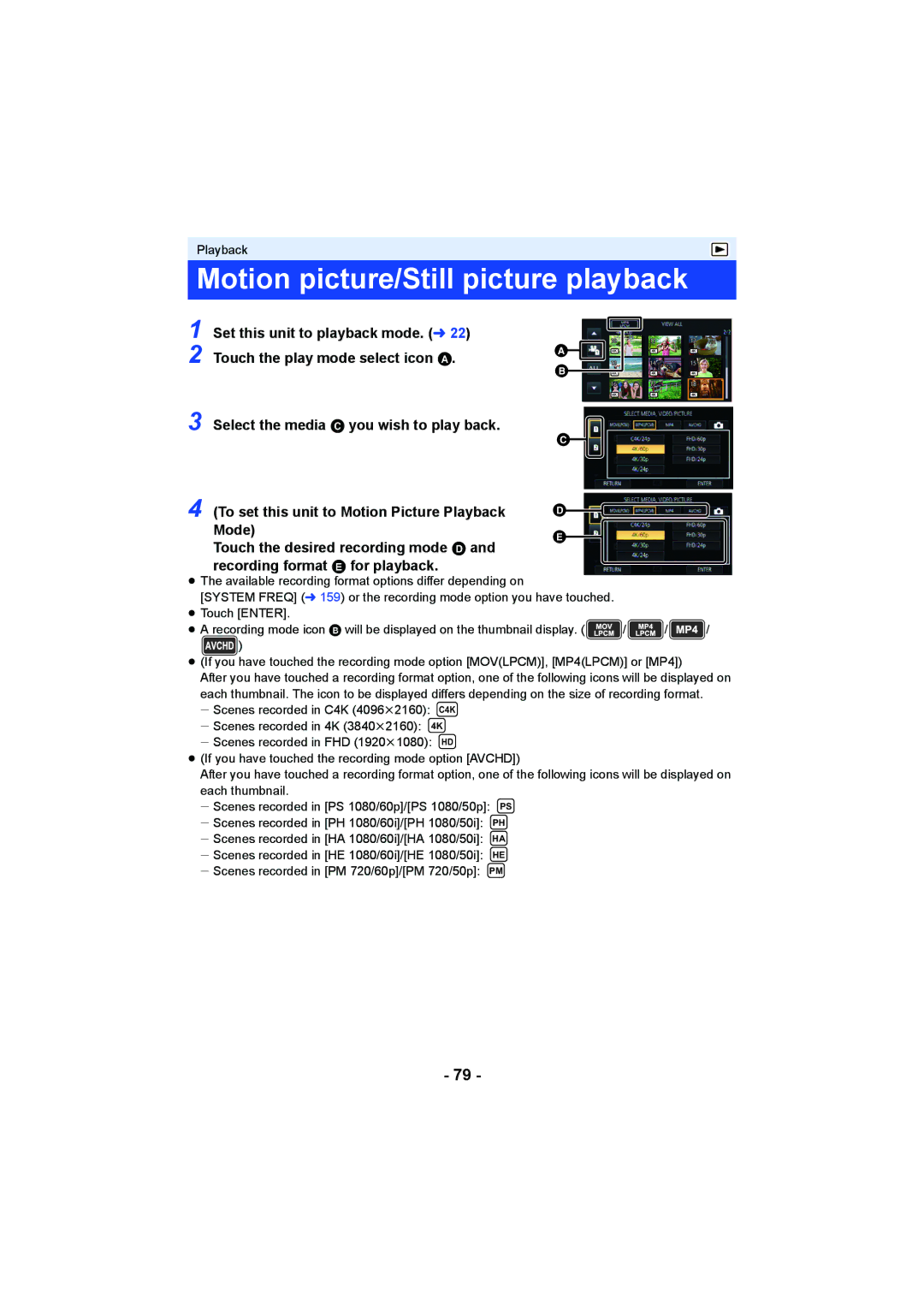Playback
Motion picture/Still picture playback
1 Set this unit to playback mode. (l 22) 2 Touch the play mode select icon A.
![]()
1011
4K4K
1314
4K4K
1617
4K4K
12
4K
15
4K
18
4K
3 Select the media C you wish to play back.
4 (To set this unit to Motion Picture Playback Mode)
Touch the desired recording mode D and recording format E for playback.
![]()
≥The available recording format options differ depending on
[SYSTEM FREQ] (l 159) or the recording mode option you have touched.
≥Touch [ENTER].
≥A recording mode icon B will be displayed on the thumbnail display. (![]() /
/ ![]() /
/ ![]() /
/
![]() )
)
≥(If you have touched the recording mode option [MOV(LPCM)], [MP4(LPCM)] or [MP4])
After you have touched a recording format option, one of the following icons will be displayed on each thumbnail. The icon to be displayed differs depending on the size of recording format.
jScenes recorded in C4K (4096k2160): C4K
jScenes recorded in 4K (3840k2160): 4K
jScenes recorded in FHD (1920k1080): HD
≥(If you have touched the recording mode option [AVCHD])
After you have touched a recording format option, one of the following icons will be displayed on each thumbnail.
jScenes recorded in [PS 1080/60p]/[PS 1080/50p]: PS
jScenes recorded in [PH 1080/60i]/[PH 1080/50i]: PH
jScenes recorded in [HA 1080/60i]/[HA 1080/50i]: HA
jScenes recorded in [HE 1080/60i]/[HE 1080/50i]: HE
jScenes recorded in [PM 720/60p]/[PM 720/50p]: PM
- 79 -