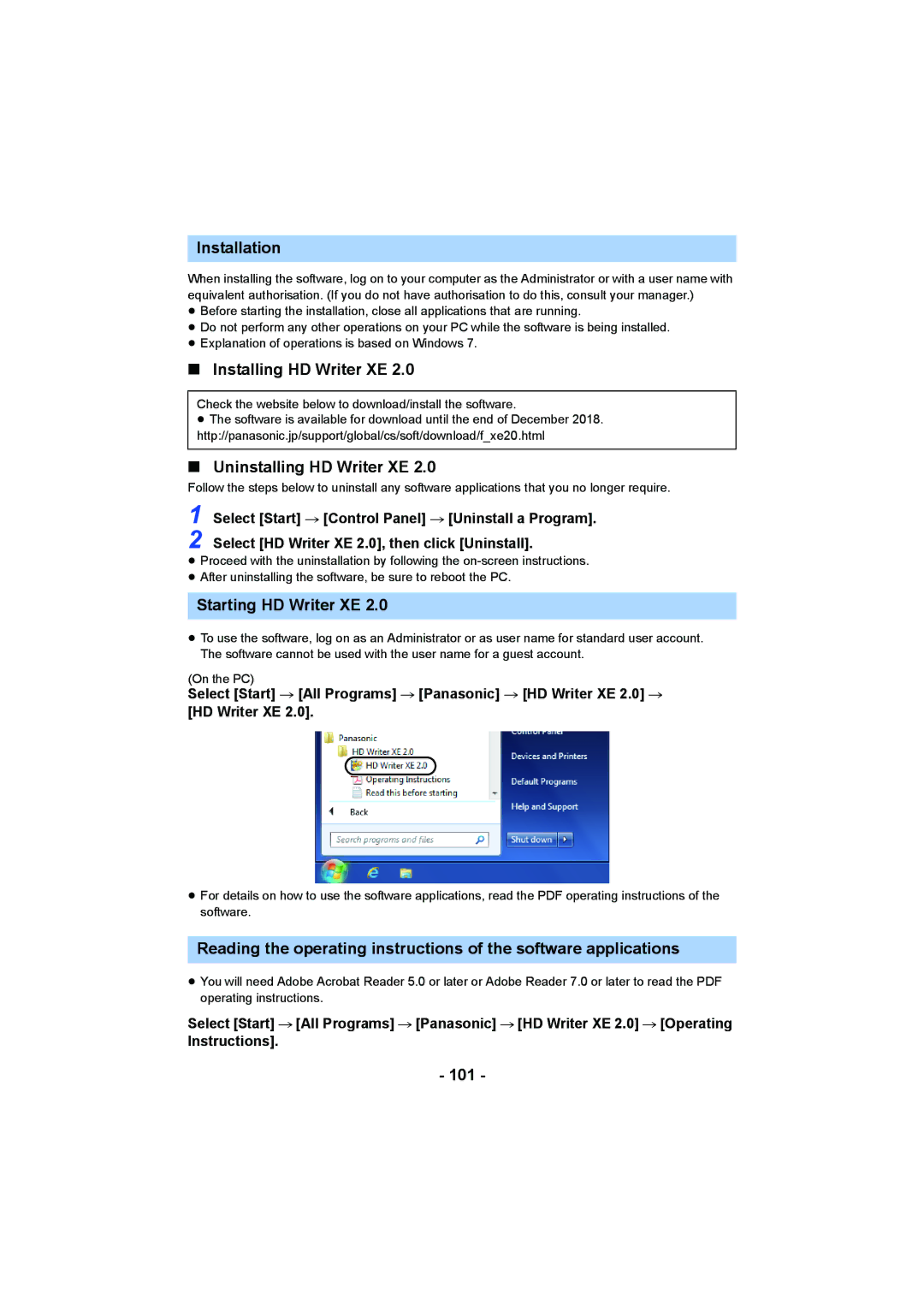Installation
When installing the software, log on to your computer as the Administrator or with a user name with equivalent authorisation. (If you do not have authorisation to do this, consult your manager.)
≥Before starting the installation, close all applications that are running.
≥Do not perform any other operations on your PC while the software is being installed.
≥Explanation of operations is based on Windows 7.
∫Installing HD Writer XE 2.0
Check the website below to download/install the software.
≥The software is available for download until the end of December 2018. http://panasonic.jp/support/global/cs/soft/download/f_xe20.html
∫Uninstalling HD Writer XE 2.0
Follow the steps below to uninstall any software applications that you no longer require.
1 Select [Start] # [Control Panel] # [Uninstall a Program]. 2 Select [HD Writer XE 2.0], then click [Uninstall].
≥Proceed with the uninstallation by following the
≥After uninstalling the software, be sure to reboot the PC.
Starting HD Writer XE 2.0
≥To use the software, log on as an Administrator or as user name for standard user account. The software cannot be used with the user name for a guest account.
(On the PC)
Select [Start] # [All Programs] # [Panasonic] # [HD Writer XE 2.0] #
[HD Writer XE 2.0].
≥For details on how to use the software applications, read the PDF operating instructions of the software.
Reading the operating instructions of the software applications
≥You will need Adobe Acrobat Reader 5.0 or later or Adobe Reader 7.0 or later to read the PDF operating instructions.
Select [Start] # [All Programs] # [Panasonic] # [HD Writer XE 2.0] # [Operating
Instructions].