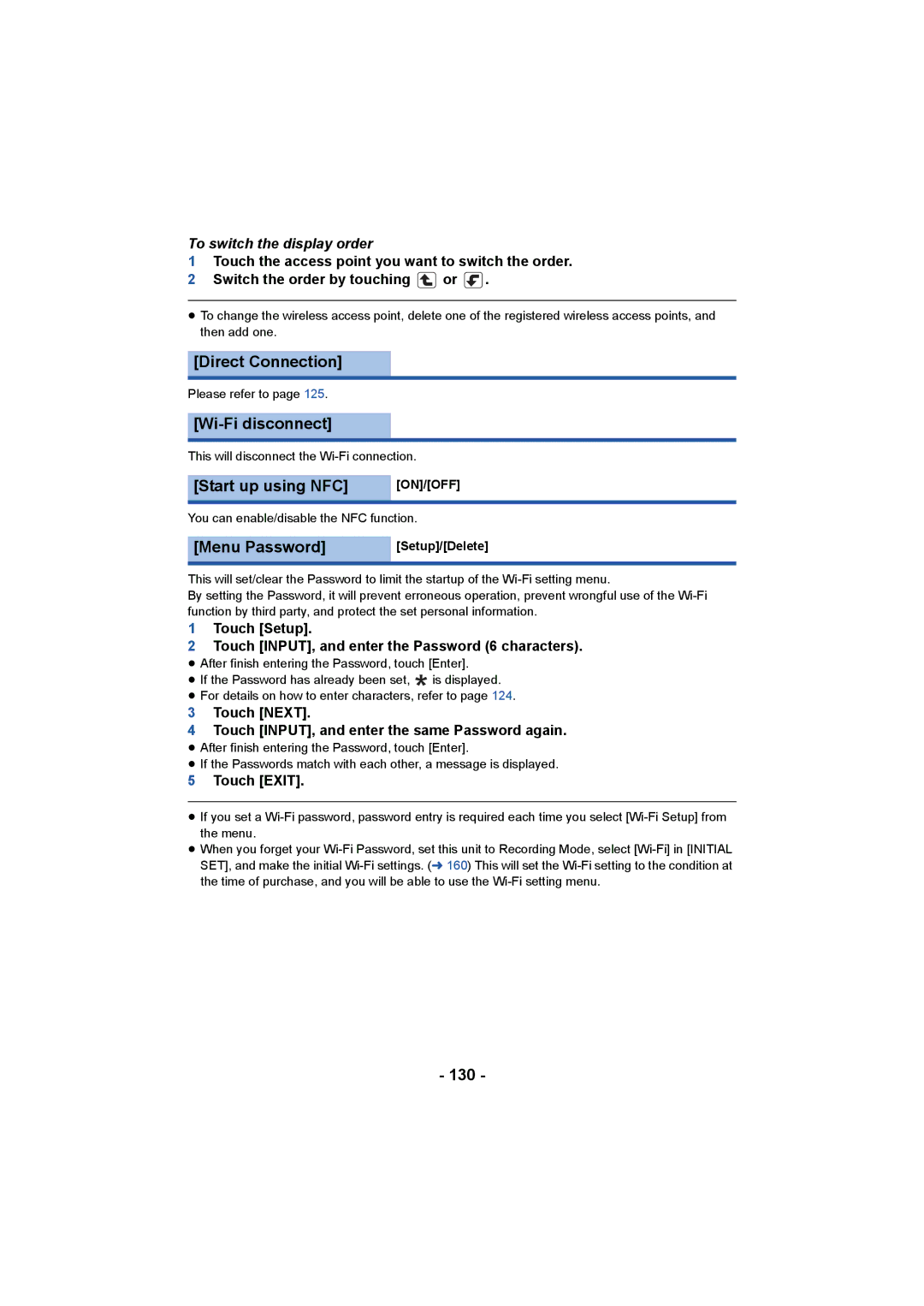To switch the display order
1Touch the access point you want to switch the order.
2 Switch the order by touching ![]() or
or ![]() .
.
≥To change the wireless access point, delete one of the registered wireless access points, and then add one.
[Direct Connection]
Please refer to page 125.
[Wi-Fi disconnect]
This will disconnect the
[Start up using NFC] | [ON]/[OFF] |
You can enable/disable the NFC function. | |
|
|
[Menu Password] | [Setup]/[Delete] |
|
|
This will set/clear the Password to limit the startup of the
By setting the Password, it will prevent erroneous operation, prevent wrongful use of the
1Touch [Setup].
2Touch [INPUT], and enter the Password (6 characters).
≥ After finish entering the Password, touch [Enter].
≥ If the Password has already been set, ![]()
![]() is displayed.
is displayed.
≥ For details on how to enter characters, refer to page 124.
3 Touch [NEXT].
4 Touch [INPUT], and enter the same Password again.
≥ After finish entering the Password, touch [Enter].
≥ If the Passwords match with each other, a message is displayed.
5 Touch [EXIT].
≥If you set a
≥When you forget your