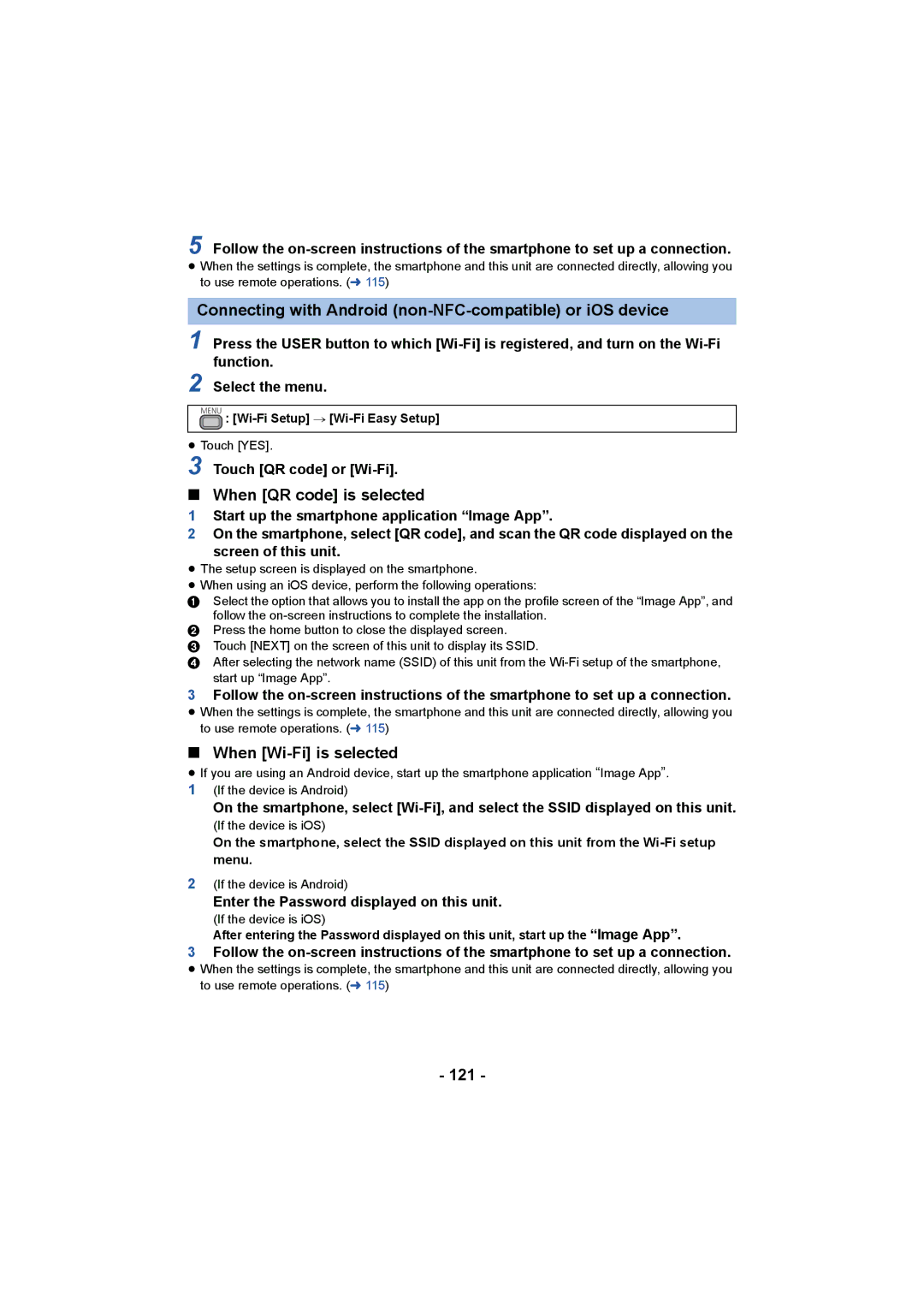5 Follow the
≥When the settings is complete, the smartphone and this unit are connected directly, allowing you to use remote operations. (l 115)
Connecting with Android (non-NFC-compatible) or iOS device
1 Press the USER button to which
2 Select the menu.
MENU :
≥Touch [YES].
3 Touch [QR code] or
∫When [QR code] is selected
1Start up the smartphone application “Image App”.
2On the smartphone, select [QR code], and scan the QR code displayed on the
screen of this unit.
≥The setup screen is displayed on the smartphone.
≥When using an iOS device, perform the following operations:
1Select the option that allows you to install the app on the profile screen of the “Image App”, and follow the
2Press the home button to close the displayed screen.
3Touch [NEXT] on the screen of this unit to display its SSID.
4After selecting the network name (SSID) of this unit from the
3Follow the
≥ When the settings is complete, the smartphone and this unit are connected directly, allowing you to use remote operations. (l 115)
∫When [Wi-Fi] is selected
≥If you are using an Android device, start up the smartphone application “Image App”. 1 (If the device is Android)
On the smartphone, select
(If the device is iOS)
On the smartphone, select the SSID displayed on this unit from the
2(If the device is Android)
Enter the Password displayed on this unit.
(If the device is iOS)
After entering the Password displayed on this unit, start up the “Image App”.
3Follow the
≥ When the settings is complete, the smartphone and this unit are connected directly, allowing you to use remote operations. (l 115)