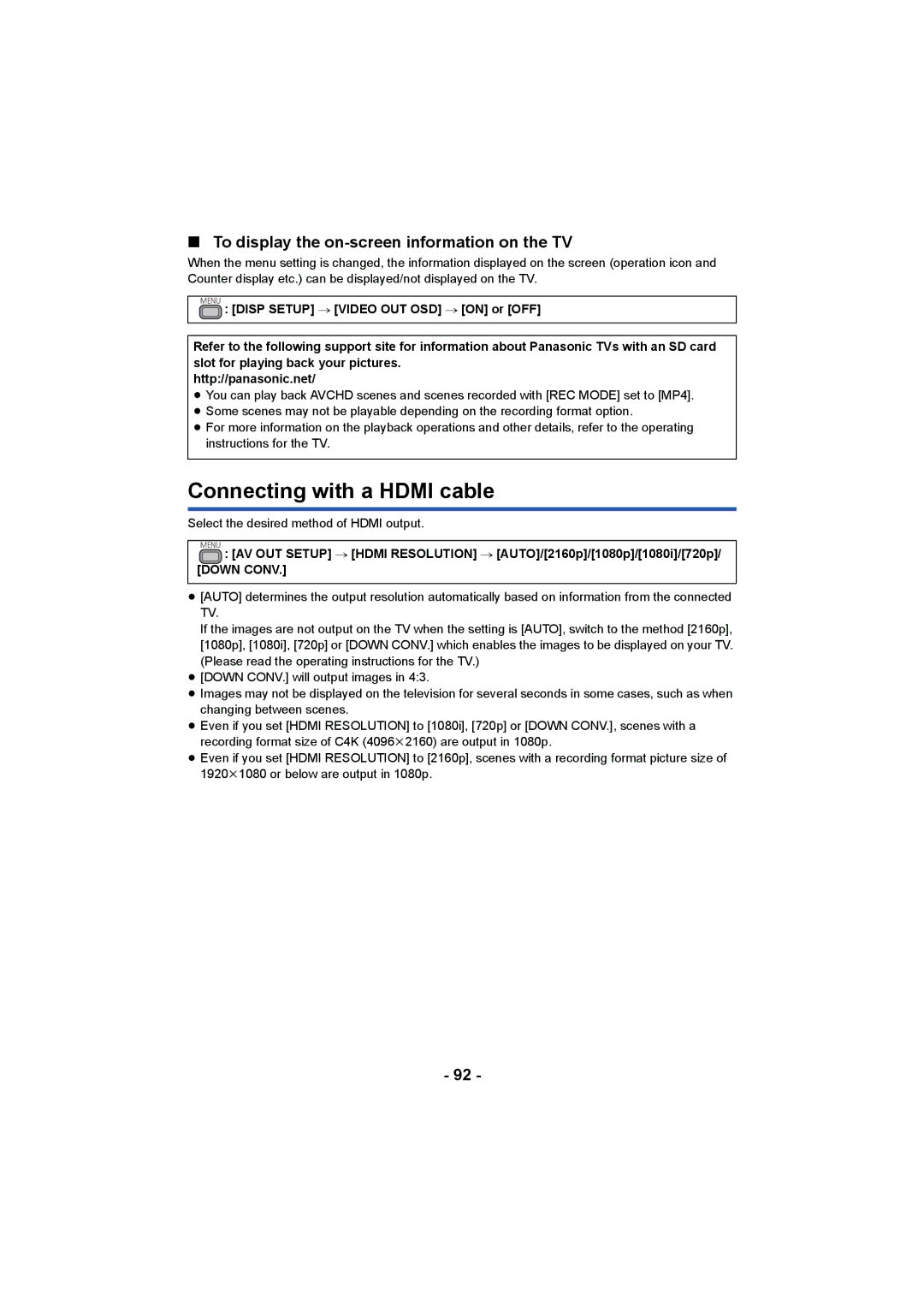∫To display the on-screen information on the TV
When the menu setting is changed, the information displayed on the screen (operation icon and Counter display etc.) can be displayed/not displayed on the TV.
MENU : [DISP SETUP] # [VIDEO OUT OSD] # [ON] or [OFF]
Refer to the following support site for information about Panasonic TVs with an SD card slot for playing back your pictures.
http://panasonic.net/
≥You can play back AVCHD scenes and scenes recorded with [REC MODE] set to [MP4].
≥Some scenes may not be playable depending on the recording format option.
≥For more information on the playback operations and other details, refer to the operating instructions for the TV.
Connecting with a HDMI cable
Select the desired method of HDMI output.
MENU : [AV OUT SETUP] # [HDMI RESOLUTION] # [AUTO]/[2160p]/[1080p]/[1080i]/[720p]/ [DOWN CONV.]
≥[AUTO] determines the output resolution automatically based on information from the connected TV.
If the images are not output on the TV when the setting is [AUTO], switch to the method [2160p], [1080p], [1080i], [720p] or [DOWN CONV.] which enables the images to be displayed on your TV. (Please read the operating instructions for the TV.)
≥[DOWN CONV.] will output images in 4:3.
≥Images may not be displayed on the television for several seconds in some cases, such as when changing between scenes.
≥Even if you set [HDMI RESOLUTION] to [1080i], [720p] or [DOWN CONV.], scenes with a recording format size of C4K (4096k2160) are output in 1080p.
≥Even if you set [HDMI RESOLUTION] to [2160p], scenes with a recording format picture size of 1920k1080 or below are output in 1080p.
- 92 -