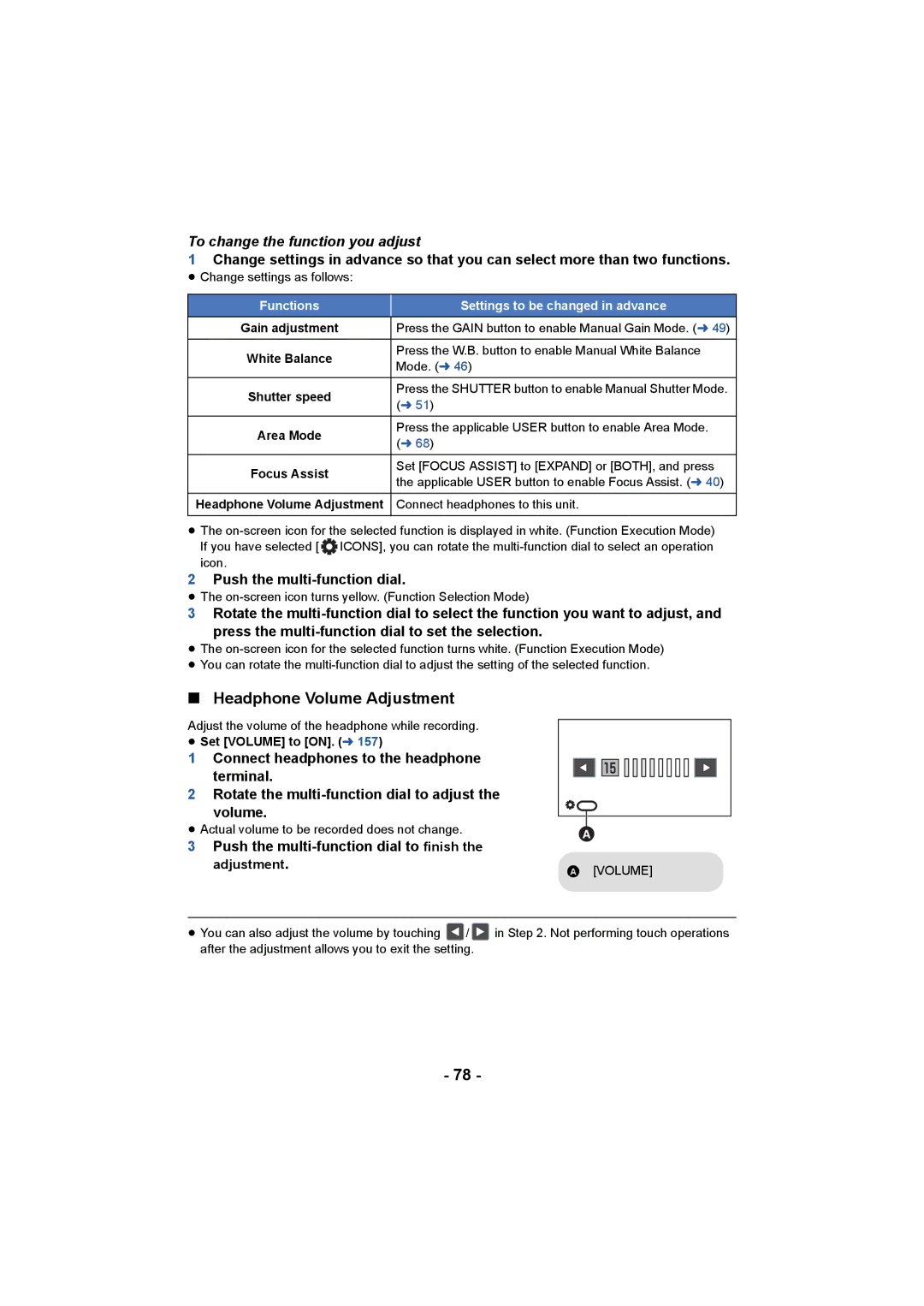To change the function you adjust
1Change settings in advance so that you can select more than two functions.
≥ Change settings as follows:
Functions | Settings to be changed in advance | |
Gain adjustment | Press the GAIN button to enable Manual Gain Mode. (l 49) | |
|
| |
White Balance | Press the W.B. button to enable Manual White Balance | |
Mode. (l 46) | ||
| ||
Shutter speed | Press the SHUTTER button to enable Manual Shutter Mode. | |
(l 51) | ||
| ||
|
| |
Area Mode | Press the applicable USER button to enable Area Mode. | |
(l 68) | ||
| ||
|
| |
Focus Assist | Set [FOCUS ASSIST] to [EXPAND] or [BOTH], and press | |
the applicable USER button to enable Focus Assist. (l 40) | ||
| ||
Headphone Volume Adjustment | Connect headphones to this unit. |
≥The
If you have selected [ ![]() ICONS], you can rotate the
ICONS], you can rotate the
2Push the multi-function dial.
≥The
3Rotate the
press the
≥The
≥You can rotate the
∫Headphone Volume Adjustment
Adjust the volume of the headphone while recording.
≥Set [VOLUME] to [ON]. (l 157)
1Connect headphones to the headphone
terminal.
2Rotate the
volume.
≥Actual volume to be recorded does not change.
3Push the multi-function dial to finish the adjustment.
A[VOLUME]
≥You can also adjust the volume by touching ![]() /
/ ![]() in Step 2. Not performing touch operations after the adjustment allows you to exit the setting.
in Step 2. Not performing touch operations after the adjustment allows you to exit the setting.
- 78 -