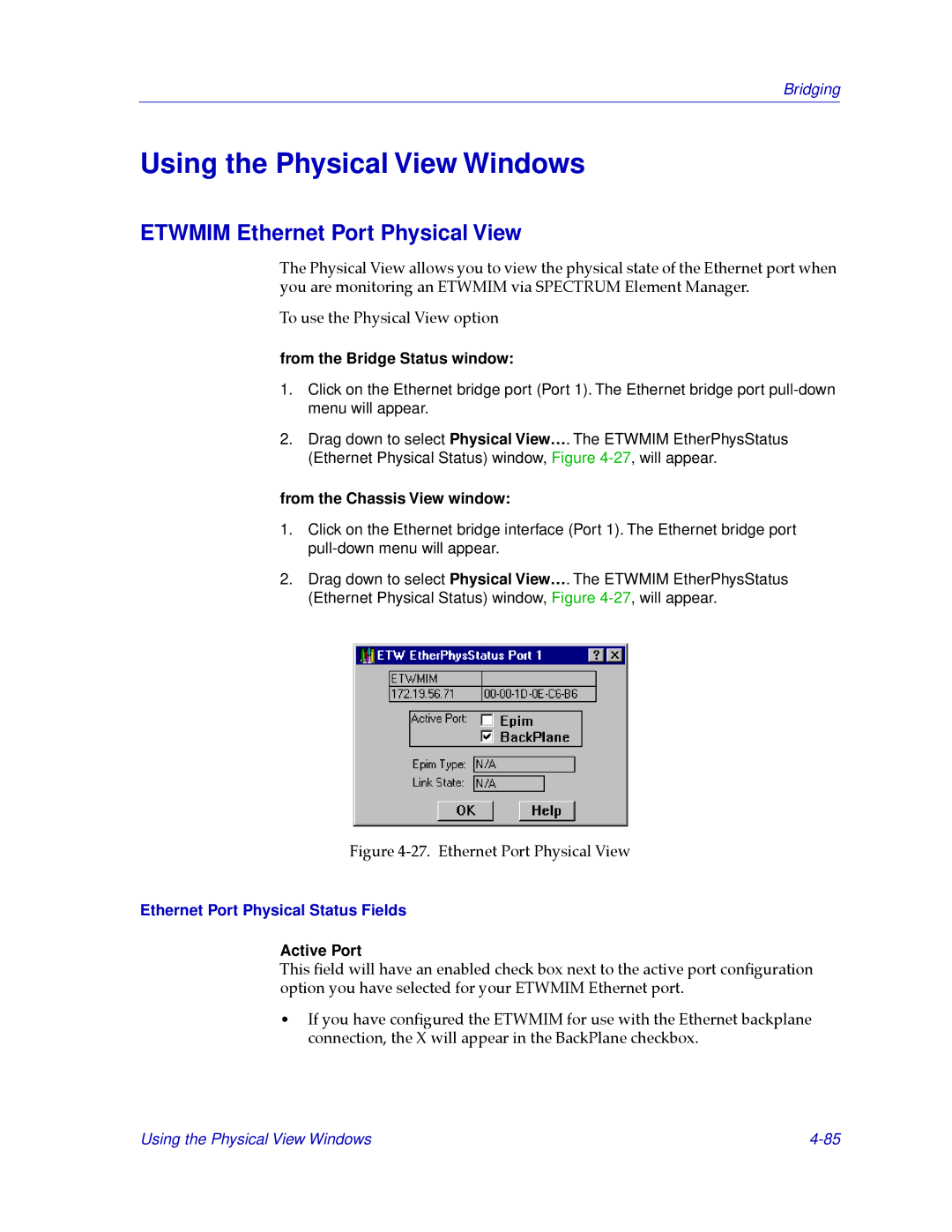CSX200, CSX400 specifications
Cabletron Systems was a leading developer of networking solutions, and its CSX400 and CSX200 series of high-performance switches represent some of the key innovations in the field of enterprise networking during their time. Both models were geared towards enhancing network reliability, efficiency, and speed, particularly in environments where heavy data traffic and complex networking demands were prevalent.The CSX400, designed for larger enterprises, boasts a robust architecture capable of handling significant throughput. One of its standout features is its stackable design, allowing multiple switches to be interconnected and managed seamlessly as a single unit. This scalability provides organizations with the flexibility to expand their networks without significant infrastructure overhauls. The CSX400 supports various Ethernet standards, including 10/100 Ethernet and Gigabit Ethernet, positioning it to effectively manage both legacy and modern networking requirements.
In addition to its scalability, the CSX400 is distinguished by its advanced Layer 2 and Layer 3 routing capabilities. This dual-layer functionality enables efficient data handling and is instrumental in managing traffic between different network segments. Moreover, the switch incorporates features like VLAN (Virtual Local Area Network) support and Quality of Service (QoS) prioritization, allowing for enhanced performance of critical applications and streamlined bandwidth allocation.
On the other hand, the CSX200 series is tailored for smaller enterprises or branch offices needing a reliable yet efficient networking solution. Despite its compact design, the CSX200 is equipped with essential features that promote effective network management and security. It offers a simplified management interface, making it user-friendly for network administrators. The switch also provides essential access control measures, employing technologies like IEEE 802.1X for network access security.
Both the CSX400 and CSX200 prioritize performance through the incorporation of advanced switching technologies. They support features such as Spanning Tree Protocol (STP), enabling loop-free topologies and enhanced network resilience. These attributes are particularly crucial in dynamic networking environments where downtime can have significant repercussions on business operations.
Overall, Cabletron Systems' CSX400 and CSX200 series represent a blend of scalability, advanced routing capabilities, and user-friendly management, making them vital assets for organizations looking to optimize their network infrastructure during a period of rapid technological evolution. With their rich feature sets and unwavering performance, these switches helped pave the way for modern networking solutions that cater to diverse enterprise needs.