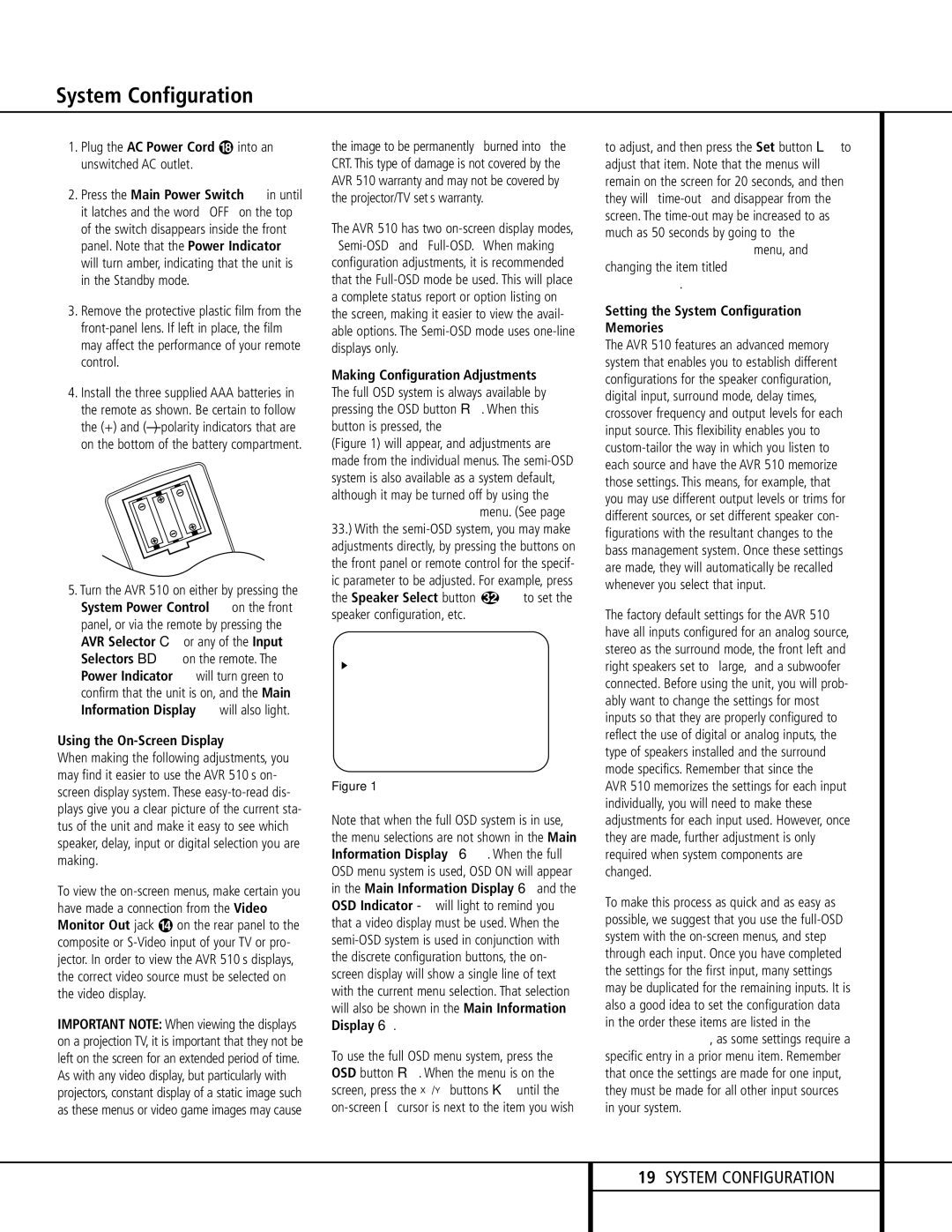System Configuration
1.Plug the AC Power Cord ° into an unswitched AC outlet.
2.Press the Main Power Switch 1 in until it latches and the word “OFF” on the top of the switch disappears inside the front panel. Note that the Power Indicator 3 will turn amber, indicating that the unit is in the Standby mode.
3.Remove the protective plastic film from the front-panel lens. If left in place, the film may affect the performance of your remote control.
4.Install the three supplied AAA batteries in the remote as shown. Be certain to follow the (+) and (–) polarity indicators that are on the bottom of the battery compartment.
5.Turn the AVR 510 on either by pressing the System Power Control 2 on the front panel, or via the remote by pressing the AVR Selector for any of the Input Selectors egon the remote. The Power Indicator 3 will turn green to confirm that the unit is on, and the Main Information Display Û will also light.
Using the On-Screen Display
When making the following adjustments, you may find it easier to use the AVR 510’s on- screen display system. These easy-to-read dis- plays give you a clear picture of the current sta- tus of the unit and make it easy to see which speaker, delay, input or digital selection you are making.
To view the on-screen menus, make certain you have made a connection from the Video Monitor Out jack › on the rear panel to the composite or S-Video input of your TV or pro- jector. In order to view the AVR 510’s displays, the correct video source must be selected on the video display.
IMPORTANT NOTE: When viewing the displays on a projection TV, it is important that they not be left on the screen for an extended period of time. As with any video display, but particularly with projectors, constant display of a static image such as these menus or video game images may cause
the image to be permanently “burned into” the CRT. This type of damage is not covered by the AVR 510 warranty and may not be covered by the projector/TV set’s warranty.
The AVR 510 has two on-screen display modes, “Semi-OSD” and “Full-OSD.” When making configuration adjustments, it is recommended that the Full-OSD mode be used. This will place a complete status report or option listing on the screen, making it easier to view the avail- able options. The Semi-OSD mode uses one-line displays only.
Making Configuration Adjustments The full OSD system is always available by pressing the OSD button v. When this button is pressed, the MASTER MENU (Figure 1) will appear, and adjustments are made from the individual menus. The semi-OSD system is also available as a system default, although it may be turned off by using the ADVANCED SELECT menu. (See page 33.) With the semi-OSD system, you may make adjustments directly, by pressing the buttons on the front panel or remote control for the specif- ic parameter to be adjusted. For example, press the Speaker Select button 32 ı to set the speaker configuration, etc.
* M A S T E R M E N U *
I N P U T S E T U P
S U R R O U N D S E T U P
S P E A K E R S E T U P
O U T P U T A D J U S T
C H A N N E L A D J U S T
M U L T I - R O O M
A D V A N C E D
E X I T
Figure 1
Note that when the full OSD system is in use, the menu selections are not shown in the Main Information Display Û Y. When the full OSD menu system is used, OSD ON will appear in the Main Information Display Y and the OSD Indicator M will light to remind you that a video display must be used. When the semi-OSD system is used in conjunction with the discrete configuration buttons, the on- screen display will show a single line of text with the current menu selection. That selection will also be shown in the Main Information Display Y.
To use the full OSD menu system, press the OSD button v. When the menu is on the screen, press the ⁄/¤ buttons n until the on-screen › cursor is next to the item you wish
to adjust, and then press the Set button p to adjust that item. Note that the menus will remain on the screen for 20 seconds, and then they will “time-out” and disappear from the screen. The time-out may be increased to as much as 50 seconds by going to the ADVANCED SELECT menu, and changing the item titled FULL OSD TIME OUT.
Setting the System Configuration Memories
The AVR 510 features an advanced memory system that enables you to establish different configurations for the speaker configuration, digital input, surround mode, delay times, crossover frequency and output levels for each input source. This flexibility enables you to custom-tailor the way in which you listen to each source and have the AVR 510 memorize those settings. This means, for example, that you may use different output levels or trims for different sources, or set different speaker con- figurations with the resultant changes to the bass management system. Once these settings are made, they will automatically be recalled whenever you select that input.
The factory default settings for the AVR 510 have all inputs configured for an analog source, stereo as the surround mode, the front left and right speakers set to “large,” and a subwoofer connected. Before using the unit, you will prob- ably want to change the settings for most inputs so that they are properly configured to reflect the use of digital or analog inputs, the type of speakers installed and the surround mode specifics. Remember that since the
AVR 510 memorizes the settings for each input individually, you will need to make these adjustments for each input used. However, once they are made, further adjustment is only required when system components are changed.
To make this process as quick and as easy as possible, we suggest that you use the full-OSD system with the on-screen menus, and step through each input. Once you have completed the settings for the first input, many settings may be duplicated for the remaining inputs. It is also a good idea to set the configuration data in the order these items are listed in the MASTER MENU, as some settings require a specific entry in a prior menu item. Remember that once the settings are made for one input, they must be made for all other input sources in your system.