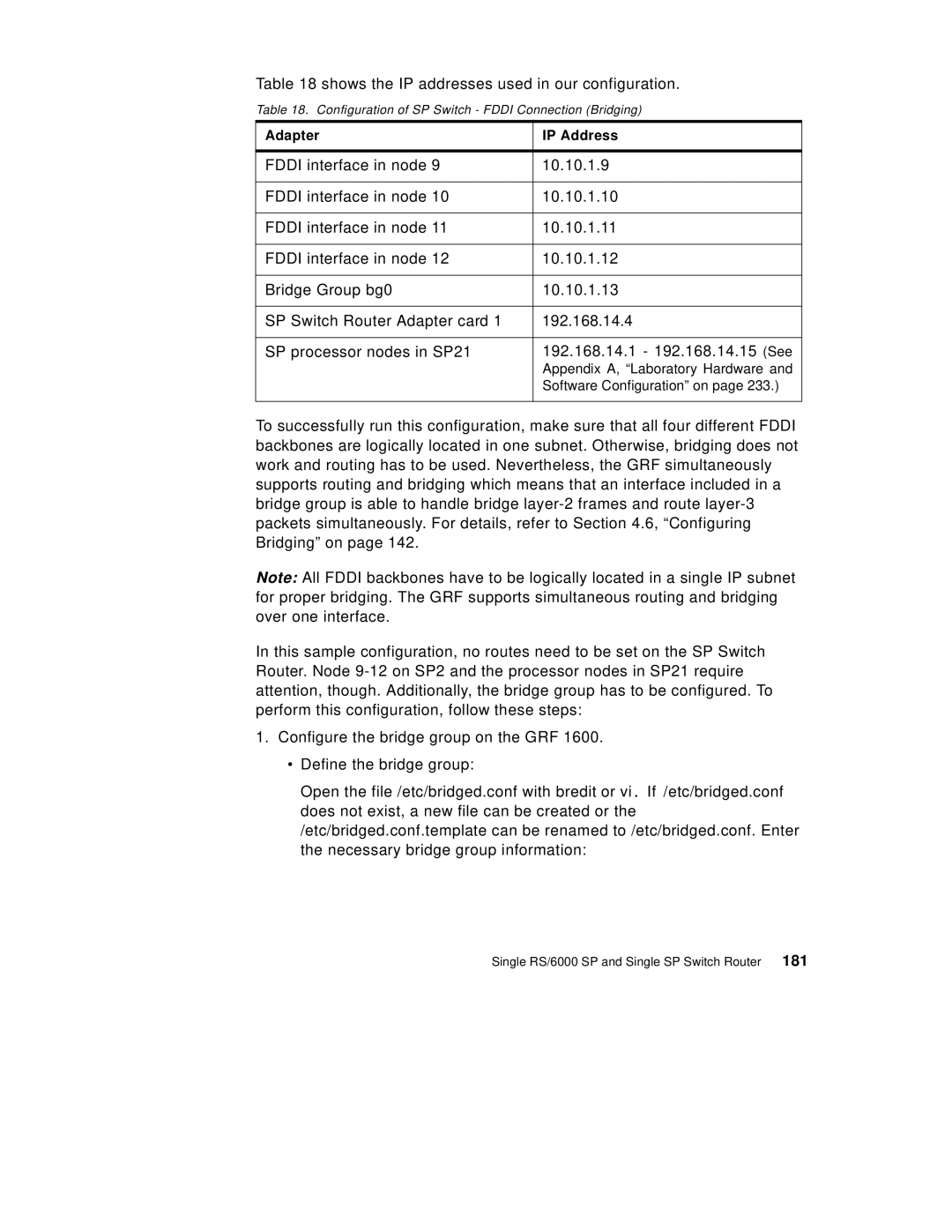Table 18 shows the IP addresses used in our configuration.
Table 18. Configuration of SP Switch - FDDI Connection (Bridging)
Adapter | IP Address |
|
|
FDDI interface in node 9 | 10.10.1.9 |
|
|
FDDI interface in node 10 | 10.10.1.10 |
|
|
FDDI interface in node 11 | 10.10.1.11 |
|
|
FDDI interface in node 12 | 10.10.1.12 |
|
|
Bridge Group bg0 | 10.10.1.13 |
|
|
SP Switch Router Adapter card 1 | 192.168.14.4 |
|
|
SP processor nodes in SP21 | 192.168.14.1 - 192.168.14.15 (See |
| Appendix A, “Laboratory Hardware and |
| Software Configuration” on page 233.) |
|
|
To successfully run this configuration, make sure that all four different FDDI backbones are logically located in one subnet. Otherwise, bridging does not work and routing has to be used. Nevertheless, the GRF simultaneously supports routing and bridging which means that an interface included in a bridge group is able to handle bridge
Note: All FDDI backbones have to be logically located in a single IP subnet for proper bridging. The GRF supports simultaneous routing and bridging over one interface.
In this sample configuration, no routes need to be set on the SP Switch Router. Node
1.Configure the bridge group on the GRF 1600.
•Define the bridge group:
Open the file /etc/bridged.conf with bredit or vi. If /etc/bridged.conf does not exist, a new file can be created or the /etc/bridged.conf.template can be renamed to /etc/bridged.conf. Enter the necessary bridge group information:
Single RS/6000 SP and Single SP Switch Router 181