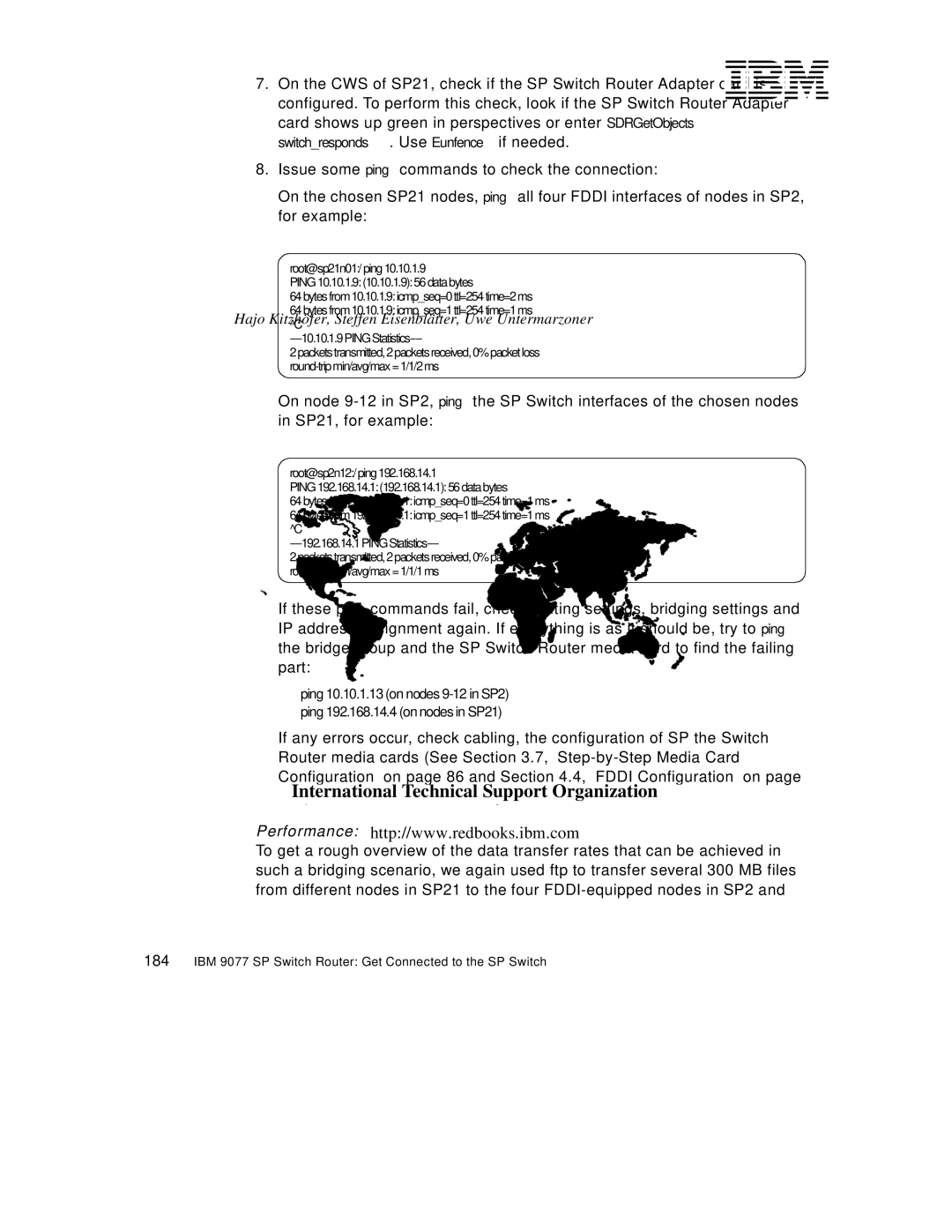7.On the CWS of SP21, check if the SP Switch Router Adapter card is configured. To perform this check, look if the SP Switch Router Adapter card shows up green in perspectives or enter SDRGetObjects switch_responds. Use Eunfence if needed.
8.Issue some ping commands to check the connection:
On the chosen SP21 nodes, ping all four FDDI interfaces of nodes in SP2, for example:
root@sp21n01:/ ping 10.10.1.9
PING 10.10.1.9: (10.10.1.9): 56 data bytes
64 bytes from 10.10.1.9: icmp_seq=0 ttl=254 time=2 ms
64 bytes from 10.10.1.9: icmp_seq=1 ttl=254 time=1 ms ^C
2 packets transmitted, 2 packets received, 0% packet loss
On node
root@sp2n12:/ ping 192.168.14.1
PING 192.168.14.1: (192.168.14.1): 56 data bytes
64 bytes from 192.168.14.1: icmp_seq=0 ttl=254 time=1 ms
64 bytes from 192.168.14.1: icmp_seq=1 ttl=254 time=1 ms ^C
2 packets transmitted, 2 packets received, 0% packet loss
If these ping commands fail, check routing settings, bridging settings and IP address assignment again. If everything is as it should be, try to ping the bridge group and the SP Switch Router media card to find the failing part:
ping 10.10.1.13 (on nodes
ping 192.168.14.4 (on nodes in SP21)
If any errors occur, check cabling, the configuration of SP the Switch Router media cards (See Section 3.7,
Performance:
To get a rough overview of the data transfer rates that can be achieved in such a bridging scenario, we again used ftp to transfer several 300 MB files from different nodes in SP21 to the four