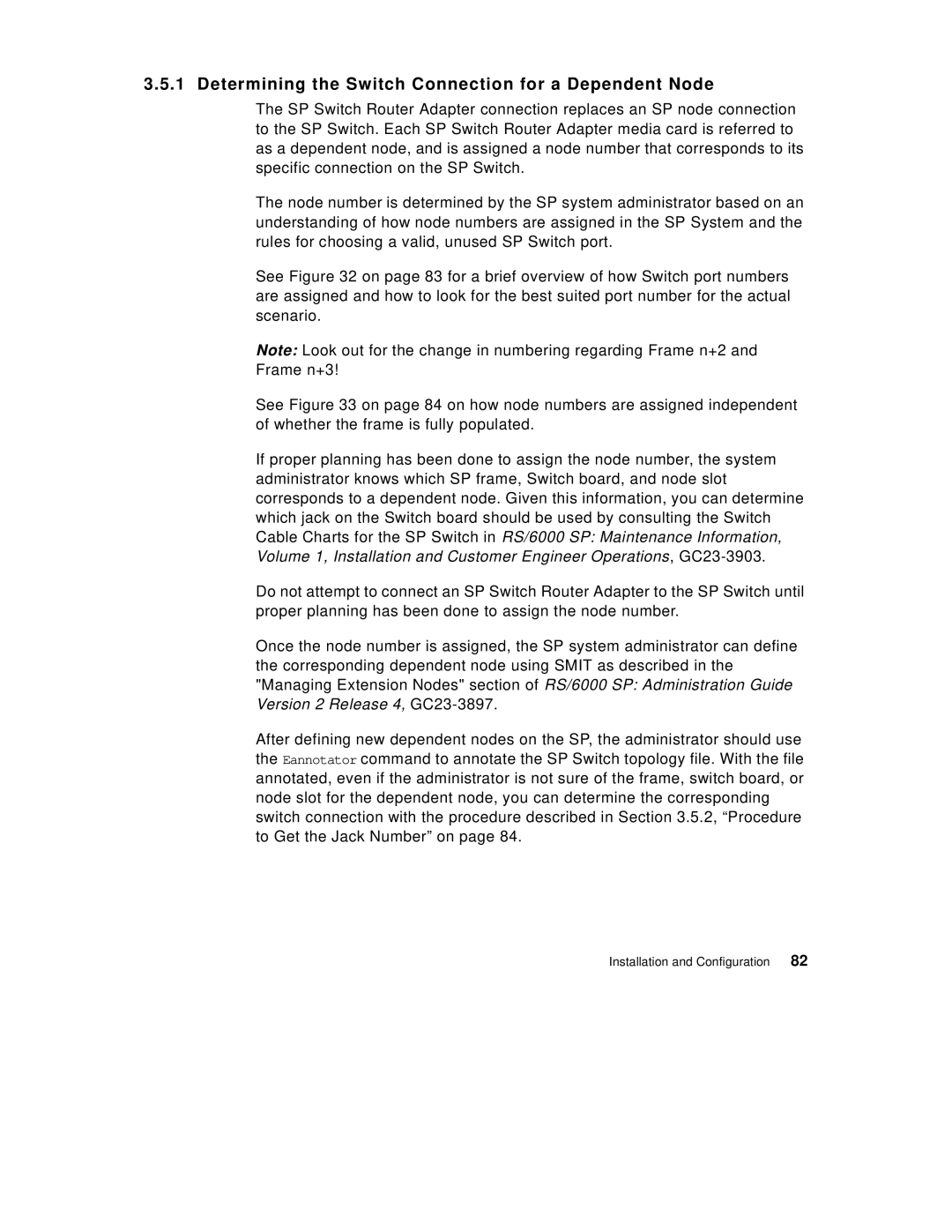3.5.1 Determining the Switch Connection for a Dependent Node
The SP Switch Router Adapter connection replaces an SP node connection to the SP Switch. Each SP Switch Router Adapter media card is referred to as a dependent node, and is assigned a node number that corresponds to its specific connection on the SP Switch.
The node number is determined by the SP system administrator based on an understanding of how node numbers are assigned in the SP System and the rules for choosing a valid, unused SP Switch port.
See Figure 32 on page 83 for a brief overview of how Switch port numbers are assigned and how to look for the best suited port number for the actual scenario.
Note: Look out for the change in numbering regarding Frame n+2 and Frame n+3!
See Figure 33 on page 84 on how node numbers are assigned independent of whether the frame is fully populated.
If proper planning has been done to assign the node number, the system administrator knows which SP frame, Switch board, and node slot corresponds to a dependent node. Given this information, you can determine which jack on the Switch board should be used by consulting the Switch Cable Charts for the SP Switch in RS/6000 SP: Maintenance Information, Volume 1, Installation and Customer Engineer Operations,
Do not attempt to connect an SP Switch Router Adapter to the SP Switch until proper planning has been done to assign the node number.
Once the node number is assigned, the SP system administrator can define the corresponding dependent node using SMIT as described in the "Managing Extension Nodes" section of RS/6000 SP: Administration Guide Version 2 Release 4,
After defining new dependent nodes on the SP, the administrator should use the Eannotator command to annotate the SP Switch topology file. With the file annotated, even if the administrator is not sure of the frame, switch board, or node slot for the dependent node, you can determine the corresponding switch connection with the procedure described in Section 3.5.2, “Procedure to Get the Jack Number” on page 84.
Installation and Configuration | 82 |