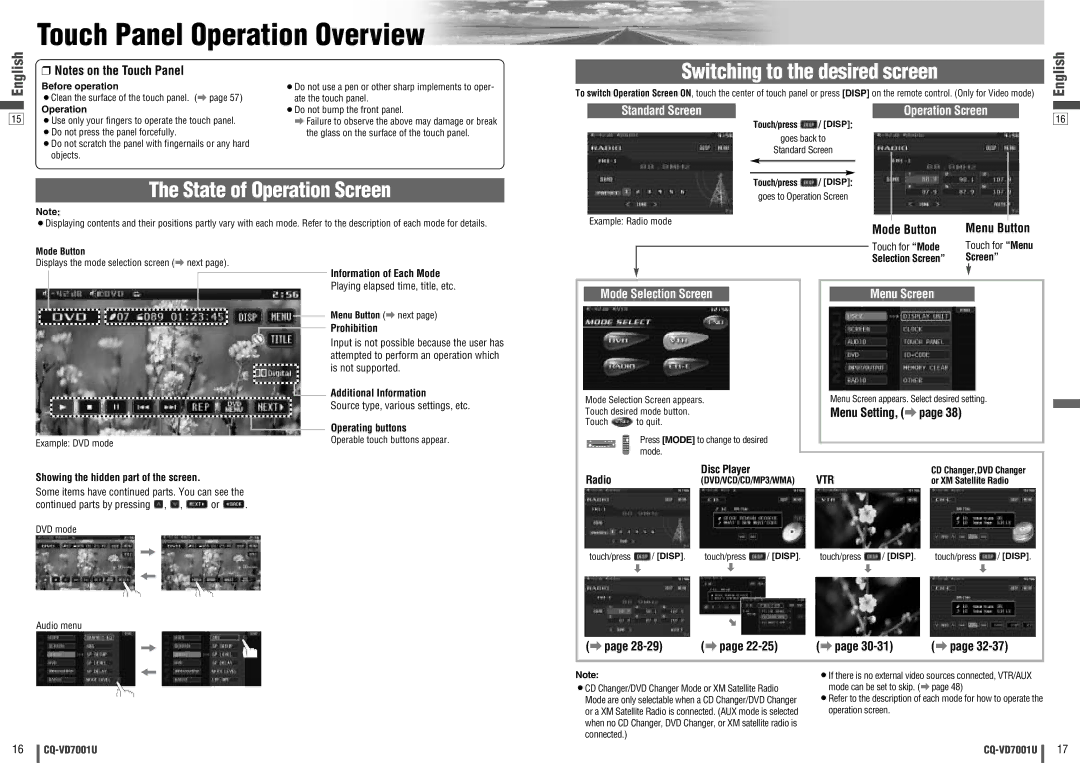Touch Panel Operation Overview
English
15
❒Notes on the Touch Panel
Before operation
¡Clean the surface of the touch panel. (a page 57)
Operation
¡Use only your fingers to operate the touch panel. ¡Do not press the panel forcefully.
¡Do not scratch the panel with fingernails or any hard objects.
¡Do not use a pen or other sharp implements to oper- ate the touch panel.
¡Do not bump the front panel.
aFailure to observe the above may damage or break the glass on the surface of the touch panel.
Switching to the desired screen
To switch Operation Screen ON, touch the center of touch panel or press [DISP] on the remote control. (Only for Video mode)
Standard Screen |
| Operation Screen |
Touch/press ![]() / [DISP]:
/ [DISP]:
goes back to
Standard Screen
English
16
The State of Operation Screen
Note:
¡Displaying contents and their positions partly vary with each mode. Refer to the description of each mode for details.
| Touch/press | / [DISP]: |
| |
| goes to Operation Screen |
| ||
Example: Radio mode |
| Mode Button | Menu Button | |
|
|
| ||
|
|
| Touch for “Mode | Touch for “Menu |
Mode Button
Displays the mode selection screen (a next page).
Example: DVD mode
Information of Each Mode
Playing elapsed time, title, etc.
Menu Button (a next page)
Prohibition
Input is not possible because the user has attempted to perform an operation which is not supported.
![]() Additional Information
Additional Information
Source type, various settings, etc.
Operating buttons
Operable touch buttons appear.
Selection Screen” | Screen” |
Mode Selection Screen | Menu Screen | |
Mode Selection Screen appears. | Menu Screen appears. Select desired setting. | |
Touch desired mode button. | Menu Setting, (a page 38) | |
Touch | to quit. |
|
| Press [MODE] to change to desired |
|
| mode. |
|
| Disc Player | CD Changer,DVD Changer |
Showing the hidden part of the screen.
Some items have continued parts. You can see the
continued parts by pressing ![]() ,
, ![]() ,
, ![]() or
or ![]() .
.
DVD mode
Audio menu
Radio |
|
|
| (DVD/VCD/CD/MP3/WMA) |
| VTR |
|
|
| or XM Satellite Radio |
| ||||
touch/press | / | [DISP] | . | touch/press | / | [DISP] | . | touch/press | / | [DISP] | . | touch/press | / | [DISP] | . |
|
|
|
| ||||||||||||
| d |
|
| d |
|
|
|
| d |
|
|
| d |
|
|
(a page |
| (a page |
| (a page |
| (a page |
| ||||||||
|
|
|
|
|
|
|
|
| |||||||
Note: |
|
|
|
|
|
|
| ¡If there is no external video sources connected, VTR/AUX | |||||||
¡CD Changer/DVD Changer Mode or XM Satellite Radio |
| mode can be set to skip. (a page 48) |
|
|
| ||||||||||
Mode are only selectable when a CD Changer/DVD Changer |
| ¡Refer to the description of each mode for how to operate the | |||||||||||||
or a XM Satellite Radio is connected. (AUX mode is selected |
| operation screen. |
|
|
|
|
| ||||||||
when no CD Changer, DVD Changer, or XM satellite radio is |
|
|
|
|
|
|
|
|
| ||||||
connected.) |
|
|
|
|
|
|
|
|
|
|
|
|
|
|
|
16
17