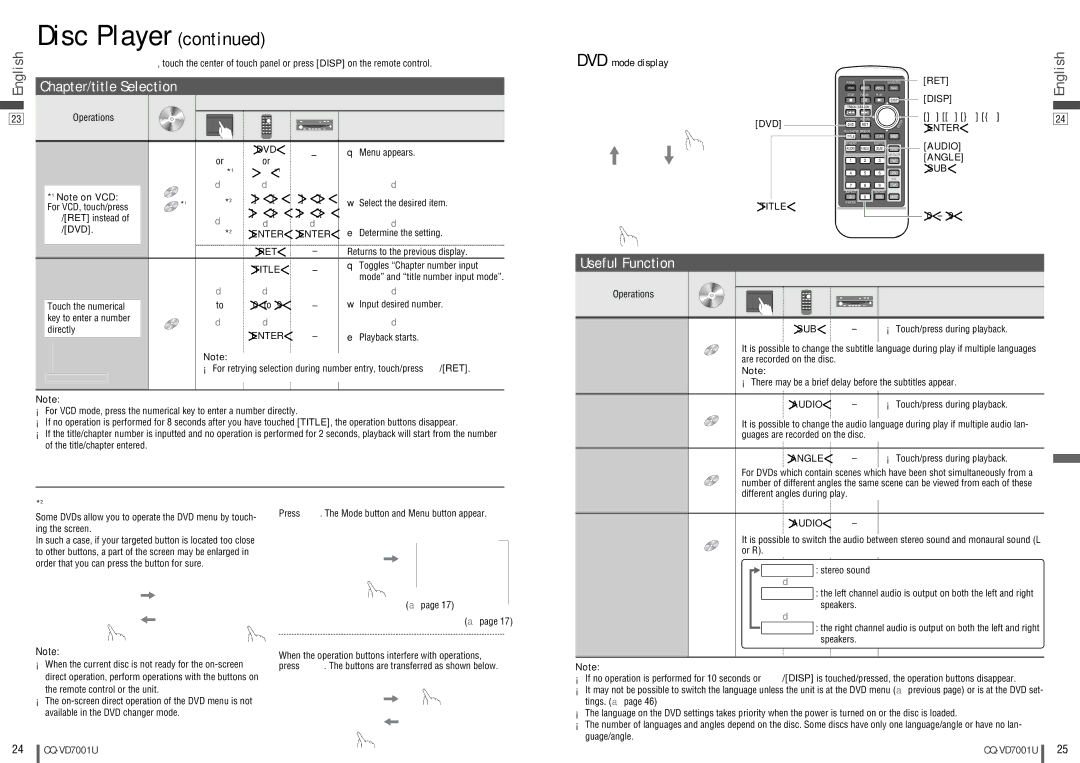Disc Player (continued)
English | To switch Operation Screen ON, touch the center of touch panel or press [DISP] on the remote control. | |||||||
Chapter/title Selection |
|
|
|
|
| |||
|
|
|
|
|
| Operations | ||
|
|
|
|
|
|
| ||
23 |
| Operations | Compatible |
|
|
|
|
|
| Discs |
|
|
|
|
| ||
|
|
|
|
|
|
|
| |
| Showing menu and |
| or |
| [DVD] | – | q Menu appears. | |
| selecting an item |
|
| or |
|
| ||
|
|
|
| *1 | [RET]*1 |
|
| |
|
|
| DVD | d |
| d |
| d |
| *1 | Note on VCD: |
|
| []] [[] | []] [[] |
| |
| VCD *1 | 2 | w Select the desired item. | |||||
| For VCD, touch/press |
| [}] [{] [}] [{] | |||||
|
| /[RET] instead of |
| d |
| d | ||
|
|
|
| d | d | |||
|
| /[DVD]. |
|
| ||||
|
|
| [ENTER] | [ENTER] | e Determine the setting. | |||
|
|
|
| – |
| [RET] | – | Returns to the previous display. |
DVD mode display
[DVD]
[TITLE]
POWER |
|
| NAVIGATION | |||
PWR | MODE | MENU | NAVI |
|
|
|
STOP | PAUSE | PLAY |
|
|
|
|
|
|
| DISPDISP |
|
|
|
TRACK / SEARCH |
|
|
|
|
| |
DVD MENU | RETURN |
|
|
|
| R |
|
|
|
|
|
| |
DVDDVD | RETRET |
|
| N | T | E |
|
|
| E |
|
| |
TITLE/CHAPTER RANDOM |
|
|
|
|
| |
TITLETITLE | RAND | SCAN | REP |
|
|
|
ST / MONO |
| SUBTITLE |
|
AUDIOAUDIO | ANGLEANGLE | SUBSUB |
|
|
|
| DISC/FOLDERDISC/FOLDER |
11 | 22 | 33 |
|
44 | 55 | 66 |
|
|
|
| VOLVOL |
77 | 88 | 99 |
|
ASPECT |
| SCROLL |
|
A | 00 | SCRL | MUTE |
CAR AV
[RET]
[DISP]
[]] [[] [}] [{] [ENTER]
[AUDIO]
[ANGLE] [SUB]
[0] – [9]
English
24
Starting Playback |
| [TITLE] | – | q Toggles “Chapter number input |
from a specific |
|
|
| mode” and “title number input mode”. |
chapter/title | d | d |
| d |
Touch the numerical | to | [0] to [9] | – | w Input desired number. |
key to enter a number | d | d |
| d |
DVD |
| |||
directly |
| [ENTER] | – | e Playback starts. |
|
| |||
| Note: |
|
|
|
| ¡For retrying selection during number entry, touch/press /[RET]. | |||
Note:
¡For VCD mode, press the numerical key to enter a number directly.
¡If no operation is performed for 8 seconds after you have touched [TITLE], the operation buttons disappear.
¡If the title/chapter number is inputted and no operation is performed for 2 seconds, playback will start from the number of the title/chapter entered.
Useful Function
|
|
|
| Operations |
Operations | Compatible |
|
|
|
Discs |
|
|
| |
|
|
|
| |
Subtitle Language |
| [SUB] | – | ¡Touch/press during playback. |
| DVD | It is possible to change the subtitle language during play if multiple languages | ||
|
| are recorded on the disc. |
|
|
Note:
¡There may be a brief delay before the subtitles appear.
Audio Language |
| [AUDIO] | – | ¡Touch/press during playback. |
| DVD | It is possible to change the audio language during play if multiple audio lan- | ||
|
| |||
|
| guages are recorded on the disc. |
| |
Angle |
| [ANGLE] | – | ¡Touch/press during playback. |
| DVD | For DVDs which contain scenes which have been shot simultaneously from a | ||
| number of different angles the same scene can be viewed from each of these | |||
|
| |||
|
| different angles during play. |
|
|
*2 On-Screen Direct Operation (Only for DVD)
Some DVDs allow you to operate the DVD menu by touch- ing the screen.
In such a case, if your targeted button is located too close to other buttons, a part of the screen may be enlarged in order that you can press the button for sure.
Note:
¡When the current disc is not ready for the
¡The
Showing Mode button and Menu button
Press ![]() . The Mode button and Menu button appear.
. The Mode button and Menu button appear.
Mode button |
|
(a page 17) | Menu button |
| |
| (a page 17) |
Moving operation buttons (Only for DVD)
When the operation buttons interfere with operations,
press ![]() . The buttons are transferred as shown below.
. The buttons are transferred as shown below.
Stereo & Monaural |
| [AUDIO] | – |
| VCD | It is possible to switch the audio between stereo sound and monaural sound (L | |
| or R). |
| |
|
|
| |
|
| STEREO : stereo sound | |
|
| d |
|
|
| MONO.L : the left channel audio is output on both the left and right | |
|
| speakers. | |
|
| d |
|
|
| MONO.R : the right channel audio is output on both the left and right | |
|
| speakers. | |
Note:
¡If no operation is performed for 10 seconds or ![]() /[DISP] is touched/pressed, the operation buttons disappear.
/[DISP] is touched/pressed, the operation buttons disappear.
¡It may not be possible to switch the language unless the unit is at the DVD menu (a previous page) or is at the DVD set- tings. (a page 46)
¡The language on the DVD settings takes priority when the power is turned on or the disc is loaded.
¡The number of languages and angles depend on the disc. Some discs have only one language/angle or have no lan- guage/angle.
24
25