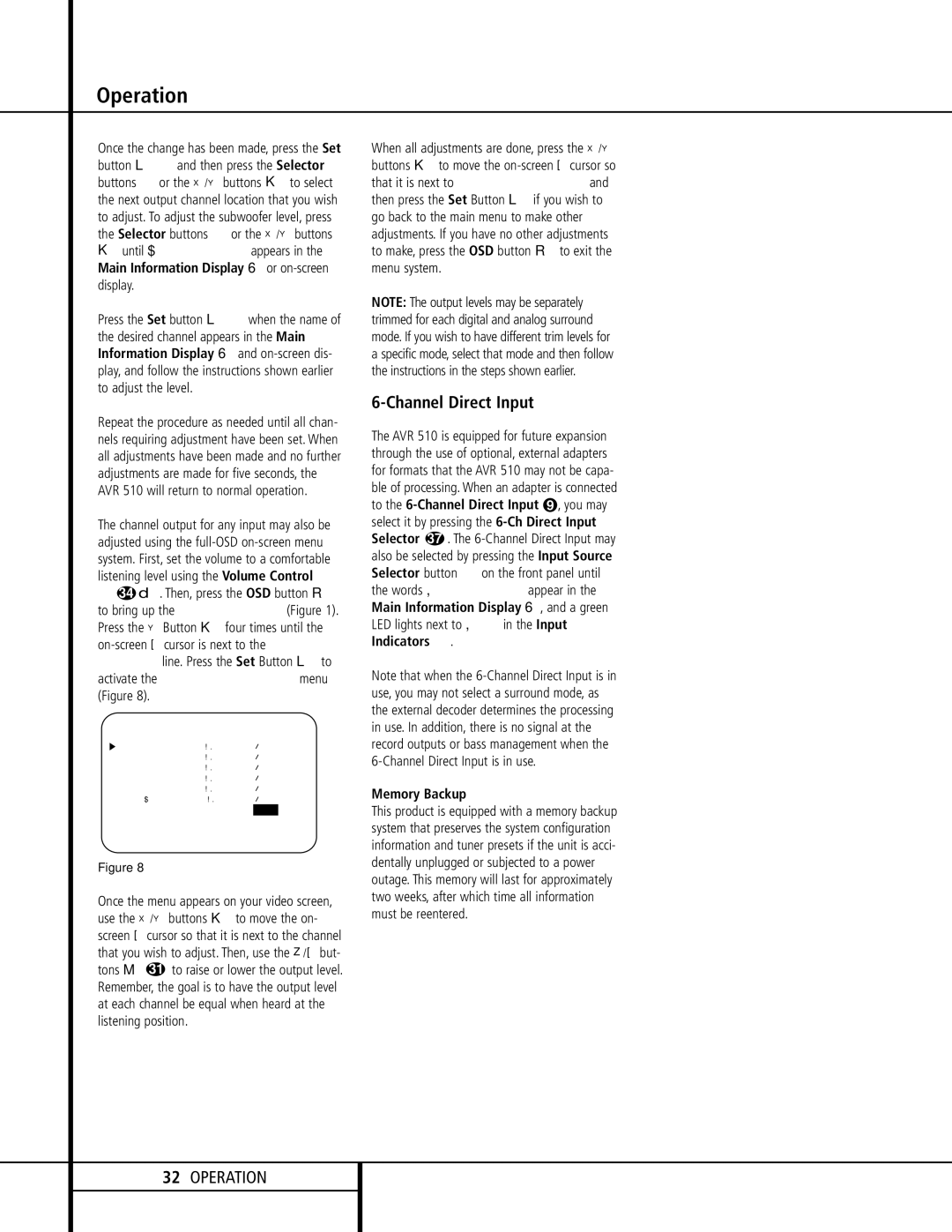AVR 510 specifications
The Harman-Kardon AVR 510 is a high-performance AV receiver that has garnered attention for its impressive sound quality and versatile functionality. As part of Harman Kardon's esteemed line of audio equipment, the AVR 510 is designed to elevate the home entertainment experience, making it a favored choice for audiophiles and casual listeners alike.One of the standout features of the AVR 510 is its powerful amplification system. With a robust output of up to 75 watts per channel, the receiver can drive a variety of speaker configurations, ensuring clear and dynamic sound across the frequency spectrum. This capability allows users to enjoy an immersive audio experience whether they are watching movies, playing video games, or listening to music.
The AVR 510 also supports multiple surround sound formats, including Dolby Digital and DTS. This enables users to experience rich, cinematic soundscapes that enhance the overall viewing experience. The inclusion of advanced processing technologies ensures that audio playback is accurate, highlighting the nuances in sound that make movies and music come alive.
Connectivity is another key aspect of the AVR 510, featuring a range of input options to accommodate various devices. With several HDMI inputs, digital optical and coaxial inputs, as well as analog audio connections, this receiver can seamlessly integrate with Blu-ray players, gaming consoles, and streaming devices. It also includes an AM/FM tuner, allowing users to enjoy their favorite radio stations.
The user interface of the AVR 510 is designed for convenience, featuring an intuitive on-screen menu that guides users through setup and operation. The inclusion of a remote control further enhances usability, allowing for easy access to settings and adjustments from across the room.
Additionally, the AVR 510 is equipped with Harman Kardon's proprietary technologies, such as Halosonic processing, which optimizes sound quality for various listening environments. This ensures that users can enjoy consistent audio performance regardless of their room's acoustics.
In conclusion, the Harman-Kardon AVR 510 stands out as a versatile and powerful AV receiver that enhances home entertainment through its detailed sound reproduction, robust connectivity options, and user-friendly design. Whether for serious movie watching or casual music listening, the AVR 510 delivers an exceptional audio experience that is hard to match.