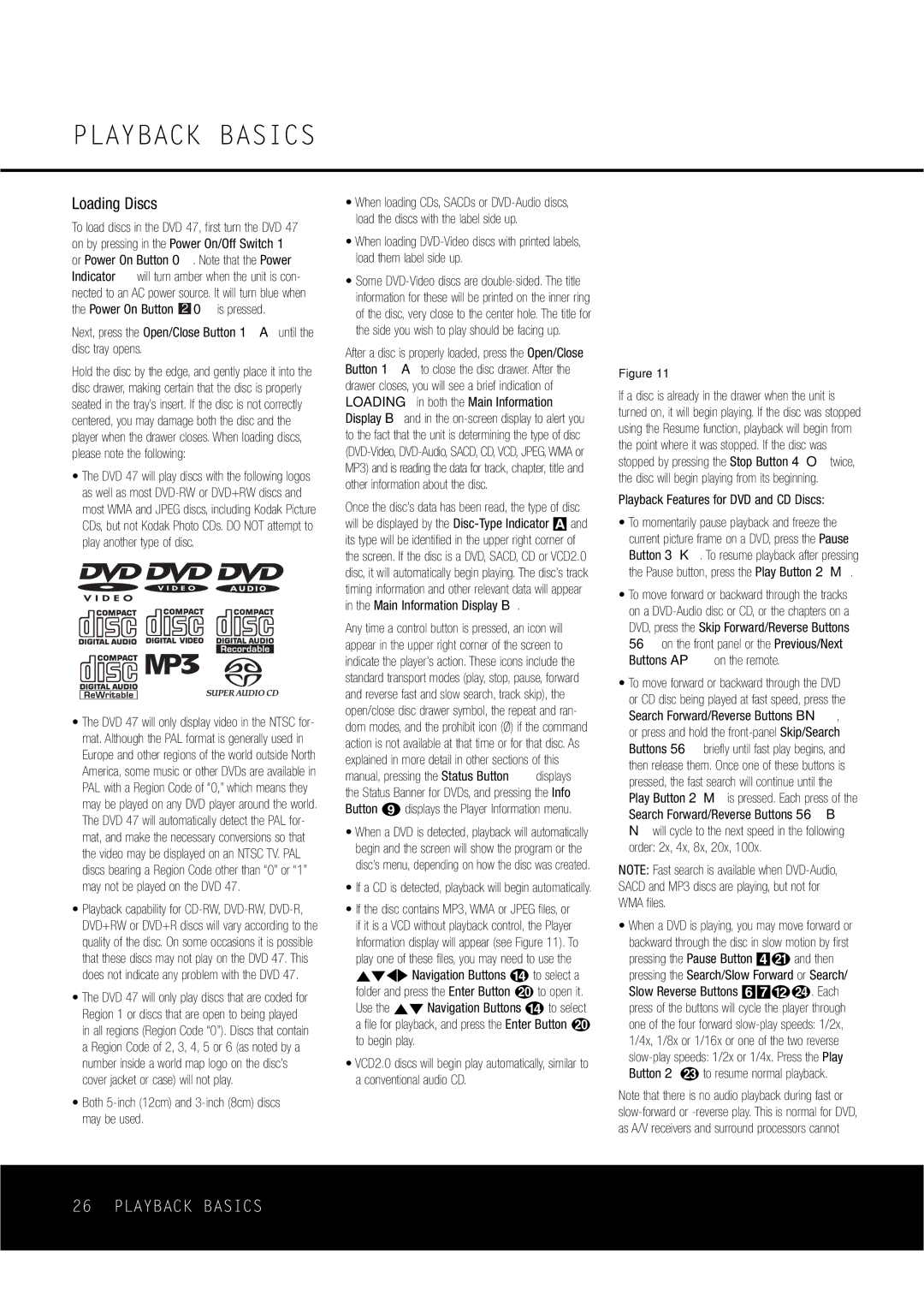PLAYBACK BASICS
Loading Discs
To load discs in the DVD 47, first turn the DVD 47 on by pressing in the Power On/Off Switch 1 or Power On Button 0. Note that the Power
Indicator will turn amber when the unit is con- nected to an AC power source. It will turn blue when the Power On Button 2 0 is pressed.
Next, press the Open/Close Button 1A until the disc tray opens.
Hold the disc by the edge, and gently place it into the disc drawer, making certain that the disc is properly seated in the tray’s insert. If the disc is not correctly centered, you may damage both the disc and the player when the drawer closes. When loading discs, please note the following:
•The DVD 47 will play discs with the following logos as well as most DVD-RW or DVD+RW discs and most WMA and JPEG discs, including Kodak Picture CDs, but not Kodak Photo CDs. DO NOT attempt to play another type of disc.
•The DVD 47 will only display video in the NTSC for- mat. Although the PAL format is generally used in Europe and other regions of the world outside North America, some music or other DVDs are available in PAL with a Region Code of “0,” which means they may be played on any DVD player around the world. The DVD 47 will automatically detect the PAL for- mat, and make the necessary conversions so that the video may be displayed on an NTSC TV. PAL discs bearing a Region Code other than “0” or “1” may not be played on the DVD 47.
•Playback capability for CD-RW, DVD-RW, DVD-R, DVD+RW or DVD+R discs will vary according to the quality of the disc. On some occasions it is possible that these discs may not play on the DVD 47. This does not indicate any problem with the DVD 47.
•The DVD 47 will only play discs that are coded for Region 1 or discs that are open to being played in all regions (Region Code “0”). Discs that contain a Region Code of 2, 3, 4, 5 or 6 (as noted by a number inside a world map logo on the disc’s cover jacket or case) will not play.
•Both 5-inch (12cm) and 3-inch (8cm) discs may be used.
•When loading CDs, SACDs or DVD-Audio discs, load the discs with the label side up.
•When loading DVD-Video discs with printed labels, load them label side up.
•Some DVD-Video discs are double-sided. The title information for these will be printed on the inner ring of the disc, very close to the center hole. The title for the side you wish to play should be facing up.
After a disc is properly loaded, press the Open/Close Button 1A to close the disc drawer. After the drawer closes, you will see a brief indication of LOADING in both the Main Information Display B and in the on-screen display to alert you to the fact that the unit is determining the type of disc (DVD-Video, DVD-Audio, SACD, CD, VCD, JPEG, WMA or MP3) and is reading the data for track, chapter, title and other information about the disc.
Once the disc’s data has been read, the type of disc will be displayed by the Disc-Type Indicator A and its type will be identified in the upper right corner of the screen. If the disc is a DVD, SACD, CD or VCD2.0 disc, it will automatically begin playing. The disc’s track timing information and other relevant data will appear in the Main Information Display B.
Any time a control button is pressed, an icon will appear in the upper right corner of the screen to indicate the player’s action. These icons include the standard transport modes (play, stop, pause, forward and reverse fast and slow search, track skip), the open/close disc drawer symbol, the repeat and ran- dom modes, and the prohibit icon (Ø) if the command action is not available at that time or for that disc. As explained in more detail in other sections of this
manual, pressing the Status Button displays the Status Banner for DVDs, and pressing the Info Button i displays the Player Information menu.
•When a DVD is detected, playback will automatically begin and the screen will show the program or the disc’s menu, depending on how the disc was created.
•If a CD is detected, playback will begin automatically.
•If the disc contains MP3, WMA or JPEG files, or if it is a VCD without playback control, the Player Information display will appear (see Figure 11). To play one of these files, you may need to use the ⁄¤‹› Navigation Buttons n to select a folder and press the Enter Button t to open it. Use the ⁄¤ Navigation Buttons n to select a file for playback, and press the Enter Button t to begin play.
•VCD2.0 discs will begin play automatically, similar to a conventional audio CD.
Figure 11
If a disc is already in the drawer when the unit is turned on, it will begin playing. If the disc was stopped using the Resume function, playback will begin from the point where it was stopped. If the disc was stopped by pressing the Stop Button 4O twice, the disc will begin playing from its beginning.
Playback Features for DVD and CD Discs:
•To momentarily pause playback and freeze the current picture frame on a DVD, press the Pause Button 3K. To resume playback after pressing the Pause button, press the Play Button 2M.
•To move forward or backward through the tracks on a DVD-Audio disc or CD, or the chapters on a DVD, press the Skip Forward/Reverse Buttons 56 on the front panel or the Previous/Next Buttons AP on the remote.
•To move forward or backward through the DVD or CD disc being played at fast speed, press the Search Forward/Reverse Buttons BN, or press and hold the front-panel Skip/Search Buttons 56 briefly until fast play begins, and then release them. Once one of these buttons is pressed, the fast search will continue until the Play Button 2M is pressed. Each press of the Search Forward/Reverse Buttons 56B N will cycle to the next speed in the following order: 2x, 4x, 8x, 20x, 100x.
NOTE: Fast search is available when DVD-Audio, SACD and MP3 discs are playing, but not for WMA files.
•When a DVD is playing, you may move forward or backward through the disc in slow motion by first pressing the Pause Button 4u and then pressing the Search/Slow Forward or Search/ Slow Reverse Buttons 67lx. Each press of the buttons will cycle the player through one of the four forward slow-play speeds: 1/2x, 1/4x, 1/8x or 1/16x or one of the two reverse slow-play speeds: 1/2x or 1/4x. Press the Play Button 2w to resume normal playback.
Note that there is no audio playback during fast or slow-forward or -reverse play. This is normal for DVD, as A/V receivers and surround processors cannot