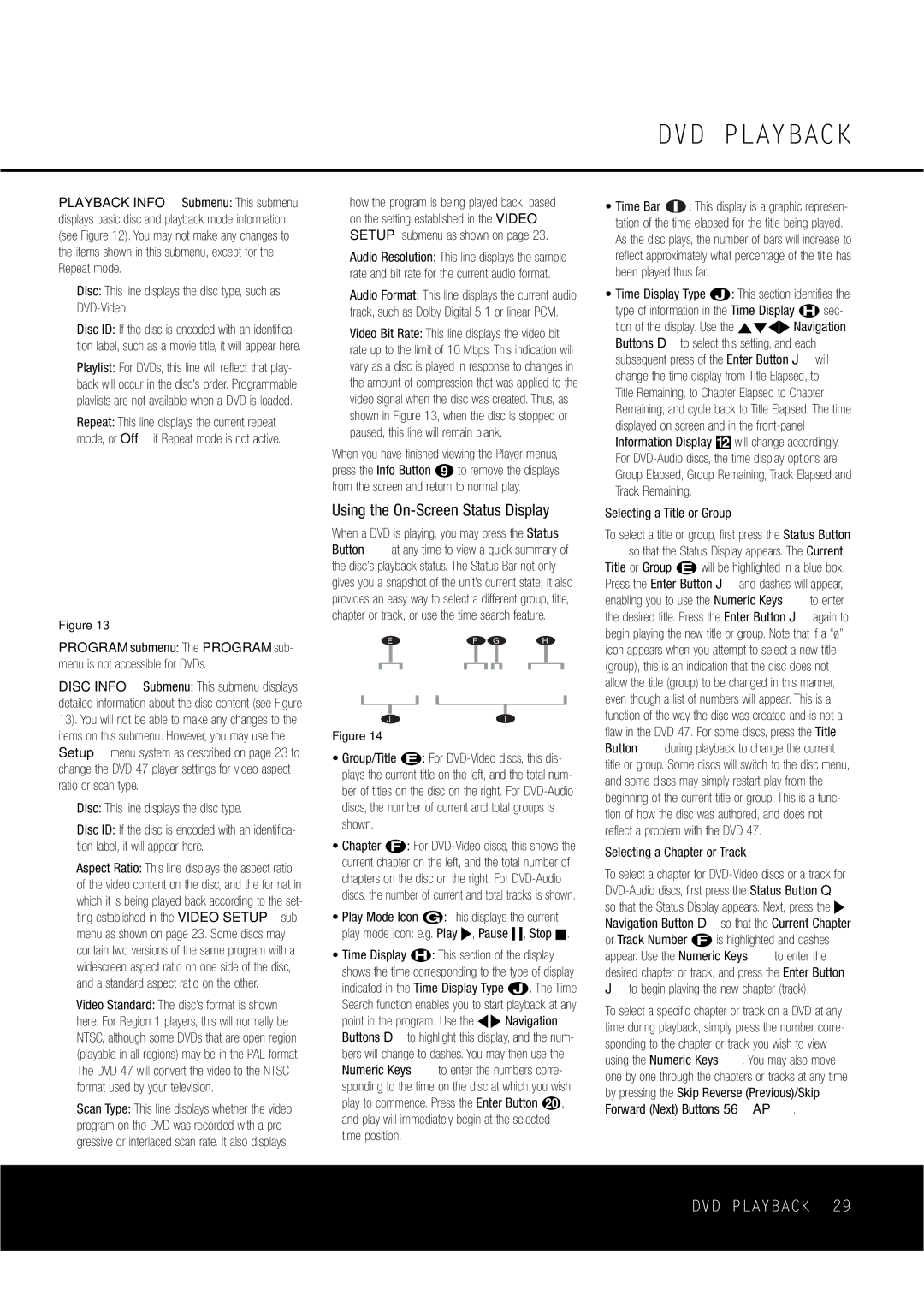PLAYBACK INFO Submenu: This submenu displays basic disc and playback mode information (see Figure 12). You may not make any changes to the items shown in this submenu, except for the Repeat mode.
■Disc: This line displays the disc type, such as DVD-Video.
■Disc ID: If the disc is encoded with an identifica- tion label, such as a movie title, it will appear here.
■Playlist: For DVDs, this line will reflect that play- back will occur in the disc’s order. Programmable playlists are not available when a DVD is loaded.
■Repeat: This line displays the current repeat mode, or Off if Repeat mode is not active.
Figure 13
PROGRAM submenu: The PROGRAM sub- menu is not accessible for DVDs.
DISC INFO Submenu: This submenu displays detailed information about the disc content (see Figure 13). You will not be able to make any changes to the items on this submenu. However, you may use the Setup menu system as described on page 23 to change the DVD 47 player settings for video aspect ratio or scan type.
■Disc: This line displays the disc type.
■Disc ID: If the disc is encoded with an identifica- tion label, it will appear here.
■Aspect Ratio: This line displays the aspect ratio of the video content on the disc, and the format in which it is being played back according to the set- ting established in the VIDEO SETUP sub- menu as shown on page 23. Some discs may contain two versions of the same program with a widescreen aspect ratio on one side of the disc, and a standard aspect ratio on the other.
■Video Standard: The disc’s format is shown here. For Region 1 players, this will normally be NTSC, although some DVDs that are open region (playable in all regions) may be in the PAL format. The DVD 47 will convert the video to the NTSC format used by your television.
■Scan Type: This line displays whether the video program on the DVD was recorded with a pro- gressive or interlaced scan rate. It also displays
how the program is being played back, based on the setting established in the VIDEO SETUP submenu as shown on page 23.
■Audio Resolution: This line displays the sample rate and bit rate for the current audio format.
■Audio Format: This line displays the current audio track, such as Dolby Digital 5.1 or linear PCM.
■Video Bit Rate: This line displays the video bit rate up to the limit of 10 Mbps. This indication will vary as a disc is played in response to changes in the amount of compression that was applied to the video signal when the disc was created. Thus, as shown in Figure 13, when the disc is stopped or paused, this line will remain blank.
When you have finished viewing the Player menus, press the Info Button i to remove the displays from the screen and return to normal play.
Using the On-Screen Status Display
When a DVD is playing, you may press the Status
Button at any time to view a quick summary of the disc’s playback status. The Status Bar not only gives you a snapshot of the unit’s current state; it also provides an easy way to select a different group, title, chapter or track, or use the time search feature.
EF G H
JI
Figure 14
•Group/Title é: For DVD-Video discs, this dis- plays the current title on the left, and the total num- ber of titles on the disc on the right. For DVD-Audio discs, the number of current and total groups is shown.
•Chapter ƒ: For DVD-Video discs, this shows the current chapter on the left, and the total number of chapters on the disc on the right. For DVD-Audio discs, the number of current and total tracks is shown.
•Play Mode Icon ©: This displays the current
play mode icon: e.g. Play ›, Pause ±, Stop Í.
•Time Display ˙: This section of the display shows the time corresponding to the type of display indicated in the Time Display Type Δ. The Time Search function enables you to start playback at any point in the program. Use the ‹ › Navigation Buttons D to highlight this display, and the num- bers will change to dashes. You may then use the
Numeric Keys to enter the numbers corre- sponding to the time on the disc at which you wish play to commence. Press the Enter Button t, and play will immediately begin at the selected time position.
DVD PLAYBACK
•Time Bar  : This display is a graphic represen- tation of the time elapsed for the title being played. As the disc plays, the number of bars will increase to reflect approximately what percentage of the title has been played thus far.
: This display is a graphic represen- tation of the time elapsed for the title being played. As the disc plays, the number of bars will increase to reflect approximately what percentage of the title has been played thus far.
•Time Display Type Δ: This section identifies the type of information in the Time Display ˙ sec- tion of the display. Use the ⁄¤‹› Navigation Buttons D to select this setting, and each subsequent press of the Enter Button J will change the time display from Title Elapsed, to
Title Remaining, to Chapter Elapsed to Chapter Remaining, and cycle back to Title Elapsed. The time displayed on screen and in the front-panel Information Display @ will change accordingly. For DVD-Audio discs, the time display options are Group Elapsed, Group Remaining, Track Elapsed and Track Remaining.
Selecting a Title or Group
To select a title or group, first press the Status Button so that the Status Display appears. The Current
Title or Group é will be highlighted in a blue box. Press the Enter Button J and dashes will appear,
enabling you to use the Numeric Keys to enter the desired title. Press the Enter Button J again to begin playing the new title or group. Note that if a “ø” icon appears when you attempt to select a new title (group), this is an indication that the disc does not allow the title (group) to be changed in this manner, even though a list of numbers will appear. This is a function of the way the disc was created and is not a flaw in the DVD 47. For some discs, press the Title
Button during playback to change the current title or group. Some discs will switch to the disc menu, and some discs may simply restart play from the beginning of the current title or group. This is a func- tion of how the disc was authored, and does not reflect a problem with the DVD 47.
Selecting a Chapter or Track
To select a chapter for DVD-Video discs or a track for DVD-Audio discs, first press the Status Button Q so that the Status Display appears. Next, press the › Navigation Button D so that the Current Chapter or Track Number ƒ is highlighted and dashes
appear. Use the Numeric Keys to enter the desired chapter or track, and press the Enter Button J to begin playing the new chapter (track).
To select a specific chapter or track on a DVD at any time during playback, simply press the number corre- sponding to the chapter or track you wish to view
using the Numeric Keys . You may also move one by one through the chapters or tracks at any time by pressing the Skip Reverse (Previous)/Skip Forward (Next) Buttons 56AP.