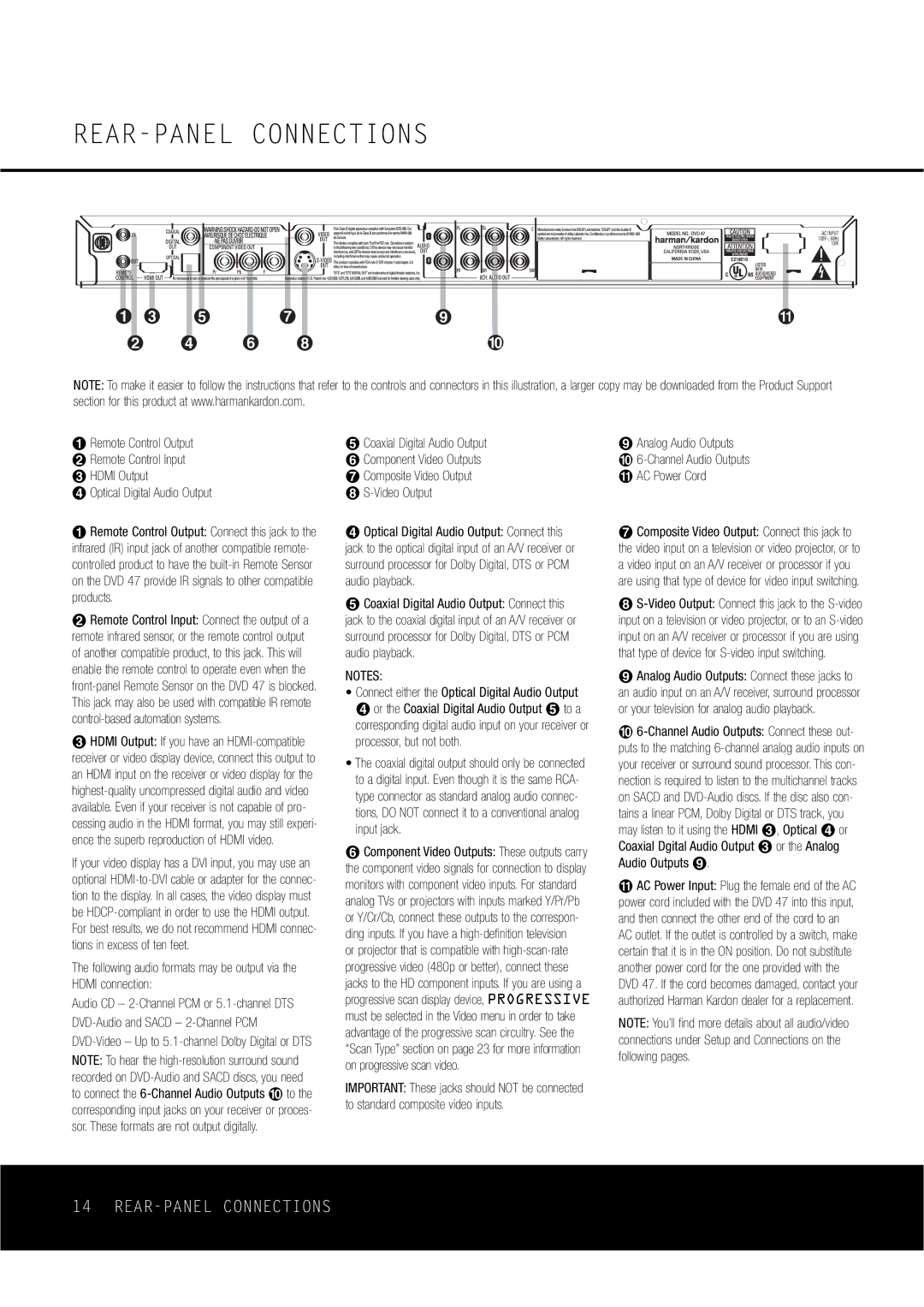DVD47 specifications
The Harman-Kardon DVD47 is a versatile and high-performance player that has garnered attention for its exceptional build quality and advanced technology. Designed to deliver a comprehensive home entertainment experience, the DVD47 is a standout piece of equipment for both audiophiles and casual viewers alike.One of the key features of the Harman-Kardon DVD47 is its extensive format compatibility. This player supports various disc formats including DVD-Video, DVD-Audio, CD, and even JPEG images on DVD or CD media. This versatility allows users to enjoy their favorite movies, music, and photo slideshows with ease, catering to a wide range of entertainment needs.
The DVD47 employs Harman-Kardon's Progressive Scan technology, which ensures that video playback is smooth and clear. This feature reduces flickering and enhances picture quality, making films and shows look crisp and sharp. The player also includes advanced video processing capabilities that upconvert standard DVDs to near high-definition quality, offering an enhanced viewing experience even with older media.
Another significant aspect of the Harman-Kardon DVD47 is its audio performance. The player is equipped with high-quality digital-to-analog converters (DACs) that produce rich and dynamic sound. It supports multiple audio formats, allowing for flexible playback options and compatibility with various audio systems. Whether you’re listening to music or watching a movie, the auditory experience provided by the DVD47 is immersive and engaging.
Moreover, the DVD47 includes an assortment of connectivity options, such as composite, S-Video, and component video outputs, ensuring compatibility with a variety of televisions and audio systems. The presence of both optical and coaxial digital audio outputs provides flexibility for connecting to home theater systems, allowing for enhanced surround sound experiences.
Designed with a sleek and modern aesthetic, the Harman-Kardon DVD47 features an intuitive user interface that simplifies navigation through its menus. The remote control is user-friendly, granting easy access to all functions. This combination of aesthetic appeal and functional design makes the DVD47 an attractive addition to any home theater setup.
In summary, the Harman-Kardon DVD47 is a feature-rich DVD player that excels in both video and audio performance. With its support for multiple formats, advanced progressive scan technology, and high-quality audio output, it stands out as a premium choice for those seeking an all-in-one entertainment solution. Whether for movie nights or listening to music, the DVD47 promises an exceptional viewing and auditory experience.