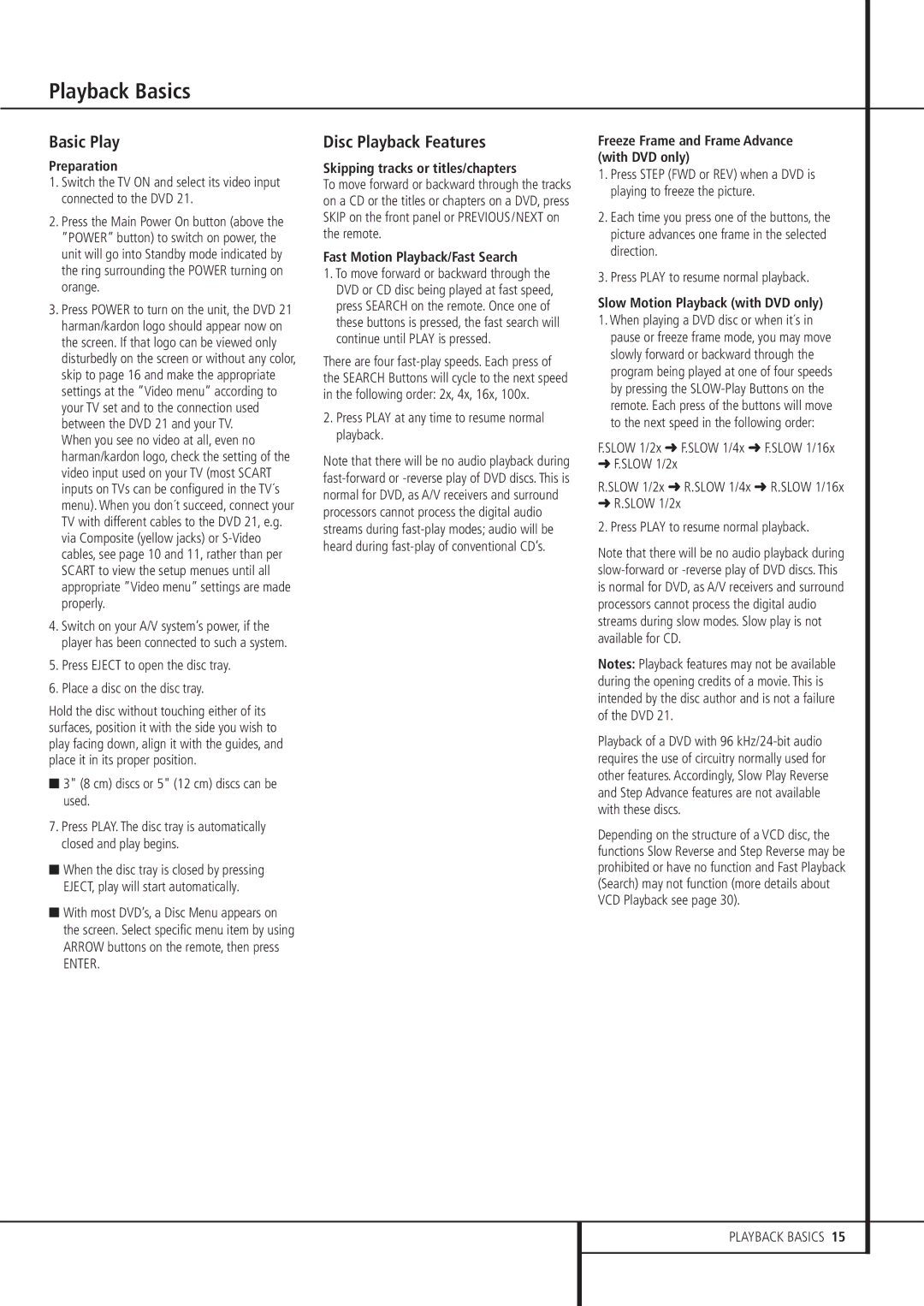Playback Basics
Basic Play
Preparation
1.Switch the TV ON and select its video input connected to the DVD 21.
2.Press the Main Power On button (above the ”POWER” button) to switch on power, the unit will go into Standby mode indicated by the ring surrounding the POWER turning on orange.
3.Press POWER to turn on the unit, the DVD 21 harman/kardon logo should appear now on the screen. If that logo can be viewed only disturbedly on the screen or without any color, skip to page 16 and make the appropriate settings at the ”Video menu” according to your TV set and to the connection used between the DVD 21 and your TV.
When you see no video at all, even no harman/kardon logo, check the setting of the video input used on your TV (most SCART inputs on TVs can be configured in the TV´s menu). When you don´t succeed, connect your TV with different cables to the DVD 21, e.g. via Composite (yellow jacks) or
4.Switch on your A/V system’s power, if the player has been connected to such a system.
5.Press EJECT to open the disc tray.
6.Place a disc on the disc tray.
Hold the disc without touching either of its surfaces, position it with the side you wish to play facing down, align it with the guides, and place it in its proper position.
■3" (8 cm) discs or 5" (12 cm) discs can be used.
7.Press PLAY. The disc tray is automatically closed and play begins.
■When the disc tray is closed by pressing EJECT, play will start automatically.
■With most DVD’s, a Disc Menu appears on the screen. Select specific menu item by using ARROW buttons on the remote, then press
ENTER.
Disc Playback Features
Skipping tracks or titles/chapters
To move forward or backward through the tracks on a CD or the titles or chapters on a DVD, press SKIP on the front panel or PREVIOUS/NEXT on the remote.
Fast Motion Playback/Fast Search
1.To move forward or backward through the DVD or CD disc being played at fast speed, press SEARCH on the remote. Once one of these buttons is pressed, the fast search will continue until PLAY is pressed.
There are four
2.Press PLAY at any time to resume normal playback.
Note that there will be no audio playback during
Freeze Frame and Frame Advance (with DVD only)
1.Press STEP (FWD or REV) when a DVD is playing to freeze the picture.
2.Each time you press one of the buttons, the picture advances one frame in the selected direction.
3.Press PLAY to resume normal playback.
Slow Motion Playback (with DVD only)
1.When playing a DVD disc or when it´s in pause or freeze frame mode, you may move slowly forward or backward through the program being played at one of four speeds by pressing the
F.SLOW 1/2x ➜ F.SLOW 1/4x ➜ F.SLOW 1/16x
➜F.SLOW 1/2x
R.SLOW 1/2x ➜ R.SLOW 1/4x ➜ R.SLOW 1/16x
➜R.SLOW 1/2x
2. Press PLAY to resume normal playback.
Note that there will be no audio playback during
Notes: Playback features may not be available during the opening credits of a movie. This is intended by the disc author and is not a failure of the DVD 21.
Playback of a DVD with 96
Depending on the structure of a VCD disc, the functions Slow Reverse and Step Reverse may be prohibited or have no function and Fast Playback (Search) may not function (more details about VCD Playback see page 30).
PLAYBACK BASICS 15