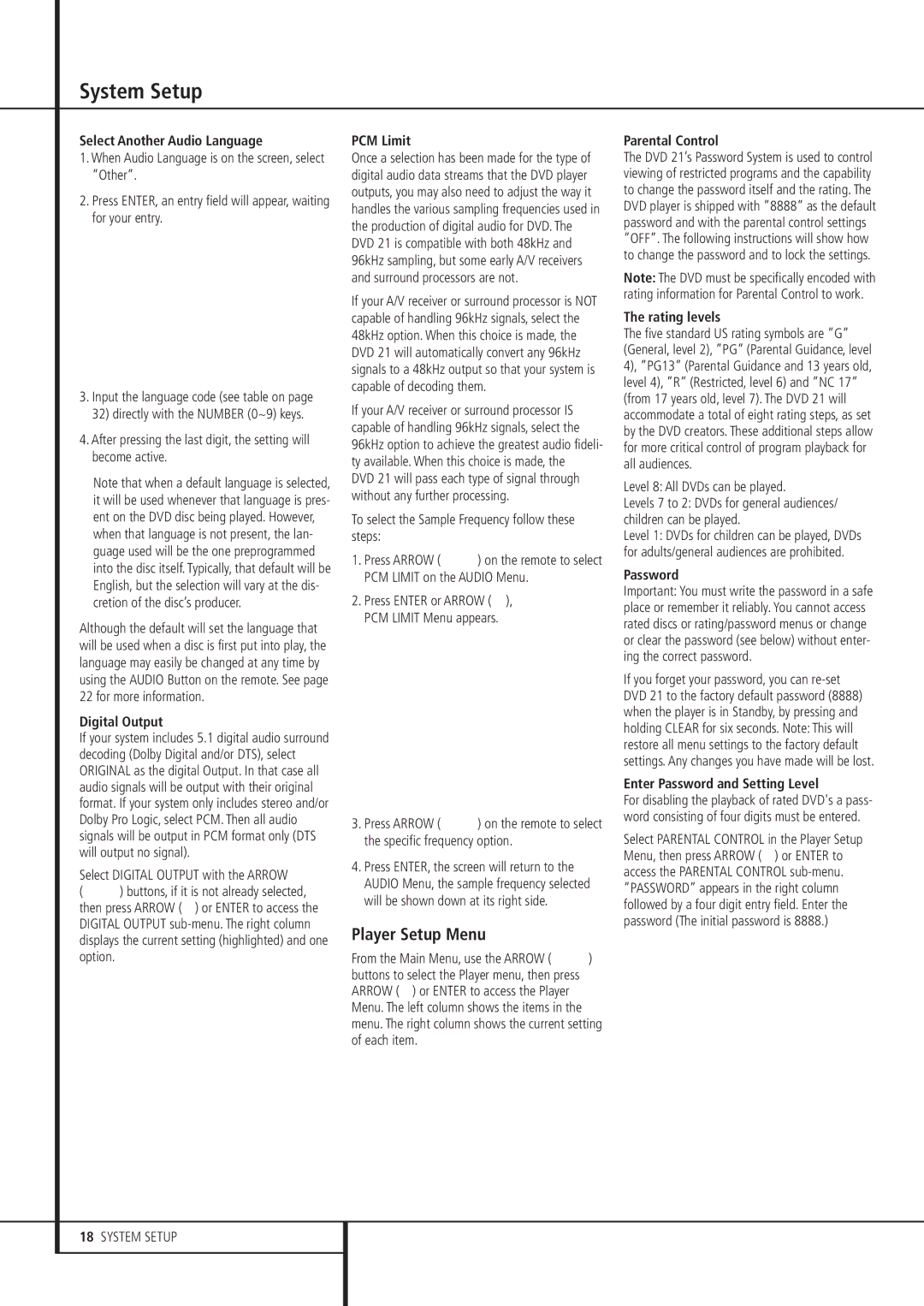System Setup
Select Another Audio Language
1.When Audio Language is on the screen, select ”Other”.
2.Press ENTER, an entry field will appear, waiting for your entry.
3.Input the language code (see table on page 32) directly with the NUMBER (0~9) keys.
4.After pressing the last digit, the setting will become active.
■Note that when a default language is selected, it will be used whenever that language is pres- ent on the DVD disc being played. However, when that language is not present, the lan- guage used will be the one preprogrammed into the disc itself. Typically, that default will be English, but the selection will vary at the dis- cretion of the disc’s producer.
Although the default will set the language that will be used when a disc is first put into play, the language may easily be changed at any time by using the AUDIO Button on the remote. See page 22 for more information.
Digital Output
If your system includes 5.1 digital audio surround decoding (Dolby Digital and/or DTS), select ORIGINAL as the digital Output. In that case all audio signals will be output with their original format. If your system only includes stereo and/or Dolby Pro Logic, select PCM. Then all audio signals will be output in PCM format only (DTS will output no signal).
Select DIGITAL OUTPUT with the ARROW
(KL) buttons, if it is not already selected, then press ARROW ( N) or ENTER to access the DIGITAL OUTPUT
PCM Limit
Once a selection has been made for the type of digital audio data streams that the DVD player outputs, you may also need to adjust the way it handles the various sampling frequencies used in the production of digital audio for DVD. The DVD 21 is compatible with both 48kHz and 96kHz sampling, but some early A/V receivers and surround processors are not.
If your A/V receiver or surround processor is NOT capable of handling 96kHz signals, select the 48kHz option. When this choice is made, the DVD 21 will automatically convert any 96kHz signals to a 48kHz output so that your system is capable of decoding them.
If your A/V receiver or surround processor IS capable of handling 96kHz signals, select the 96kHz option to achieve the greatest audio fideli- ty available. When this choice is made, the
DVD 21 will pass each type of signal through without any further processing.
To select the Sample Frequency follow these steps:
1.Press ARROW (KL) on the remote to select PCM LIMIT on the AUDIO Menu.
2.Press ENTER or ARROW ( N), PCM LIMIT Menu appears.
3.Press ARROW (KL) on the remote to select the specific frequency option.
4.Press ENTER, the screen will return to the AUDIO Menu, the sample frequency selected will be shown down at its right side.
Player Setup Menu
From the Main Menu, use the ARROW (KL) buttons to select the Player menu, then press ARROW ( N) or ENTER to access the Player Menu. The left column shows the items in the menu. The right column shows the current setting of each item.
Parental Control
The DVD 21’s Password System is used to control viewing of restricted programs and the capability to change the password itself and the rating. The DVD player is shipped with ”8888” as the default password and with the parental control settings ”OFF”. The following instructions will show how to change the password and to lock the settings.
Note: The DVD must be specifically encoded with rating information for Parental Control to work.
The rating levels
The five standard US rating symbols are ”G” (General, level 2), ”PG” (Parental Guidance, level 4), ”PG13” (Parental Guidance and 13 years old, level 4), ”R” (Restricted, level 6) and ”NC 17” (from 17 years old, level 7). The DVD 21 will accommodate a total of eight rating steps, as set by the DVD creators. These additional steps allow for more critical control of program playback for all audiences.
Level 8: All DVDs can be played.
Levels 7 to 2: DVDs for general audiences/ children can be played.
Level 1: DVDs for children can be played, DVDs for adults/general audiences are prohibited.
Password
Important: You must write the password in a safe place or remember it reliably. You cannot access rated discs or rating/password menus or change or clear the password (see below) without enter- ing the correct password.
If you forget your password, you can
Enter Password and Setting Level
For disabling the playback of rated DVD's a pass- word consisting of four digits must be entered.
Select PARENTAL CONTROL in the Player Setup Menu, then press ARROW ( N) or ENTER to access the PARENTAL CONTROL