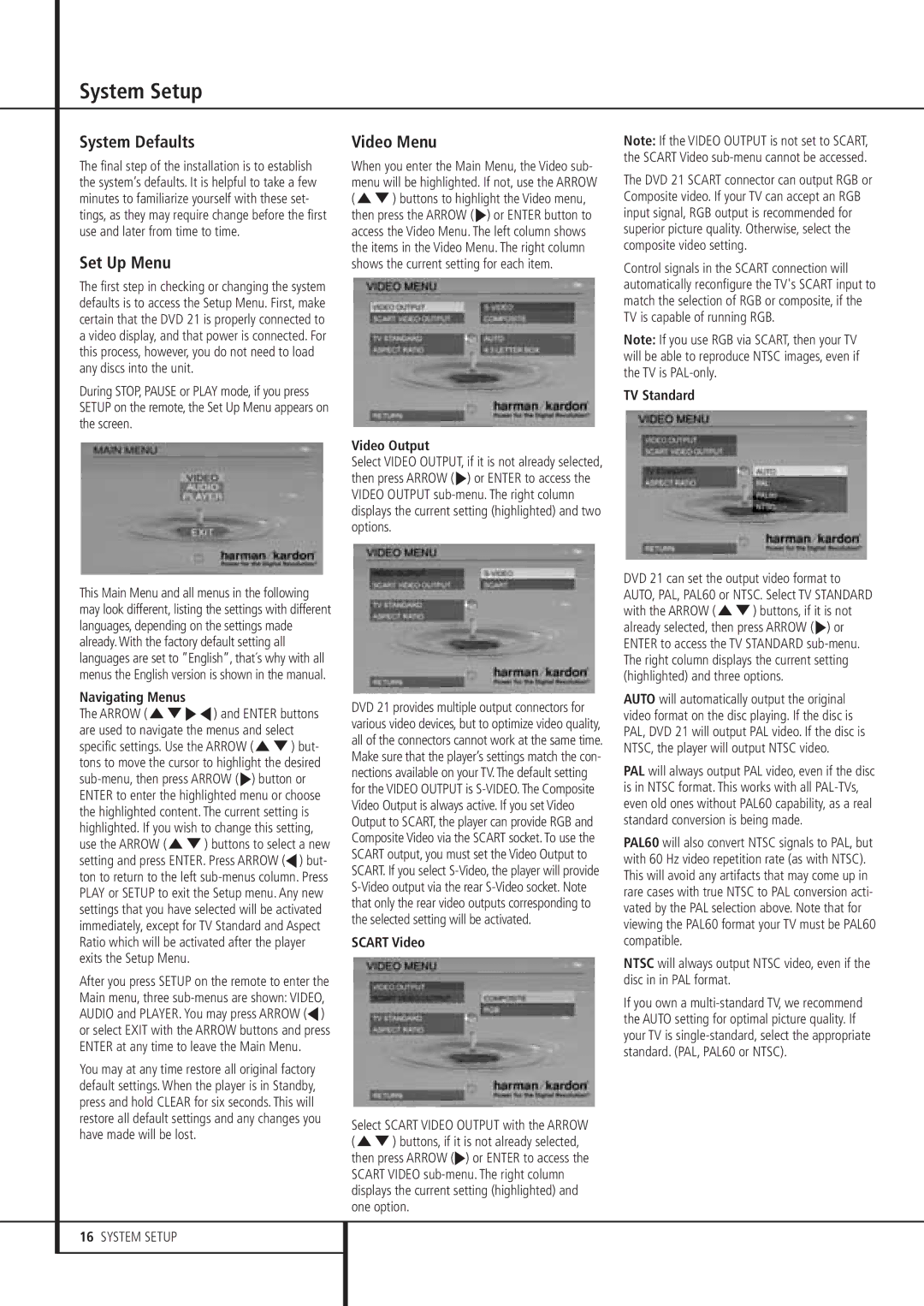System Setup
System Defaults
The final step of the installation is to establish the system’s defaults. It is helpful to take a few minutes to familiarize yourself with these set- tings, as they may require change before the first use and later from time to time.
Set Up Menu
The first step in checking or changing the system defaults is to access the Setup Menu. First, make certain that the DVD 21 is properly connected to a video display, and that power is connected. For this process, however, you do not need to load any discs into the unit.
During STOP, PAUSE or PLAY mode, if you press SETUP on the remote, the Set Up Menu appears on the screen.
Video Menu
When you enter the Main Menu, the Video sub- menu will be highlighted. If not, use the ARROW (KL) buttons to highlight the Video menu, then press the ARROW ( N) or ENTER button to access the Video Menu. The left column shows the items in the Video Menu. The right column shows the current setting for each item.
Video Output
Select VIDEO OUTPUT, if it is not already selected, then press ARROW ( N) or ENTER to access the VIDEO OUTPUT
Note: If the VIDEO OUTPUT is not set to SCART, the SCART Video
The DVD 21 SCART connector can output RGB or Composite video. If your TV can accept an RGB input signal, RGB output is recommended for superior picture quality. Otherwise, select the composite video setting.
Control signals in the SCART connection will automatically reconfigure the TV's SCART input to match the selection of RGB or composite, if the TV is capable of running RGB.
Note: If you use RGB via SCART, then your TV will be able to reproduce NTSC images, even if the TV is
TV Standard
This Main Menu and all menus in the following may look different, listing the settings with different languages, depending on the settings made already. With the factory default setting all languages are set to ”English”, that´s why with all menus the English version is shown in the manual.
Navigating Menus
The ARROW (KLN M) and ENTER buttons are used to navigate the menus and select specific settings. Use the ARROW (KL) but- tons to move the cursor to highlight the desired
After you press SETUP on the remote to enter the Main menu, three
You may at any time restore all original factory default settings. When the player is in Standby, press and hold CLEAR for six seconds. This will restore all default settings and any changes you have made will be lost.
16SYSTEM SETUP
DVD 21 provides multiple output connectors for various video devices, but to optimize video quality, all of the connectors cannot work at the same time. Make sure that the player’s settings match the con- nections available on your TV. The default setting for the VIDEO OUTPUT is
SCART Video
Select SCART VIDEO OUTPUT with the ARROW (KL) buttons, if it is not already selected, then press ARROW (N) or ENTER to access the SCART VIDEO
DVD 21 can set the output video format to AUTO, PAL, PAL60 or NTSC. Select TV STANDARD with the ARROW (KL) buttons, if it is not already selected, then press ARROW ( N) or ENTER to access the TV STANDARD
AUTO will automatically output the original video format on the disc playing. If the disc is PAL, DVD 21 will output PAL video. If the disc is NTSC, the player will output NTSC video.
PAL will always output PAL video, even if the disc is in NTSC format. This works with all
PAL60 will also convert NTSC signals to PAL, but with 60 Hz video repetition rate (as with NTSC). This will avoid any artifacts that may come up in rare cases with true NTSC to PAL conversion acti- vated by the PAL selection above. Note that for viewing the PAL60 format your TV must be PAL60 compatible.
NTSC will always output NTSC video, even if the disc in in PAL format.
If you own a