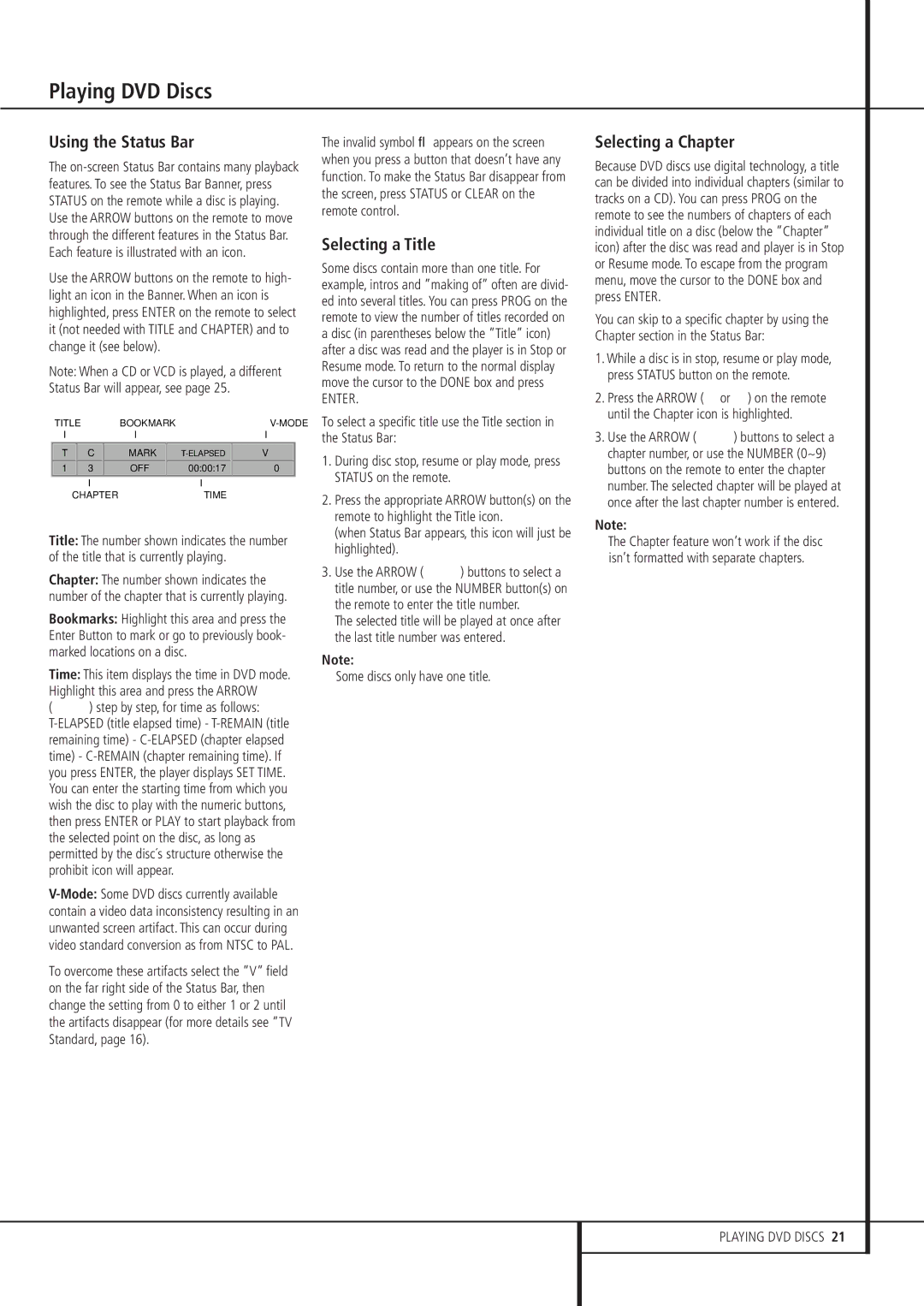Playing DVD Discs
Using the Status Bar
The
Use the ARROW buttons on the remote to high- light an icon in the Banner. When an icon is highlighted, press ENTER on the remote to select it (not needed with TITLE and CHAPTER) and to change it (see below).
Note: When a CD or VCD is played, a different Status Bar will appear, see page 25.
| TITLE | BOOKMARK |
| ||||
| I |
|
| I |
| I | |
|
|
|
|
|
|
|
|
| T | C |
| MARK | V |
| |
| 1 | 3 |
| OFF | 00:00:17 | 0 |
|
|
| I |
| I |
|
| |
|
| CHAPTER |
| TIME |
|
| |
|
|
|
|
|
|
|
|
Title: The number shown indicates the number of the title that is currently playing.
Chapter: The number shown indicates the number of the chapter that is currently playing.
Bookmarks: Highlight this area and press the Enter Button to mark or go to previously book- marked locations on a disc.
Time: This item displays the time in DVD mode. Highlight this area and press the ARROW (KL) step by step, for time as follows:
To overcome these artifacts select the ”V” field on the far right side of the Status Bar, then change the setting from 0 to either 1 or 2 until the artifacts disappear (for more details see ”TV Standard, page 16).
The invalid symbol Ø appears on the screen when you press a button that doesn’t have any function. To make the Status Bar disappear from the screen, press STATUS or CLEAR on the remote control.
Selecting a Title
Some discs contain more than one title. For example, intros and ”making of” often are divid- ed into several titles. You can press PROG on the remote to view the number of titles recorded on a disc (in parentheses below the ”Title” icon) after a disc was read and the player is in Stop or Resume mode. To return to the normal display move the cursor to the DONE box and press
ENTER.
To select a specific title use the Title section in the Status Bar:
1.During disc stop, resume or play mode, press STATUS on the remote.
2.Press the appropriate ARROW button(s) on the remote to highlight the Title icon.
(when Status Bar appears, this icon will just be highlighted).
3.Use the ARROW (KL) buttons to select a title number, or use the NUMBER button(s) on the remote to enter the title number.
The selected title will be played at once after the last title number was entered.
Note:
■Some discs only have one title.
Selecting a Chapter
Because DVD discs use digital technology, a title can be divided into individual chapters (similar to tracks on a CD). You can press PROG on the remote to see the numbers of chapters of each individual title on a disc (below the ”Chapter” icon) after the disc was read and player is in Stop or Resume mode. To escape from the program menu, move the cursor to the DONE box and press ENTER.
You can skip to a specific chapter by using the Chapter section in the Status Bar:
1.While a disc is in stop, resume or play mode, press STATUS button on the remote.
2.Press the ARROW ( N or M) on the remote until the Chapter icon is highlighted.
3.Use the ARROW (KL) buttons to select a chapter number, or use the NUMBER (0~9) buttons on the remote to enter the chapter number. The selected chapter will be played at once after the last chapter number is entered.
Note:
■The Chapter feature won’t work if the disc isn’t formatted with separate chapters.