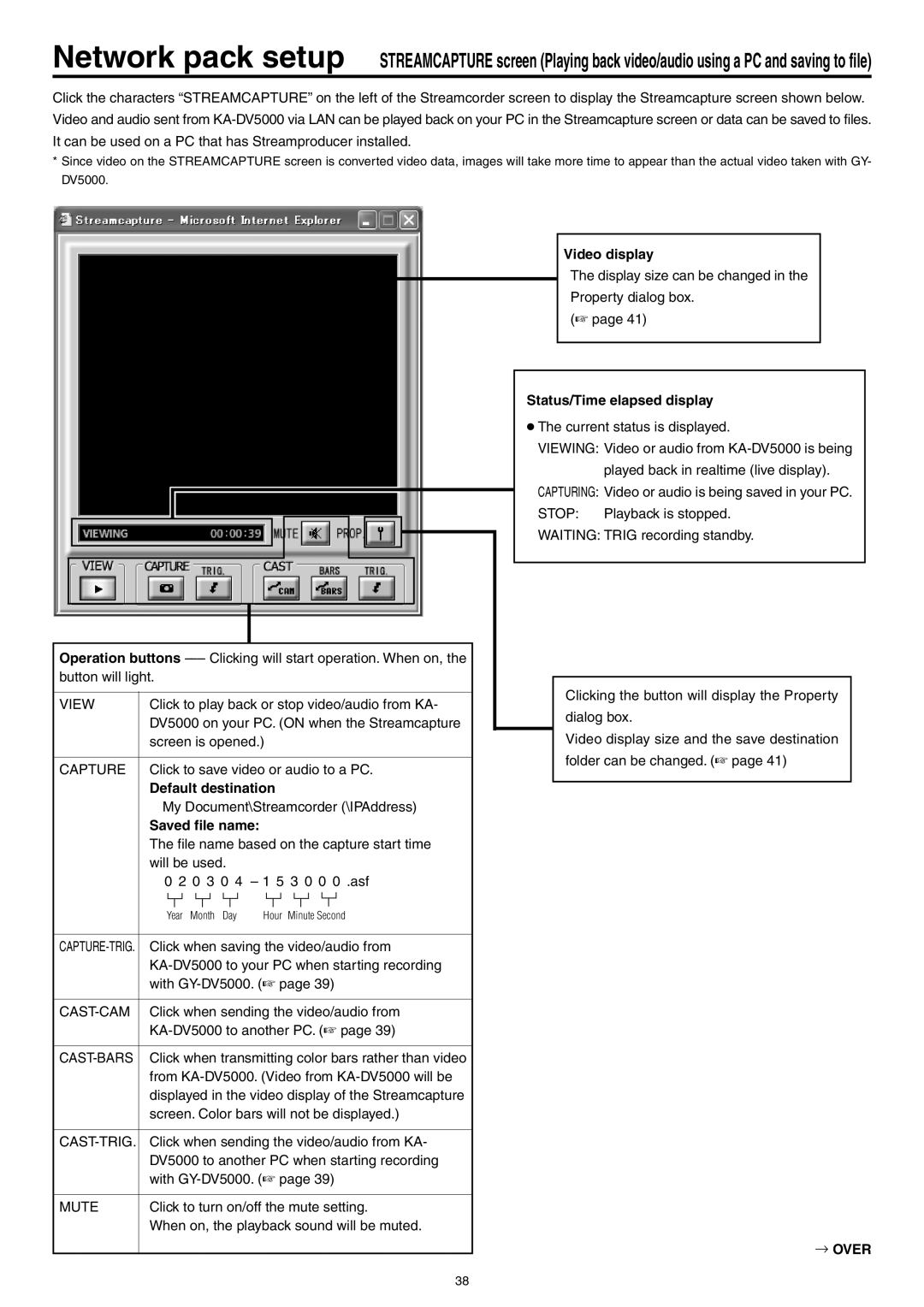LST0103-001B specifications
The JVC LST0103-001B is a cutting-edge addition to the world of high-performance audio technology, designed to elevate the listening experience for both casual listeners and audiophiles alike. This portable speaker stands out for its impressive sound quality, sleek design, and robust set of features.One of the main features of the JVC LST0103-001B is its advanced audio technology, which includes high-fidelity drivers that deliver balanced sound across a wide frequency range. The speaker is engineered to produce deep bass tones while maintaining clarity in the mid and high ranges, ensuring that all genres of music are represented accurately. With an output power that rivals larger systems, the LST0103-001B can fill a room with rich sound, making it ideal for gatherings and outdoor events.
Another key aspect of this model is its Bluetooth connectivity. The JVC LST0103-001B supports the latest Bluetooth 5.0 technology, which not only provides seamless pairing with various devices such as smartphones and tablets but also ensures a stable connection with minimal audio latency. This feature enables users to enjoy their favorite tracks without interruptions, enhancing the overall listening experience.
Portability is a significant advantage of the JVC LST0103-001B. The lightweight design makes it easy to carry, whether for a day at the beach or a weekend camping trip. Additionally, the robust build quality ensures that it can withstand the rigors of outdoor use. With a long-lasting battery life, the speaker provides hours of playback on a single charge, making it a reliable companion for music lovers on the go.
The speaker also incorporates various user-friendly features, including an integrated microphone for hands-free calling, allowing users to take calls without disconnecting from their music. Furthermore, it comes with customizable EQ settings, letting users tailor the audio output to their personal preferences.
In conclusion, the JVC LST0103-001B is more than just a portable speaker; it is a versatile audio solution that combines advanced technologies, excellent sound quality, and portability, catering to the needs of music enthusiasts. With its modern design and thoughtful features, it stands out as a worthy investment for anyone looking to enhance their audio experience.