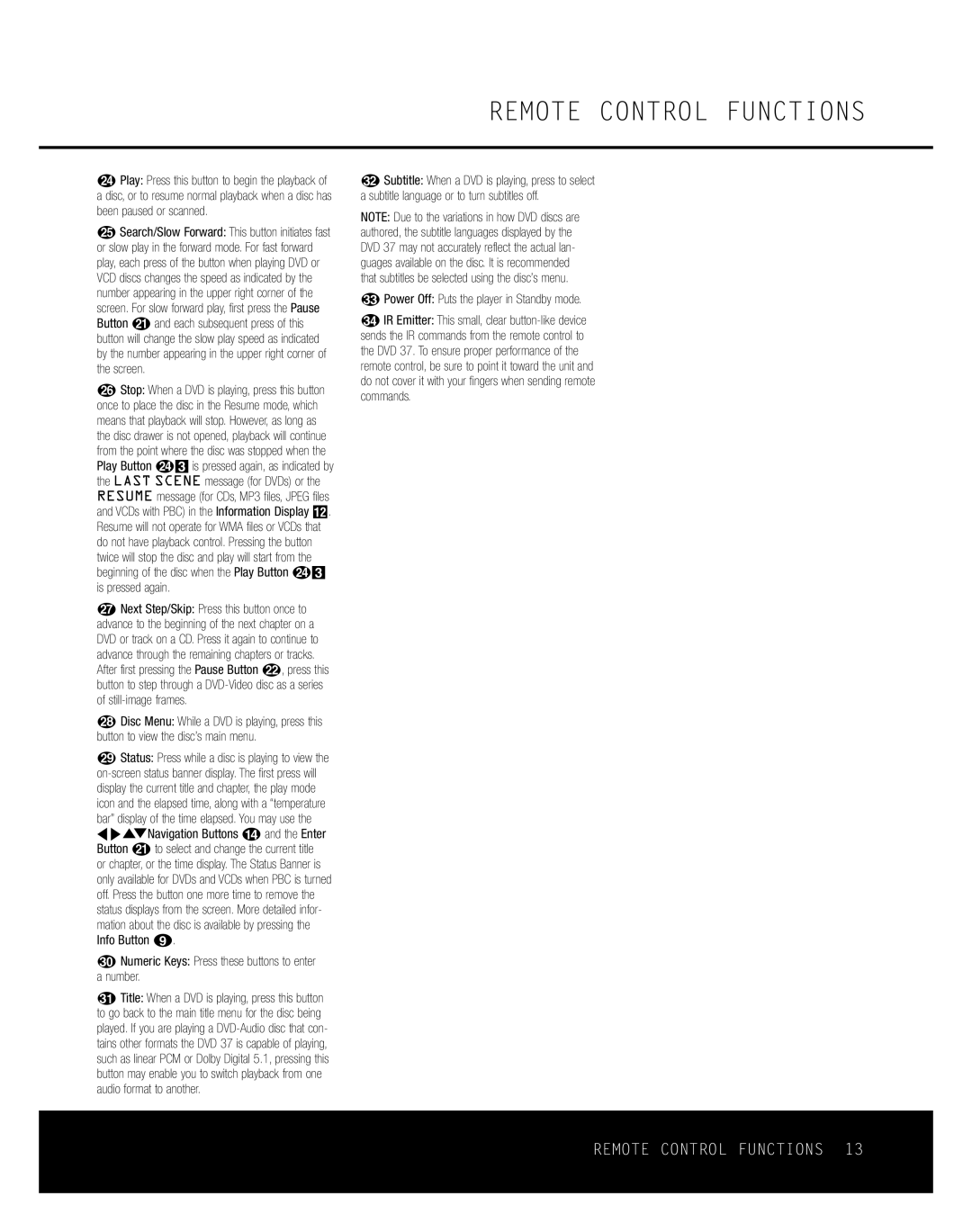REMOTE CONTROL FUNCTIONS
NPlay: Press this button to begin the playback of a disc, or to resume normal playback when a disc has been paused or scanned.
OSearch/Slow Forward: This button initiates fast or slow play in the forward mode. For fast forward play, each press of the button when playing DVD or VCD discs changes the speed as indicated by the number appearing in the upper right corner of the screen. For slow forward play, first press the Pause Button Kand each subsequent press of this button will change the slow play speed as indicated by the number appearing in the upper right corner of the screen.
PStop: When a DVD is playing, press this button once to place the disc in the Resume mode, which means that playback will stop. However, as long as the disc drawer is not opened, playback will continue from the point where the disc was stopped when the Play Button N3 is pressed again, as indicated by the LAST SCENE message (for DVDs) or the RESUME message (for CDs, MP3 files, JPEG files and VCDs with PBC) in the Information Display B. Resume will not operate for WMA files or VCDs that do not have playback control. Pressing the button twice will stop the disc and play will start from the beginning of the disc when the Play Button N3 is pressed again.
QNext Step/Skip: Press this button once to advance to the beginning of the next chapter on a DVD or track on a CD. Press it again to continue to advance through the remaining chapters or tracks. After first pressing the Pause Button L, press this button to step through a
RDisc Menu: While a DVD is playing, press this button to view the disc’s main menu.
SStatus: Press while a disc is playing to view the
TNumeric Keys: Press these buttons to enter a number.
UTitle: When a DVD is playing, press this button to go back to the main title menu for the disc being played. If you are playing a
VSubtitle: When a DVD is playing, press to select a subtitle language or to turn subtitles off.
NOTE: Due to the variations in how DVD discs are authored, the subtitle languages displayed by the DVD 37 may not accurately reflect the actual lan- guages available on the disc. It is recommended that subtitles be selected using the disc’s menu.
WPower Off: Puts the player in Standby mode.
XIR Emitter: This small, clear
REMOTE CONTROL FUNCTIONS 13