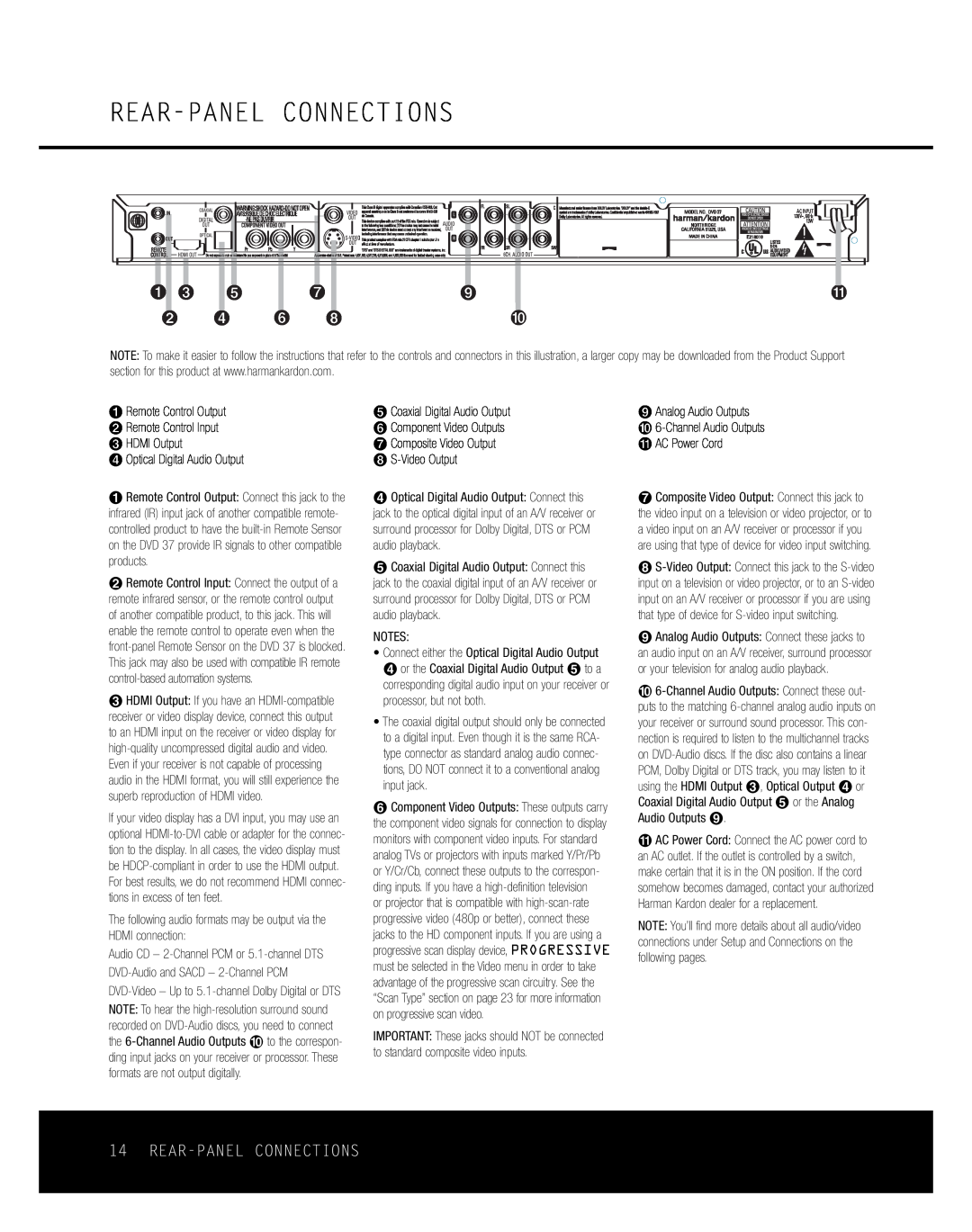REAR-PANEL CONNECTIONS
|
|
|
|
| AC INPUT |
|
|
|
|
| 120V~, 60Hz |
|
|
|
|
| 13W |
0 2 | 4 |
| 6 | 8 | A |
1 | 3 | 5 | 7 |
| 9 |
NOTE: To make it easier to follow the instructions that refer to the controls and connectors in this illustration, a larger copy may be downloaded from the Product Support section for this product at www.harmankardon.com.
¡Remote Control Output ™ Remote Control Input £ HDMI Output
¢ Optical Digital Audio Output
¡Remote Control Output: Connect this jack to the infrared (IR) input jack of another compatible remote- controlled product to have the
™Remote Control Input: Connect the output of a remote infrared sensor, or the remote control output of another compatible product, to this jack. This will enable the remote control to operate even when the
£HDMI Output: If you have an
Even if your receiver is not capable of processing audio in the HDMI format, you will still experience the superb reproduction of HDMI video.
If your video display has a DVI input, you may use an optional
The following audio formats may be output via the HDMI connection:
Audio CD –
∞Coaxial Digital Audio Output § Component Video Outputs ¶ Composite Video Output
•
¢Optical Digital Audio Output: Connect this jack to the optical digital input of an A/V receiver or surround processor for Dolby Digital, DTS or PCM audio playback.
∞Coaxial Digital Audio Output: Connect this jack to the coaxial digital input of an A/V receiver or surround processor for Dolby Digital, DTS or PCM audio playback.
NOTES:
•Connect either the Optical Digital Audio Output ¢ or the Coaxial Digital Audio Output ∞ to a corresponding digital audio input on your receiver or processor, but not both.
•The coaxial digital output should only be connected to a digital input. Even though it is the same RCA- type connector as standard analog audio connec- tions, DO NOT connect it to a conventional analog input jack.
§Component Video Outputs: These outputs carry the component video signals for connection to display monitors with component video inputs. For standard analog TVs or projectors with inputs marked Y/Pr/Pb or Y/Cr/Cb, connect these outputs to the correspon- ding inputs. If you have a
or projector that is compatible with
IMPORTANT: These jacks should NOT be connected to standard composite video inputs.
ªAnalog Audio Outputs ‚
¶Composite Video Output: Connect this jack to the video input on a television or video projector, or to a video input on an A/V receiver or processor if you are using that type of device for video input switching.
•
ªAnalog Audio Outputs: Connect these jacks to an audio input on an A/V receiver, surround processor or your television for analog audio playback.
‚
⁄AC Power Cord: Connect the AC power cord to an AC outlet. If the outlet is controlled by a switch, make certain that it is in the ON position. If the cord somehow becomes damaged, contact your authorized Harman Kardon dealer for a replacement.
NOTE: You’ll find more details about all audio/video connections under Setup and Connections on the following pages.