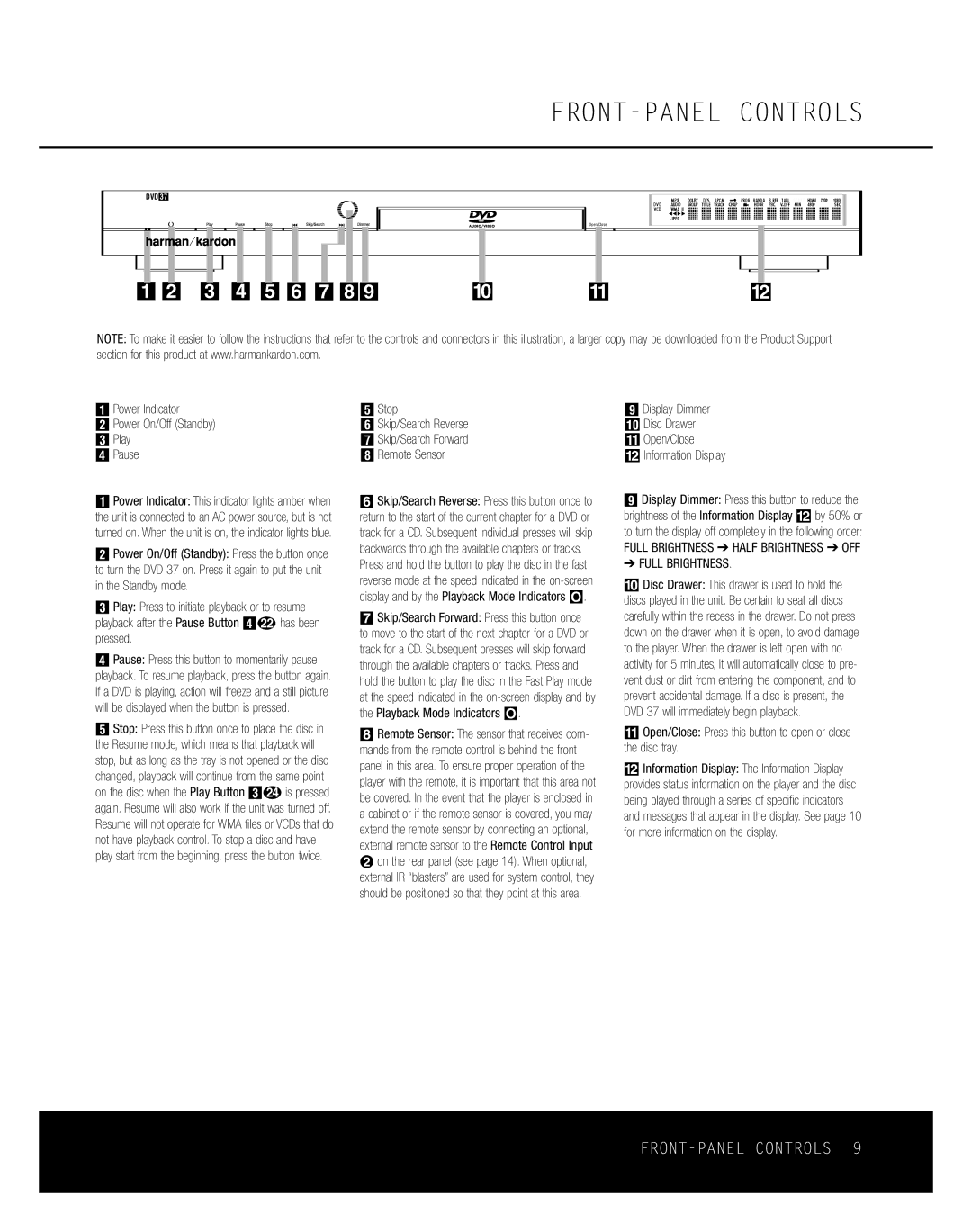FRONT-PANEL CONTROLS
DVD 37 |
|
|
|
| AUDIO/VIDEO | Open/Close |
|
1 2 3 4 5 6 789 | ) | ! | @ |
NOTE: To make it easier to follow the instructions that refer to the controls and connectors in this illustration, a larger copy may be downloaded from the Product Support section for this product at www.harmankardon.com.
0 Power Indicator
1 Power On/Off (Standby)
2Play
3Pause
1 Power Indicator: This indicator lights amber when the unit is connected to an AC power source, but is not turned on. When the unit is on, the indicator lights blue.
1 Power On/Off (Standby): Press the button once to turn the DVD 37 on. Press it again to put the unit in the Standby mode.
2 Play: Press to initiate playback or to resume playback after the Pause Button 3Lhas been pressed.
3 Pause: Press this button to momentarily pause playback. To resume playback, press the button again. If a DVD is playing, action will freeze and a still picture will be displayed when the button is pressed.
4 Stop: Press this button once to place the disc in the Resume mode, which means that playback will stop, but as long as the tray is not opened or the disc changed, playback will continue from the same point on the disc when the Play Button 2Nis pressed again. Resume will also work if the unit was turned off. Resume will not operate for WMA files or VCDs that do not have playback control. To stop a disc and have play start from the beginning, press the button twice.
4Stop
5Skip/Search Reverse
6Skip/Search Forward
7Remote Sensor
6 Skip/Search Reverse: Press this button once to return to the start of the current chapter for a DVD or track for a CD. Subsequent individual presses will skip backwards through the available chapters or tracks.
Press and hold the button to play the disc in the fast reverse mode at the speed indicated in the
7 Skip/Search Forward: Press this button once to move to the start of the next chapter for a DVD or track for a CD. Subsequent presses will skip forward through the available chapters or tracks. Press and hold the button to play the disc in the Fast Play mode at the speed indicated in the
8 Remote Sensor: The sensor that receives com- mands from the remote control is behind the front panel in this area. To ensure proper operation of the player with the remote, it is important that this area not be covered. In the event that the player is enclosed in a cabinet or if the remote sensor is covered, you may extend the remote sensor by connecting an optional, external remote sensor to the Remote Control Input
™on the rear panel (see page 14). When optional, external IR “blasters” are used for system control, they should be positioned so that they point at this area.
8 Display Dimmer
9 Disc Drawer
!Open/Close
@Information Display
8 Display Dimmer: Press this button to reduce the brightness of the Information Display @ by 50% or to turn the display off completely in the following order:
FULL BRIGHTNESS ➔ HALF BRIGHTNESS ➔ OFF
➔FULL BRIGHTNESS.
) Disc Drawer: This drawer is used to hold the discs played in the unit. Be certain to seat all discs carefully within the recess in the drawer. Do not press down on the drawer when it is open, to avoid damage to the player. When the drawer is left open with no activity for 5 minutes, it will automatically close to pre- vent dust or dirt from entering the component, and to prevent accidental damage. If a disc is present, the DVD 37 will immediately begin playback.
!Open/Close: Press this button to open or close the disc tray.
@Information Display: The Information Display provides status information on the player and the disc being played through a series of specific indicators and messages that appear in the display. See page 10 for more information on the display.