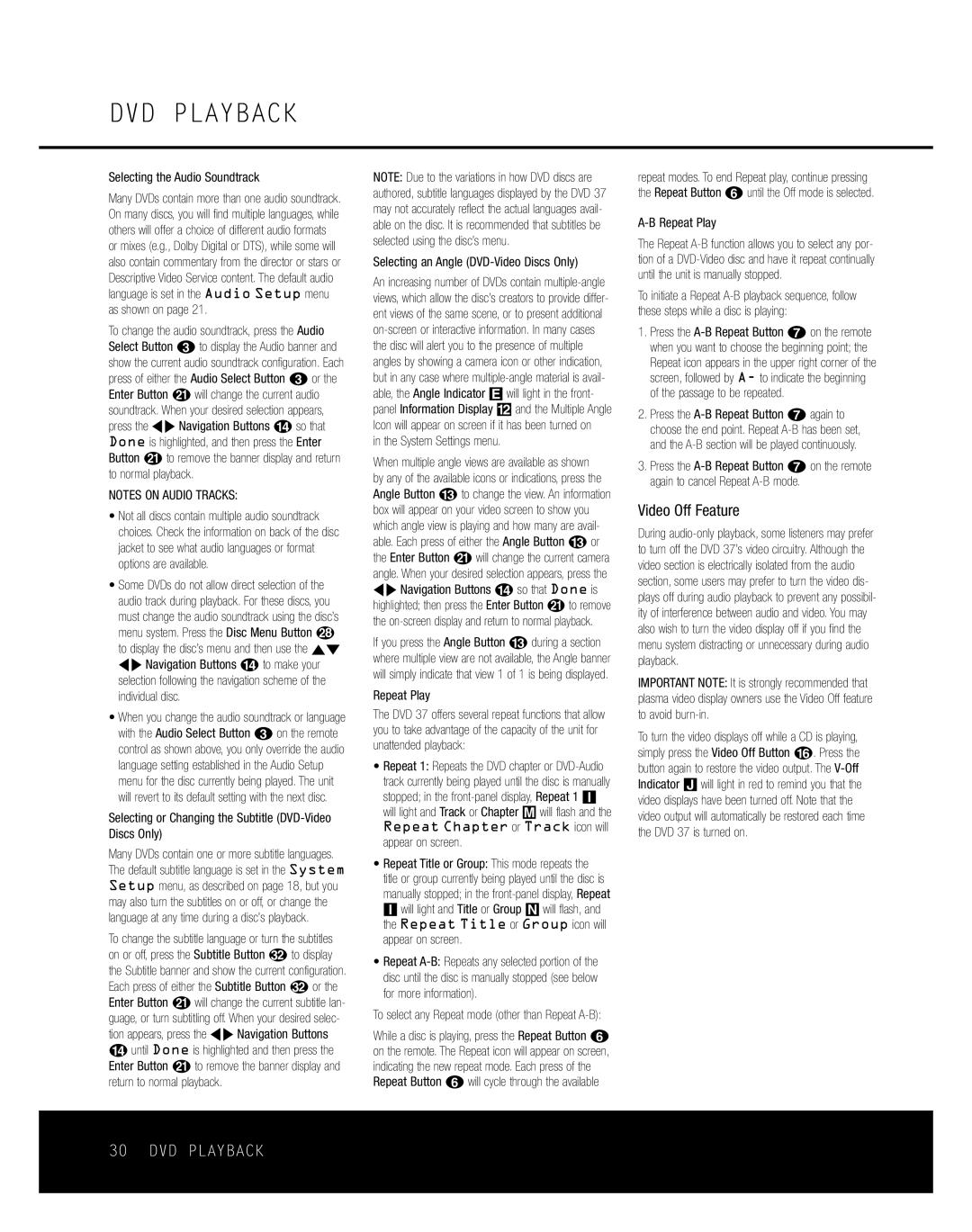DVD PLAYBACK
Selecting the Audio Soundtrack
Many DVDs contain more than one audio soundtrack. On many discs, you will find multiple languages, while others will offer a choice of different audio formats or mixes (e.g., Dolby Digital or DTS), while some will also contain commentary from the director or stars or Descriptive Video Service content. The default audio language is set in the Audio Setup menu as shown on page 21.
To change the audio soundtrack, press the Audio Select Button 2to display the Audio banner and show the current audio soundtrack configuration. Each press of either the Audio Select Button 2or the Enter Button u will change the current audio soundtrack. When your desired selection appears, press the ‹› Navigation Buttons Dso that Done is highlighted, and then press the Enter Button Kto remove the banner display and return to normal playback.
NOTES ON AUDIO TRACKS:
•Not all discs contain multiple audio soundtrack choices. Check the information on back of the disc jacket to see what audio languages or format options are available.
•Some DVDs do not allow direct selection of the audio track during playback. For these discs, you must change the audio soundtrack using the disc’s menu system. Press the Disc Menu Button R to display the disc’s menu and then use the ⁄¤ ‹› Navigation Buttons Dto make your selection following the navigation scheme of the individual disc.
•When you change the audio soundtrack or language with the Audio Select Button 2on the remote control as shown above, you only override the audio language setting established in the Audio Setup menu for the disc currently being played. The unit will revert to its default setting with the next disc.
Selecting or Changing the Subtitle (DVD-Video Discs Only)
Many DVDs contain one or more subtitle languages. The default subtitle language is set in the System Setup menu, as described on page 18, but you may also turn the subtitles on or off, or change the language at any time during a disc’s playback.
To change the subtitle language or turn the subtitles on or off, press the Subtitle Button Vto display the Subtitle banner and show the current configuration. Each press of either the Subtitle Button Vor the Enter Button Kwill change the current subtitle lan- guage, or turn subtitling off. When your desired selec- tion appears, press the ‹› Navigation Buttons Duntil Done is highlighted and then press the Enter Button Kto remove the banner display and return to normal playback.
NOTE: Due to the variations in how DVD discs are authored, subtitle languages displayed by the DVD 37 may not accurately reflect the actual languages avail- able on the disc. It is recommended that subtitles be selected using the disc’s menu.
Selecting an Angle (DVD-Video Discs Only)
An increasing number of DVDs contain
in the System Settings menu.
When multiple angle views are available as shown by any of the available icons or indications, press the Angle Button Cto change the view. An information box will appear on your video screen to show you which angle view is playing and how many are avail- able. Each press of either the Angle Button Cor the Enter Button Kwill change the current camera angle. When your desired selection appears, press the ‹› Navigation Buttons Dso that Done is highlighted; then press the Enter Button Kto remove the
If you press the Angle Button Cduring a section where multiple view are not available, the Angle banner will simply indicate that view 1 of 1 is being displayed.
Repeat Play
The DVD 37 offers several repeat functions that allow you to take advantage of the capacity of the unit for unattended playback:
•Repeat 1: Repeats the DVD chapter or
Repeat Chapter or Track icon will appear on screen.
•Repeat Title or Group: This mode repeats the title or group currently being played until the disc is manually stopped; in the
•Repeat
To select any Repeat mode (other than Repeat A-B):
While a disc is playing, press the Repeat Button 5 on the remote. The Repeat icon will appear on screen, indicating the new repeat mode. Each press of the Repeat Button 5will cycle through the available
repeat modes. To end Repeat play, continue pressing the Repeat Button 5until the Off mode is selected.
The Repeat
To initiate a Repeat
1.Press the
2.Press the
3.Press the
Video Off Feature
During
IMPORTANT NOTE: It is strongly recommended that plasma video display owners use the Video Off feature to avoid
To turn the video displays off while a CD is playing, simply press the Video Off Button F. Press the button again to restore the video output. The