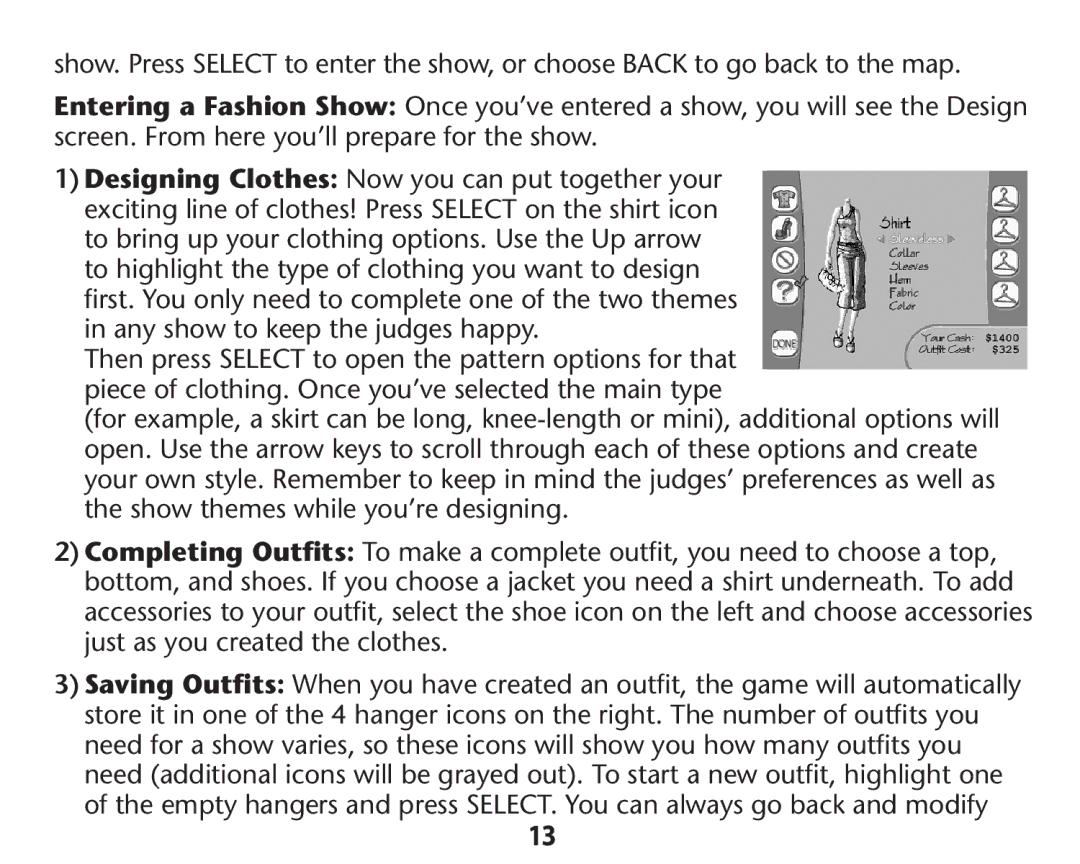show. Press SELECT to enter the show, or choose BACK to go back to the map.
Entering a Fashion Show: Once you’ve entered a show, you will see the Design screen. From here you’ll prepare for the show.
1)Designing Clothes: Now you can put together your exciting line of clothes! Press SELECT on the shirt icon to bring up your clothing options. Use the Up arrow to highlight the type of clothing you want to design first. You only need to complete one of the two themes in any show to keep the judges happy.
Then press SELECT to open the pattern options for that piece of clothing. Once you’ve selected the main type
(for example, a skirt can be long,
2)Completing Outfits: To make a complete outfit, you need to choose a top, bottom, and shoes. If you choose a jacket you need a shirt underneath. To add accessories to your outfit, select the shoe icon on the left and choose accessories just as you created the clothes.
3)Saving Outfits: When you have created an outfit, the game will automatically store it in one of the 4 hanger icons on the right. The number of outfits you need for a show varies, so these icons will show you how many outfits you need (additional icons will be grayed out). To start a new outfit, highlight one of the empty hangers and press SELECT. You can always go back and modify
13