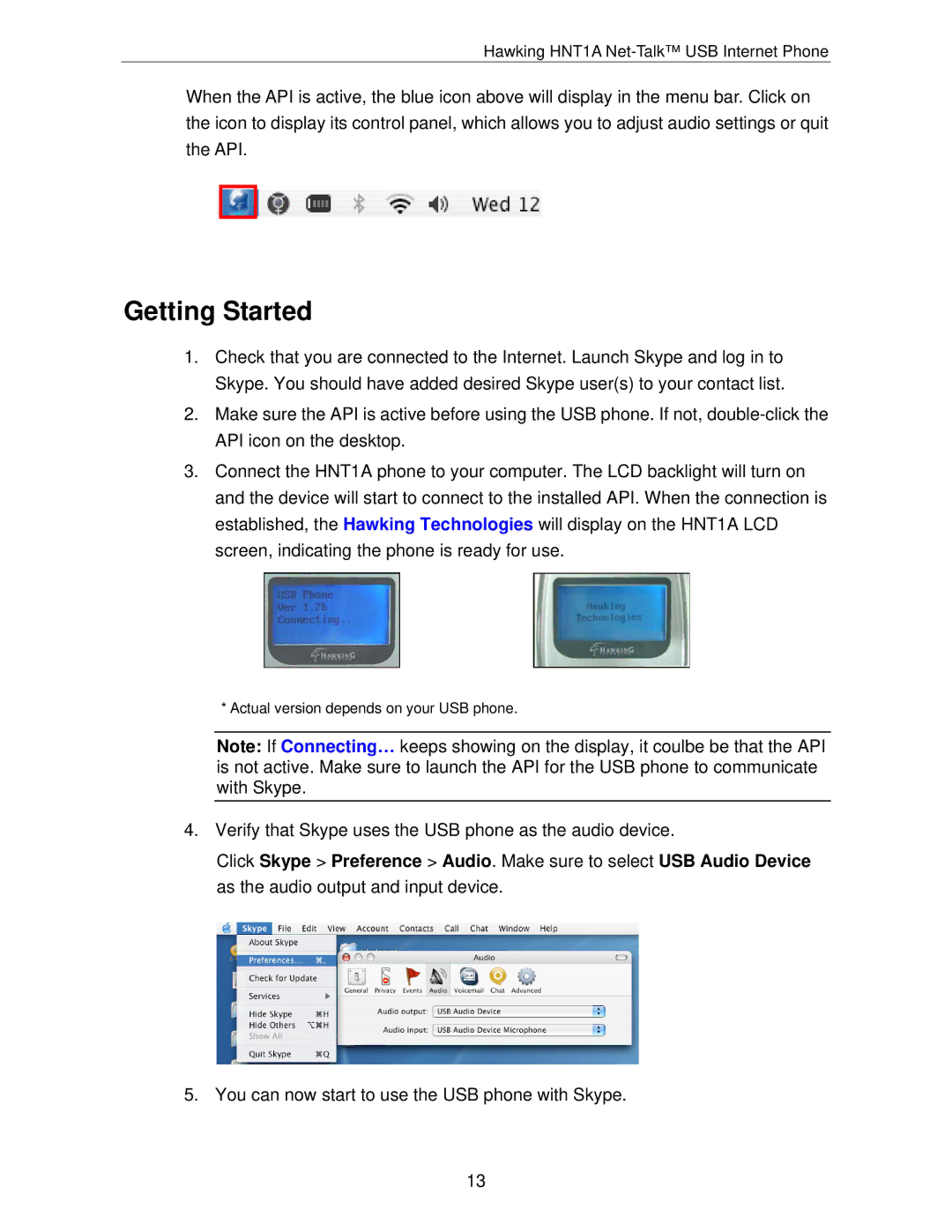Hawking HNT1A Net-Talk™ USB Internet Phone
When the API is active, the blue icon above will display in the menu bar. Click on the icon to display its control panel, which allows you to adjust audio settings or quit the API.
Getting Started
1.Check that you are connected to the Internet. Launch Skype and log in to Skype. You should have added desired Skype user(s) to your contact list.
2.Make sure the API is active before using the USB phone. If not,
3.Connect the HNT1A phone to your computer. The LCD backlight will turn on and the device will start to connect to the installed API. When the connection is established, the Hawking Technologies will display on the HNT1A LCD screen, indicating the phone is ready for use.
* Actual version depends on your USB phone.
Note: If Connecting… keeps showing on the display, it coulbe be that the API is not active. Make sure to launch the API for the USB phone to communicate with Skype.
4.Verify that Skype uses the USB phone as the audio device.
Click Skype > Preference > Audio. Make sure to select USB Audio Device as the audio output and input device.
5. You can now start to use the USB phone with Skype.
13