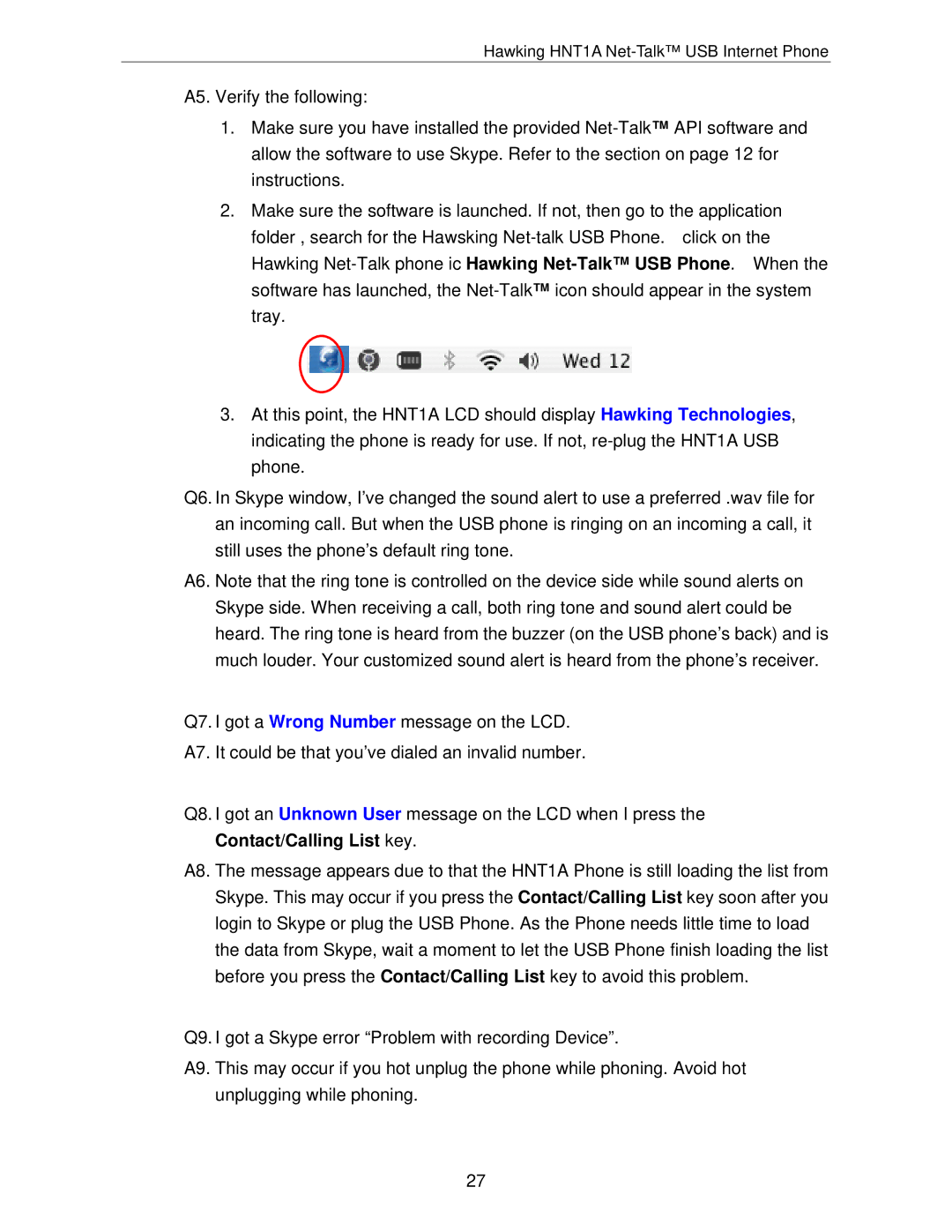Hawking HNT1A Net-Talk™ USB Internet Phone
A5. Verify the following:
1.Make sure you have installed the provided
2.Make sure the software is launched. If not, then go to the application folder , search for the Hawsking
3.At this point, the HNT1A LCD should display Hawking Technologies, indicating the phone is ready for use. If not,
Q6. In Skype window, I’ve changed the sound alert to use a preferred .wav file for an incoming call. But when the USB phone is ringing on an incoming a call, it still uses the phone’s default ring tone.
A6. Note that the ring tone is controlled on the device side while sound alerts on Skype side. When receiving a call, both ring tone and sound alert could be heard. The ring tone is heard from the buzzer (on the USB phone’s back) and is much louder. Your customized sound alert is heard from the phone’s receiver.
Q7. I got a Wrong Number message on the LCD.
A7. It could be that you’ve dialed an invalid number.
Q8. I got an Unknown User message on the LCD when I press the Contact/Calling List key.
A8. The message appears due to that the HNT1A Phone is still loading the list from Skype. This may occur if you press the Contact/Calling List key soon after you login to Skype or plug the USB Phone. As the Phone needs little time to load the data from Skype, wait a moment to let the USB Phone finish loading the list before you press the Contact/Calling List key to avoid this problem.
Q9. I got a Skype error “Problem with recording Device”.
A9. This may occur if you hot unplug the phone while phoning. Avoid hot unplugging while phoning.
27