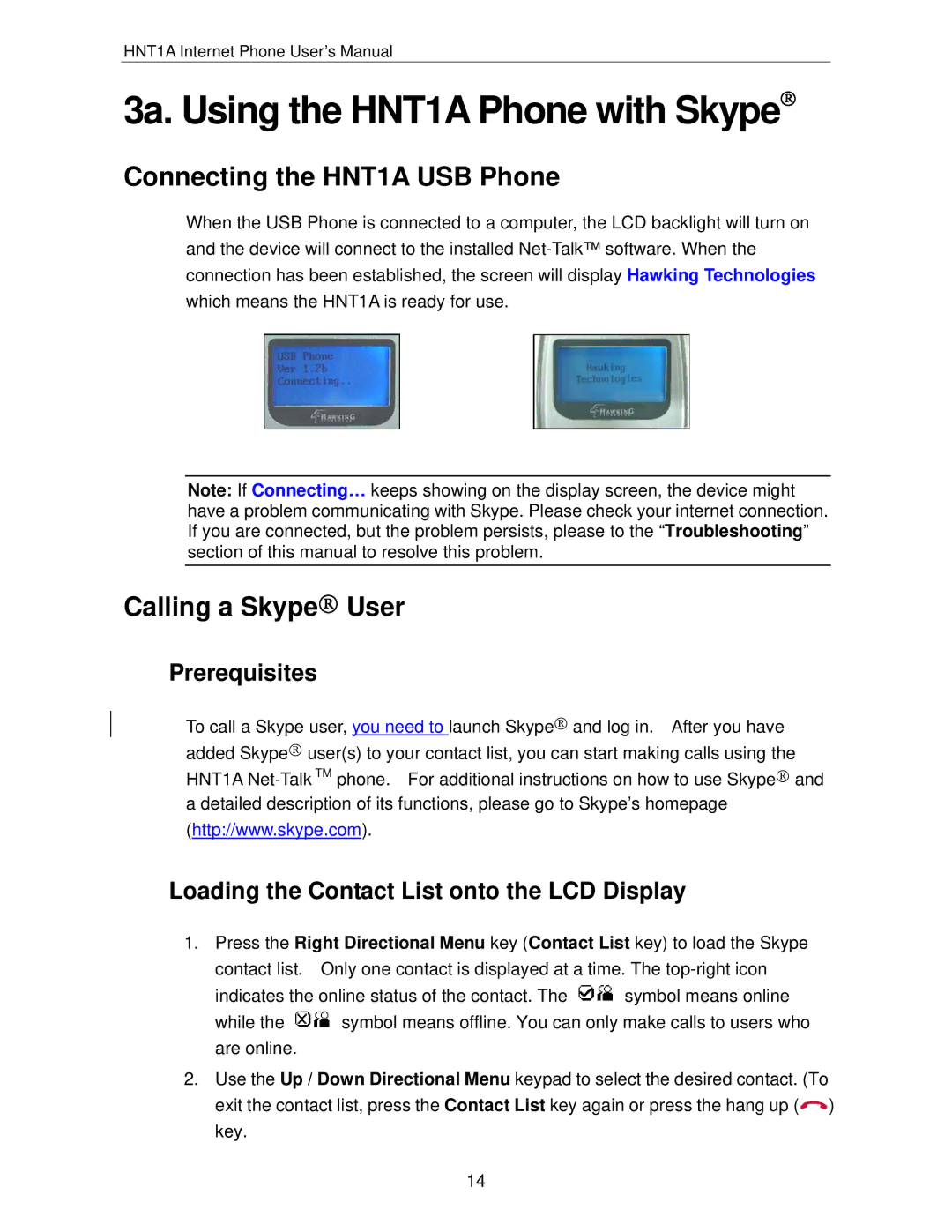HNT1A Internet Phone User’s Manual
3a. Using the HNT1A Phone with Skype→
Connecting the HNT1A USB Phone
When the USB Phone is connected to a computer, the LCD backlight will turn on and the device will connect to the installed
Note: If Connecting… keeps showing on the display screen, the device might have a problem communicating with Skype. Please check your internet connection. If you are connected, but the problem persists, please to the “Troubleshooting” section of this manual to resolve this problem.
Calling a Skype→ User
Prerequisites
To call a Skype user, you need to launch Skype→ and log in. After you have added Skype→ user(s) to your contact list, you can start making calls using the HNT1A
(http://www.skype.com).
Loading the Contact List onto the LCD Display
1.Press the Right Directional Menu key (Contact List key) to load the Skype contact list. Only one contact is displayed at a time. The
indicates the online status of the contact. The ![]() symbol means online
symbol means online
while the ![]() symbol means offline. You can only make calls to users who are online.
symbol means offline. You can only make calls to users who are online.
2.Use the Up / Down Directional Menu keypad to select the desired contact. (To exit the contact list, press the Contact List key again or press the hang up (![]() ) key.
) key.
14