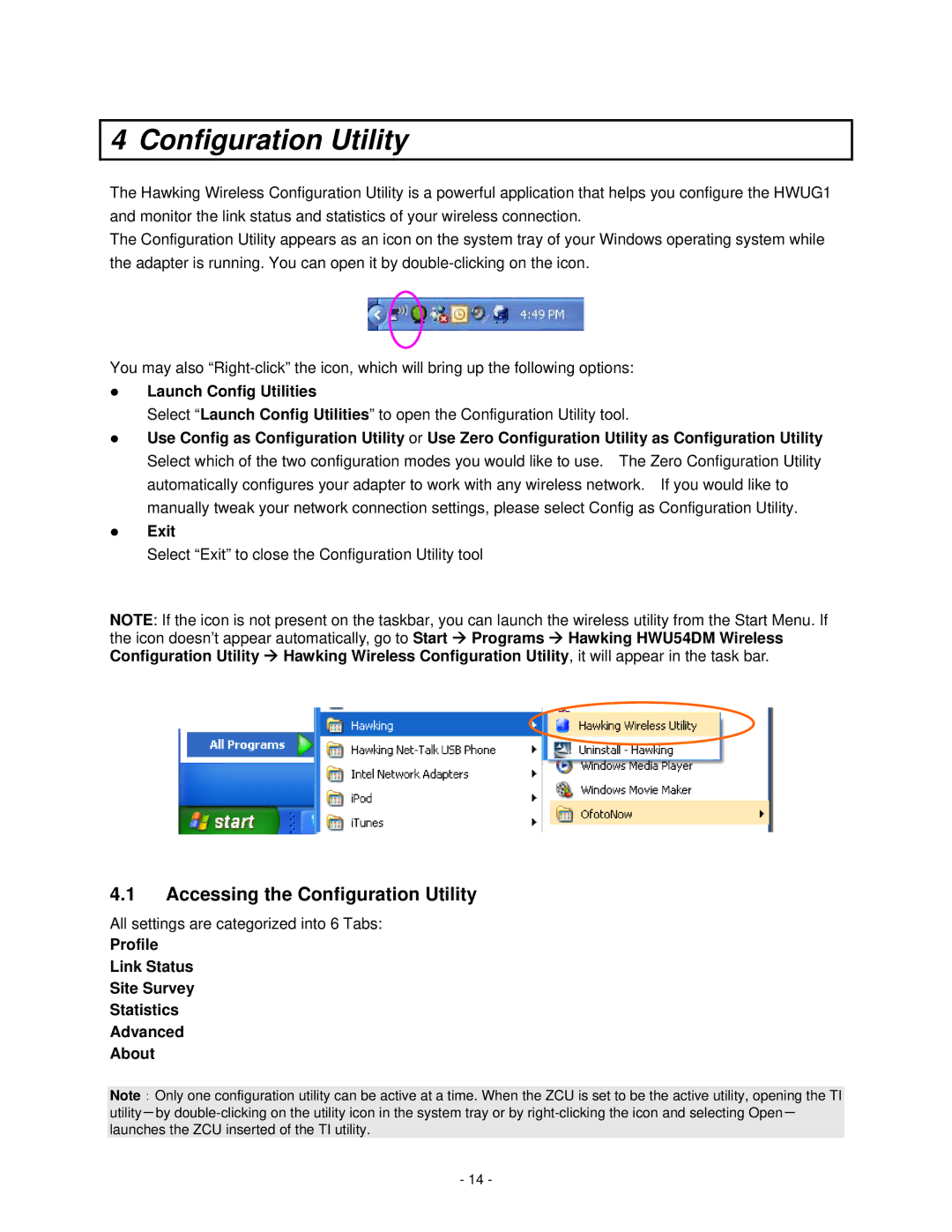4 Configuration Utility
The Hawking Wireless Configuration Utility is a powerful application that helps you configure the HWUG1 and monitor the link status and statistics of your wireless connection.
The Configuration Utility appears as an icon on the system tray of your Windows operating system while the adapter is running. You can open it by
You may also
zLaunch Config Utilities
Select “Launch Config Utilities” to open the Configuration Utility tool.
zUse Config as Configuration Utility or Use Zero Configuration Utility as Configuration Utility Select which of the two configuration modes you would like to use. The Zero Configuration Utility automatically configures your adapter to work with any wireless network. If you would like to manually tweak your network connection settings, please select Config as Configuration Utility.
zExit
Select “Exit” to close the Configuration Utility tool
NOTE: If the icon is not present on the taskbar, you can launch the wireless utility from the Start Menu. If the icon doesn’t appear automatically, go to Start Æ Programs Æ Hawking HWU54DM Wireless Configuration Utility Æ Hawking Wireless Configuration Utility, it will appear in the task bar.
4.1Accessing the Configuration Utility
All settings are categorized into 6 Tabs:
Profile
Link Status
Site Survey
Statistics
Advanced
About
Note:Only one configuration utility can be active at a time. When the ZCU is set to be the active utility, opening the TI utility-by
- 14 -