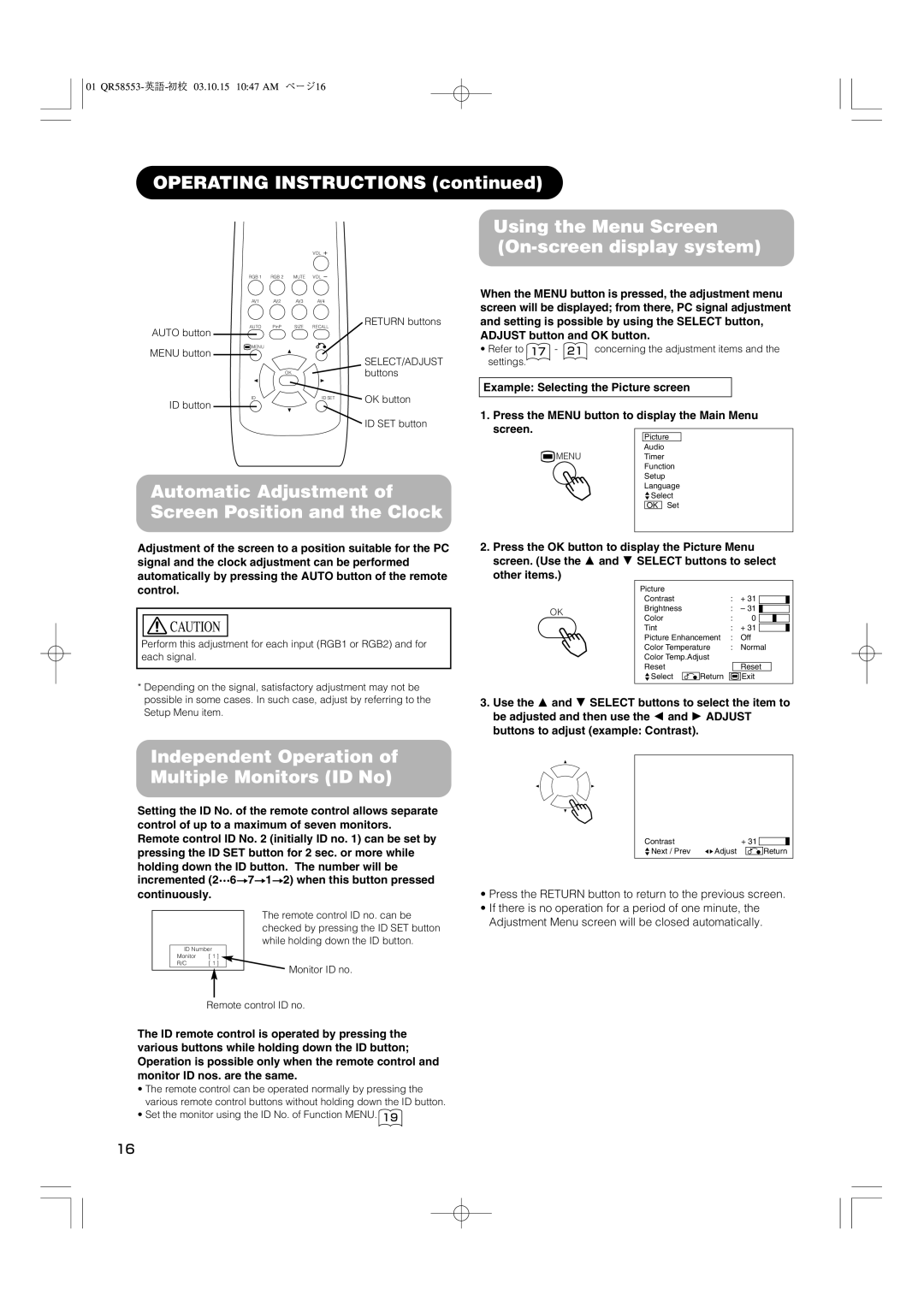32PD5000 42PD5000
Features
Contents
Safety Instructions
About the Symbols
Be sure to keep safety ground connection
Be cautious of the power cord connection
Be careful in handling the battery of the remote control
Safety Instructions
Precautions for the cable connection
Precaution during transportation
Do not physically impact the remote control
Set the sound volume at a suitable level
Component Names
Main Unit
Handling the Remote Control
Remote control
Loading Batteries
Installation Instructions
Installation
Anti-tumble measures
Securing to a wall or pillar
Connecting to a PC
Monitor rear panel
01 QR58553-英語-初校03.10.15 1047 AM ページ12
Operating Instructions
Turning Power On and Off
Indicating lamp
Operating Instructions Volume Adjustment
Input Switching
When a button is pressed, the volume adjustment
Audio Mute
Input Signal Screen Display
Size Switching
Display area selection diagram RGB input
Using the Menu Screen On-screen display system
Automatic Adjustment of Screen Position and the Clock
Operating Instructions
Independent Operation of Multiple Monitors ID No
Picture Menu
Timer Menu
Off Timer Min 30Min 60Min 120Min 90Min On Timer
Audio Menu
Movie Music Speech Favorite
Function Menu
Setup Menu
Movie
Other Features
Language Menu
Automatic Store
Menu Display Registration condition
Other Features Signal Check
Power Save Mode
When the RGB1, RGB2 input is selected
Status Display Action
Image Retention of Plasma Display
Methods to Reduce the Occurrence of Image Retention
About screen defects
About residual images
Troubleshooting
Symptoms That Seemingly Appear to be Failures
Check the way the signal cable is connected
Check to see if the input signal matches the monitor
01 QR58553-英語-初校03.10.15 1047 AM ページ25
Troubleshooting Actions to Correct Abnormal Displays
Example
Product Specifications
Signal Input
RGB terminal D-sub 15-pin connector
Pin Input signal
Product Specifications Signal Input
Recommended Signal List
With Digital RGB signal input RGB1 input
DVI terminal DVI-D
With Analog RGB signal input RGB2 input
XGA
Supplement
Connecting to a Video Imaging Device
An example of connecting video imaging devices
With RGB component setup
Optional Video Unit Function
Display size selection diagram
When you want to
Input signal Display screen Remarks
AV1 AV2 AV3 RGB2 RGB1 AV4
Using a wide-screen monitor
Press
Operating Instructions Displaying Multi Picture
Pictures Split
01 QR58553-英語-初校03.10.15 1047 AM ページ35
Film Mode PAL Comb Filter
Operating Instructions Picture Menu
Black Enhancement Auto Color
Red
Color Management
Magenta
Cyan
Color Decoding
Video Input
System Color System
AV2 1st step AV2 2nd step
Audio Input
Scart Output
RGB2 1st step
RGB2 2nd step
01 QR58553-英語-初校03.10.15 1047 AM ページ40
Scart connector pin specifications
Input connector pin specifications
Not Used
Product Specifications Recommended Signal List
With R, G, B Video input AV2 and AV4 input
With component input AV1, AV2 and RGB2-component input
KHz MHz
Remote control provided for the optional tuner unit
Optional Tuner Unit Function
You may recall the picture mode by
Picture mode is changed in following
Press this button to change input Surround On or Off Mode
Pressing this button. Each time pressed
Buttons for Teletext Mode
Precautions when connecting the antenna
Connecting Antenna
Monitor rear panel
TV AV1 AV2 AV3 RGB2 RGB1 AV4
Panoramic Full Cinema Zoom
Multi Picture button Multi Mode button Button
Activating the Split mode from the TV screen
Pictures Split 4 pictures 12 pictures
Sound mode
Off-timer
Pictures
Name
Picture Freezing
Freeze button
Split Strobe
Split Strobe Panoramic
During TV mode
Abcde
During Video signal input
Operating Instructions Setup Menu
Auto Off
Other Functions
A2 / Nicam / Sound Multiplex
Bilingual / Dual sound broadcast
Stereo sound broadcast
Mode button Index button TV / Text button
SUB page buttons Reveal button Cancel button
Operating Instructions Other Functions
DVD Player Selection
Snowy picture poor sound
Multiple images sound O.K
Intermittent interference
No picture or sound
01 QR58553-英語-初校03.10.15 1047 AM ページ56
Application Model 42PD5000*,42PMA500*,42HDM70,CMP421
Speaker holder Speakers Speaker cable with core
Mounting screw
Cushions
Attach the speaker systems to the monitor
Attach the speaker brackets to the speaker systems
Vis de montage
Modèle applicable 42PD5000*, 42PMA500*, 42HDM70, CMP421
Coussin
Fixer les haut-parleurs sur l’écran
Pour bien immobiliser le dispositif
Lautsprecherhalterung Lautsprecherkabel mit Ader
Geeignetes Modell 42PD5000*,42PMA500*,42HDM70,CMP421
Polster 2 Befestigungsschraube
Bringen Sie die Lautsprecherbügel am Monitor an
Verwendung von Polstern
Bringen Sie die Lautsprecherverbindungskabel
Behandlung der Drahtenden
Attenzione
Potenza massima d’ingresso
Uso degli ammortizzatori
Fissare il sistema audio allo schermo
Come illustrato e tenerle per il ri
Modelo Aplicable 42PD5000*,42PMA500*,42HDM70,CMP421
Altavoces bidireccionales
Abajo. Seguidamente, use los tornillos
Apriete firmemente los cuatro tornillos
Monteringsskruvar
Högtalarhållare Högtalare Högtalarkabel med kärna
Vibrationsdämpare
Om vibrationsdämparna
Montering av högtalarsystemet på skärmen
Anslutningskärmen
Høytalerholder Høytalere Høytalerkabel med kjerne
Brukermodell 42PD5000*,42PMA500*,42HDM70,CMP421
Puten 2 stk Monteringsskrue
Monter høytalersystemene til monitoren
Skyv inn de to løsnede skruene inn
Feste høytalerholderene til skjermen
Behandle trådendene
簡体中文
00 42型スピーカー統合-五校03.9.9 339 PM ページ16
繁體中文
00 42型スピーカー統合-五校03.9.9 339 PM ページ18
CMPAS14/CMPAS14S 取扱説明書
お知らせ