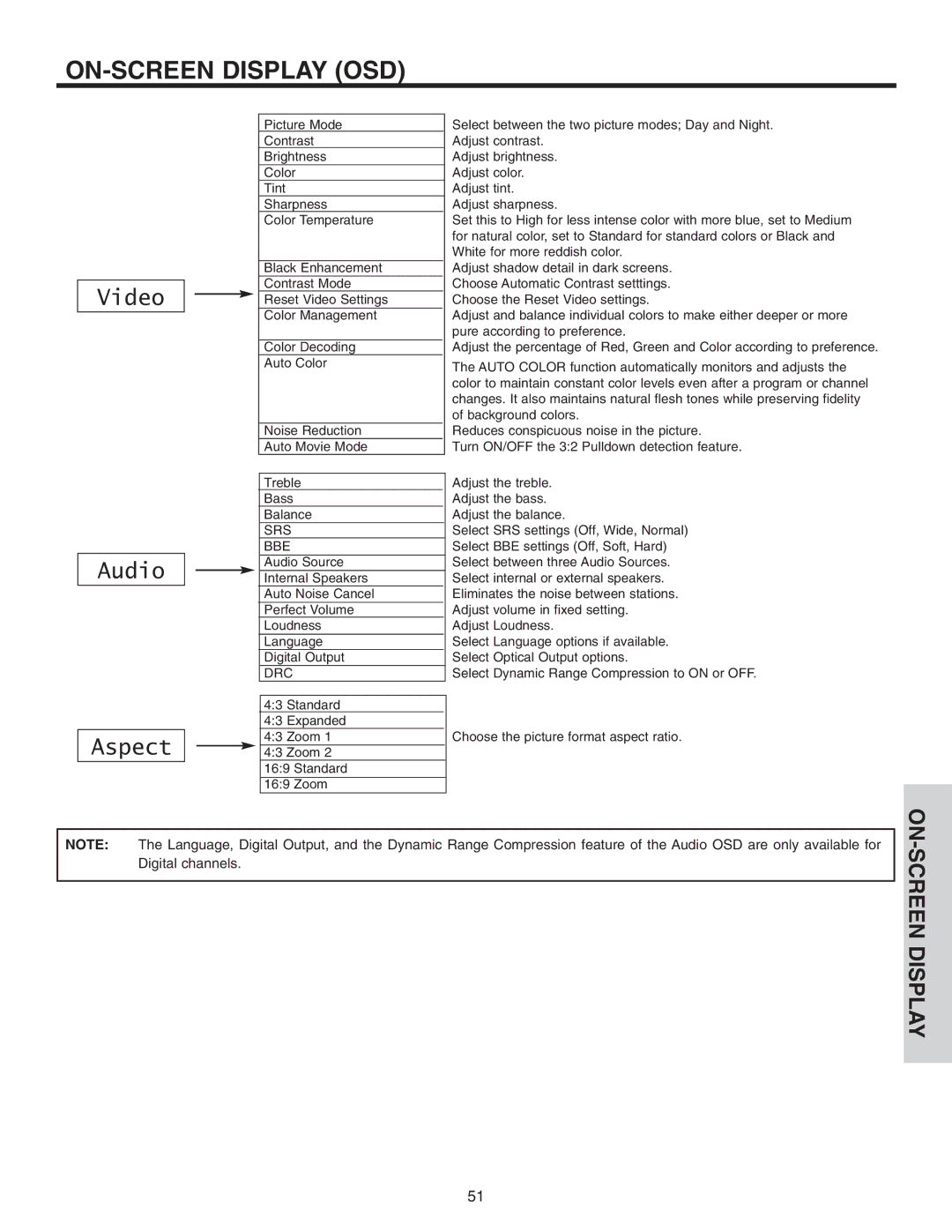ON-SCREEN DISPLAY (OSD)
Video
Audio
Aspect 

Picture Mode
Contrast
Brightness
Color
Tint
Sharpness
Color Temperature
Black Enhancement
Contrast Mode
Reset Video Settings
Color Management
Color Decoding
Auto Color
Noise Reduction
Auto Movie Mode
Treble
Bass
Balance
SRS
BBE
Audio Source
Internal Speakers
Auto Noise Cancel
Perfect Volume
Loudness
Language
Digital Output
DRC
4:3 Standard
4:3 Expanded
4:3 Zoom 1
4:3 Zoom 2
16:9 Standard
16:9 Zoom
Select between the two picture modes; Day and Night. Adjust contrast.
Adjust brightness. Adjust color. Adjust tint. Adjust sharpness.
Set this to High for less intense color with more blue, set to Medium for natural color, set to Standard for standard colors or Black and White for more reddish color.
Adjust shadow detail in dark screens. Choose Automatic Contrast setttings. Choose the Reset Video settings.
Adjust and balance individual colors to make either deeper or more pure according to preference.
Adjust the percentage of Red, Green and Color according to preference.
The AUTO COLOR function automatically monitors and adjusts the color to maintain constant color levels even after a program or channel changes. It also maintains natural flesh tones while preserving fidelity of background colors.
Reduces conspicuous noise in the picture.
Turn ON/OFF the 3:2 Pulldown detection feature.
Adjust the treble.
Adjust the bass.
Adjust the balance.
Select SRS settings (Off, Wide, Normal)
Select BBE settings (Off, Soft, Hard)
Select between three Audio Sources.
Select internal or external speakers.
Eliminates the noise between stations.
Adjust volume in fixed setting.
Adjust Loudness.
Select Language options if available.
Select Optical Output options.
Select Dynamic Range Compression to ON or OFF.
Choose the picture format aspect ratio.
NOTE: The Language, Digital Output, and the Dynamic Range Compression feature of the Audio OSD are only available for Digital channels.
ON-SCREEN DISPLAY
51