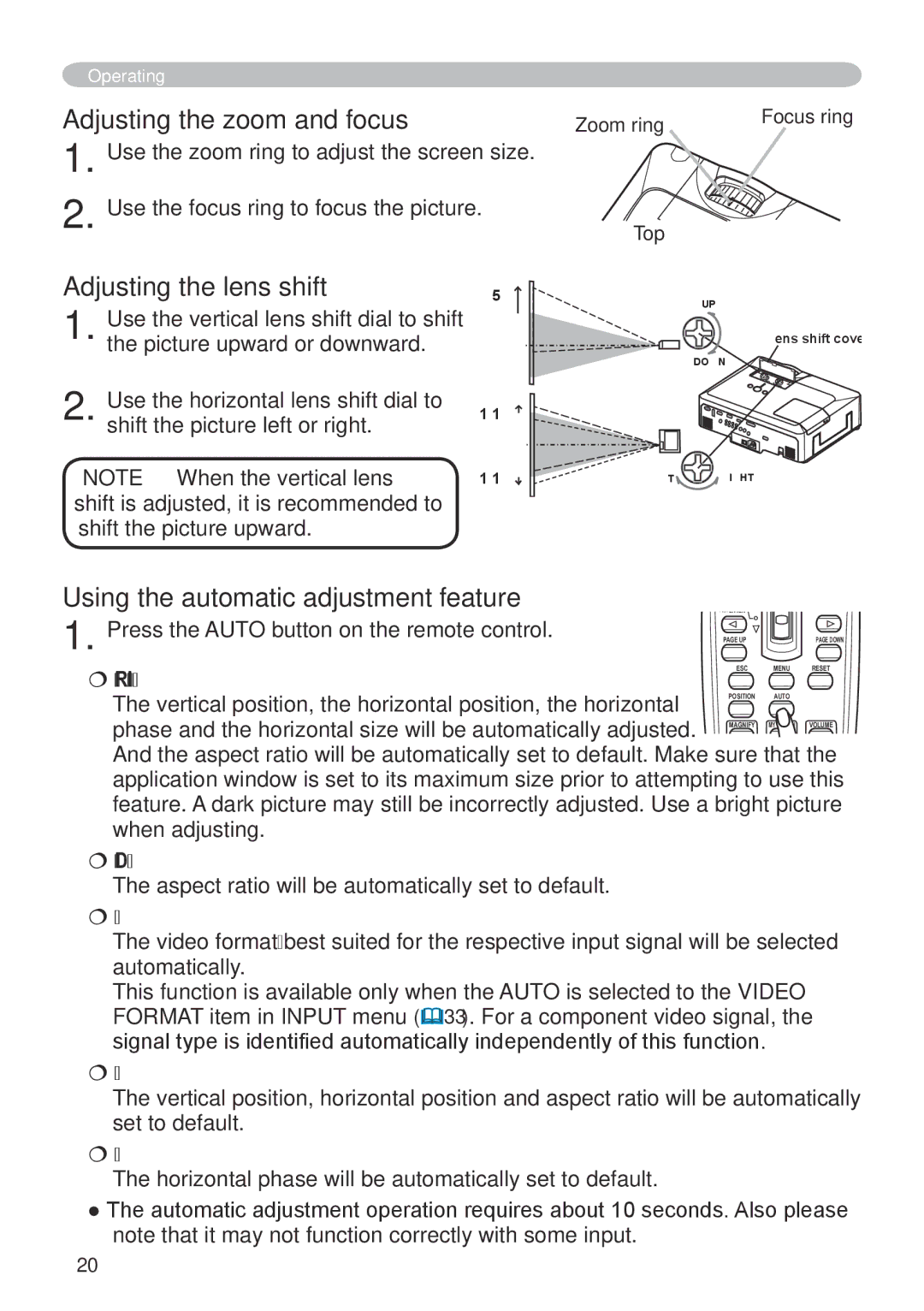Operating
Adjusting the zoom and focus
1. Use the zoom ring to adjust the screen size.
2. Use the focus ring to focus the picture.
Adjusting the lens shift | 2/5 |
Use the vertical lens shift dial to shift |
|
1. the picture upward or downward. |
|
Use the horizontal lens shift dial to |
|
2. shift the picture left or right. | 1/10 |
NOTE • When the vertical lens | 1/10 |
shift is adjusted, it is recommended to |
|
shift the picture upward. |
|
Zoom ring | Focus ring |
|
Top
UP
Lens shift cover
DOWN
LEFT ![]() RIGHT
RIGHT
Using the automatic adjustment feature
1. Press the AUTO button on the remote control.
PUSH ENTER
PAGE UP | PAGE DOWN |
For an RGB or MIU signal![]()
![]()
![]() The vertical position, the horizontal position, the horizontal
The vertical position, the horizontal position, the horizontal ![]()
![]() phase and the horizontal size will be automatically adjusted.
phase and the horizontal size will be automatically adjusted. ![]() And the aspect ratio will be automatically set to default. Make sure that the application window is set to its maximum size prior to attempting to use this feature. A dark picture may still be incorrectly adjusted. Use a bright picture when adjusting.
And the aspect ratio will be automatically set to default. Make sure that the application window is set to its maximum size prior to attempting to use this feature. A dark picture may still be incorrectly adjusted. Use a bright picture when adjusting.
For an
The aspect ratio will be automatically set to default.
For a video signal or s-video signal
The video format best suited for the respective input signal will be selected automatically.
This function is available only when the AUTO is selected to the VIDEO FORMAT item in INPUT menu (33). For a component video signal, the signal type is identified automatically independently of this function.
For a video signal,
The vertical position, horizontal position and aspect ratio will be automatically set to default.
For a component video signal
The horizontal phase will be automatically set to default.
●The automatic adjustment operation requires about 10 seconds. Also please note that it may not function correctly with some input.
20