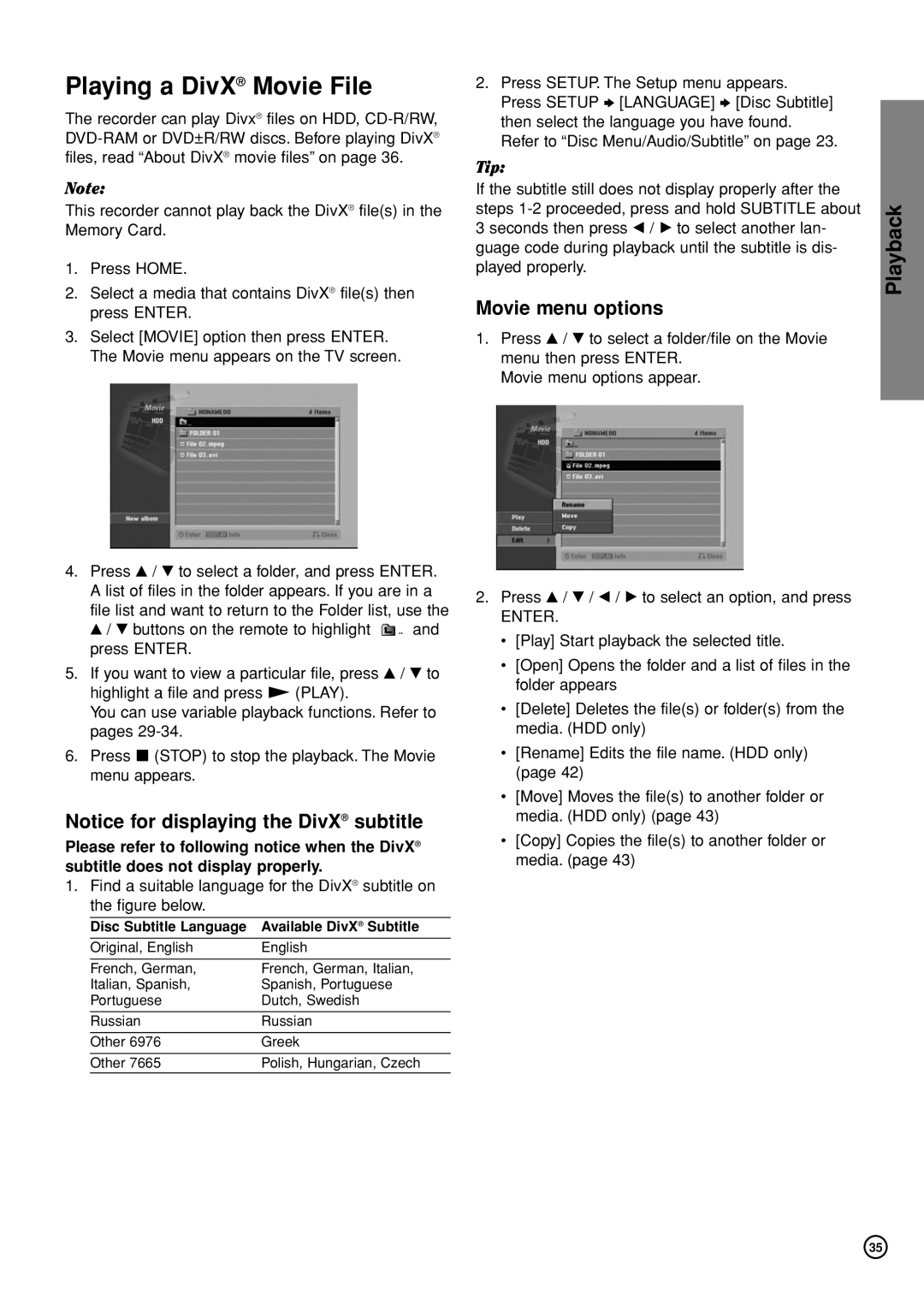Playing a DivX® Movie File
The recorder can play Divx® files on HDD,
Note:
This recorder cannot play back the DivX® file(s) in the Memory Card.
1.Press HOME.
2.Select a media that contains DivX® file(s) then press ENTER.
3.Select [MOVIE] option then press ENTER. The Movie menu appears on the TV screen.
4.Press v / V to select a folder, and press ENTER. A list of files in the folder appears. If you are in a file list and want to return to the Folder list, use the
v / V buttons on the remote to highlight ![]()
![]() and press ENTER.
and press ENTER.
5.If you want to view a particular file, press v / V to highlight a file and press N (PLAY).
You can use variable playback functions. Refer to pages
6.Press x (STOP) to stop the playback. The Movie menu appears.
Notice for displaying the DivX® subtitle
Please refer to following notice when the DivX® subtitle does not display properly.
1.Find a suitable language for the DivX® subtitle on the figure below.
Disc Subtitle Language | Available DivX® Subtitle |
Original, English | English |
|
|
French, German, | French, German, Italian, |
Italian, Spanish, | Spanish, Portuguese |
Portuguese | Dutch, Swedish |
|
|
Russian | Russian |
|
|
Other 6976 | Greek |
|
|
Other 7665 | Polish, Hungarian, Czech |
2.Press SETUP. The Setup menu appears. Press SETUP b [LANGUAGE] b [Disc Subtitle] then select the language you have found. Refer to “Disc Menu/Audio/Subtitle” on page 23.
Tip:
If the subtitle still does not display properly after the steps
Movie menu options
1.Press v / V to select a folder/file on the Movie menu then press ENTER.
Movie menu options appear.
2.Press v / V / b / B to select an option, and press
ENTER.
•[Play] Start playback the selected title.
•[Open] Opens the folder and a list of files in the folder appears
•[Delete] Deletes the file(s) or folder(s) from the media. (HDD only)
•[Rename] Edits the file name. (HDD only) (page 42)
•[Move] Moves the file(s) to another folder or media. (HDD only) (page 43)
•[Copy] Copies the file(s) to another folder or media. (page 43)
Playback
35