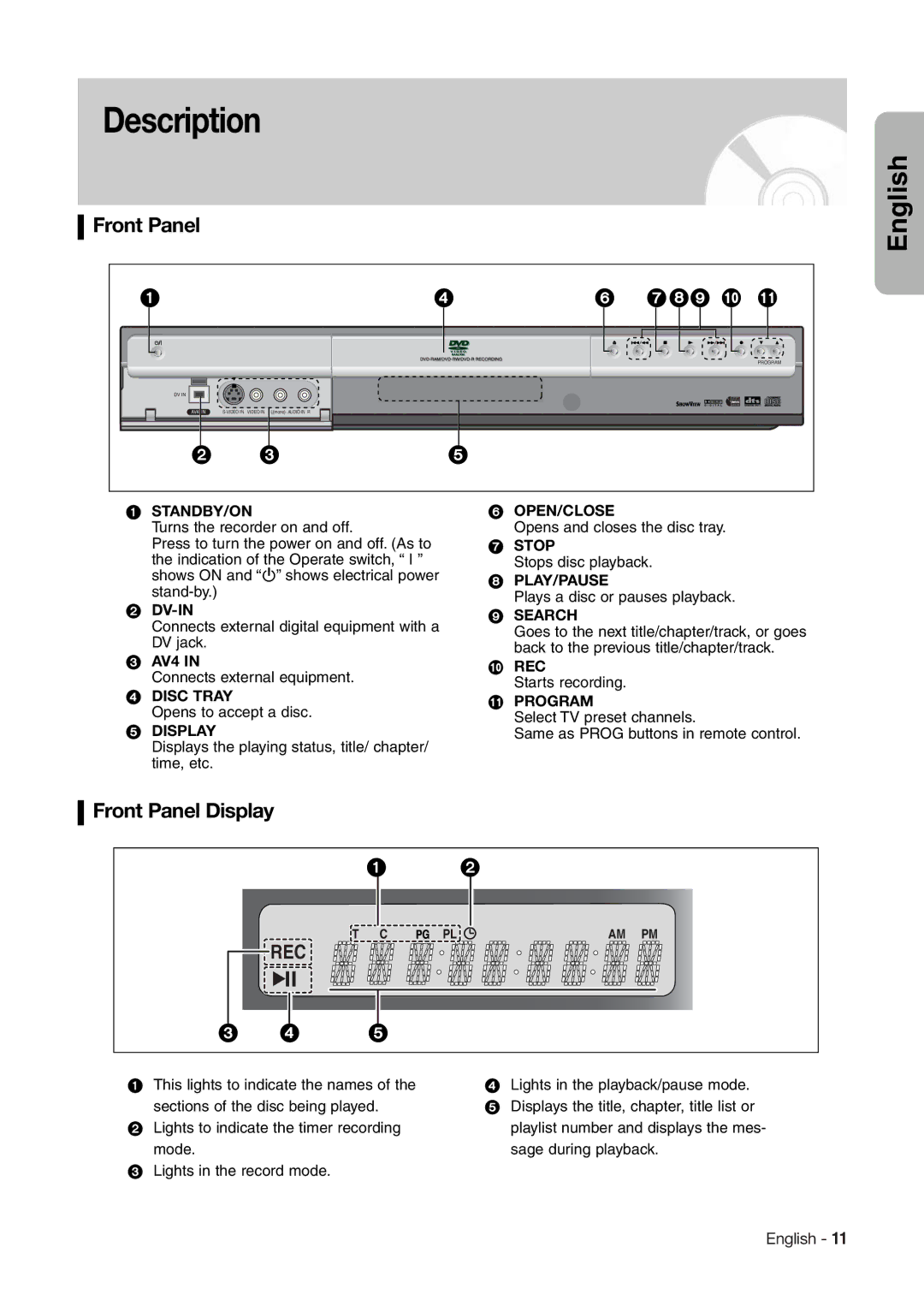Example
DVD Recorder
Important Safety Instructions
Precaution
Disc Handling
Maintenance of Cabinet
Disc Specifications
Handling Cautions
MP3 CD-R/RW
Copy Protection
Contents
Additional Information
General Features
Recorder
Before Reading
Creating a playlist DVD-RAM/-RW in VR mode
Using a DVD-RAM
Using a DVD-RW
Using a DVD-R
Front Panel Display
Description
Front Panel
Rear Panel
Tour of the Remote Control
Return Button
? REC Mode Button
Cancel Button Repeat A-B Button
OK/DIRECTION Buttons UP/DOWN or LEFT/RIGHT Buttons
Quick Overview
Connecting the Power Cord Preparing the Remote Control
Method 1 Antenna + DVD Recorder
Connecting Scart Cable
Accessory
Unpacking
Method 3 Antenna + DVD Recorder + external decoder box + TV
Method 2 Connecting to an S-video output jack
Method 1 Connecting to a Composite Video output jack
Other type of connect- ing the Audio output cable
Method 1 Connecting to your TV
Connecting to AV3, AV4, DV input jack
Panel of the DVD Recorder
Method 2 Connecting a Camcorder to the AV 4 Input jacks
Method 3 Connecting a Camcorder to the DV in jack
You can also use the AV4 in jacks on the front
Setting the Remote Control
Preparing the Remote Control
Off
Used to switch the television on
If several codes are indicated for your television
Button Function
OK Button
On-Screen Menu Navigation
Menu Button
Up/Down and Left/Right
Auto Channel scan will be started
Plug & Auto Set up
Connect the coaxial cable as indicated on
Select System the 34 buttons, then press the 1 or OK button
Clock Set
Check the date and time
See page 15 Connections
Auto Setup
Auto Clock
Press the 342 1 buttons to select your Country
Manual Setup
Refer to following table when selecting your country
Select Edit, Delete, or Swap
CM Skip Time Setting
Select Setup using 34 buttons, then press the 1 or OK button
Setting Up Nicam Options
Language setup menu will be displayed
Setting Up
Options Language Features
You cant use the Setup functions during disc playback
Disc Menu Language For the disc menu contained on the disc
Setting Up the Audio Options
Button
Output from Analog Audio Output
This function allows you to setup the TV screen settings
Digital Output
Dynamic Compression
3D Noise Reduction motion adaptive noise reduction
Setting Up the Parental Control
Display Video Options
TV Aspect
‘Confirm the password.’ message will be displayed
About the Change Password
This recorder can record on the following discs
Before Recording
Recordable discs
Unrecordable pictures
Recording Mode
Concerning Copy Control Signals
Recording Formats
Press the OPEN/CLOSE button to close the disc tray
About INFO. Key
Checking the available disc space Disc Information
To pause recording
Press the Prog / or number
Program you want to record
Press the REC button
Source while recording
Front panel display changes in the following sequence
Press the Stop button to clear the time slip function
Press the Time Slip button during DVD- RAM recording
OTR appears on the front panel display
Press the REC button to adjust the recording time
TV Program 1 to
Mode Recording Mode
Making a Standard Timer
Press the OK button
Editing a Standard Timer
Press the OK button to confirm the edited setting
Deleting a Standard Timer
Selected entry will be deleted from the list
Using the Showview Feature
With the DVD in Stop press the Menu button
Showview Extended
Press the Menu button
Displayed
Timer Recording Messages
When the start time in the Standard
Timer list arrives, if the set is in power
Stop
To stop Recording
Discs that cannot be played
Before Playing
Region code DVD-Video only
Disc types that can be played
Press the Stop button to stop playback
Playing a Disc
Press the OPEN/CLOSE button
Press the Title List button to move to the Title List
Using the Disc & Title Menu
Using the Search Functions
Searching through a Chapter or Track
About Anykey
Searching Chapters or Tracks
Slow Motion Play
Step Motion Play
Press the Repeat button
Using the Repeat Function
Playing Repeatedly Repeat Playback
Press the 34 buttons to select the Time
Press the Repeat button repeatedly to select Off
Press the Anykey button
Repeat playback of the A-B section starts
Press the Repeat A-B button
Press the OK button again to set end point B
Press the Anykey button. Repeat is highlighted
Press the Subtitle button during playback
Selecting the Subtitle
Are disc-specific
Selecting the Audio language
Changing the Camera Angle
Press the Audio button during playback
Normal size 2X 4X 2X B a==============--b
Zooming-In
Press the Anykey button during playback or pause
Press the PIP button repeatedly to select Off
Using PIP Picture in Picture
Press the PIP button
Press the PIP button again
Number 1 is displayed and the scene is memorized
Using Bookmarks
Press the OK button when the desired scene appears
Press the Marker button during playback
Press the Marker button
Using Markers
Press the Cancel button to delete the selected bookmark
Clearing a Bookmark
Clearing a Marker
Playing Back a Marker
Audio CD CD-DA Screen Elements
Buttons on the Remote Control
Playing an Audio
Playing an Audio CD CD-DA
Insert a MP3 Disc into the disc tray
Playing a MP3 Disc
MP3 Screen Elements
Select Playlist using the 34 buttons
Play Option Mode To Program Tracks
Select Play Option using the 2 1 buttons
Case of playing a Picture CD, see number 3 on Next
Playing a Picture CD
OK or 1 button
Press the Title List button
Playing the Title List
Press the 342 1 buttons to select a picture
Edit menu is displayed on the right
To stop title play, press the Stop button
Play, Rename, Delete, Edit, Protection See pages 71~74
Movie
Title List Screen Elements
Editing
Renaming Labeling a Title
Using the Menu button
Basic Editing
Title List
Deleting a Title
Locking Protecting a Title
Deleting a Section of a Title
Title List screen will disappear
Press the OK button at the end point
Press the Menu button after the operation has finished
Selected section has been deleted
Press the OK button at the start point
Advanced Editing Play List
Creating a Playlist
Playlist entries will be played
Playing Entries in the Playlist
Press the Play List button
Press the Stop button to stop playing
Press the 34 buttons to select Playlist, and then
Enter the desired characters using 342 1 buttons
Renaming a Playlist Entry
Editing a Scene for the Playlist
Playing a Selected Scene
Buttons
Press the OK button at the start point of the scene
Press the OK button at the end point of the scene
Modify Scene screen is displayed
Selected scene is moved to the selected position
Adding a Scene
Press the OK button at the starting point of the scene
Playlist that has been selected at last will be copied
Deleting a Scene
Copying a Playlist Entry to the Playlist
Numbers
Deleting a Playlist Entry from the Playlist
Press the Menu button with the disc stopped
Enter the desired characters using the arrow buttons
Disc Manager
Editing the Disc Name
DVD-RAM only
Disc Protection
Formatting a Disc
Tection has been cleared
Possible Editing Partial editing is Not available
Delete All Title Lists
Is set to Not Protected
Cartridge Protect Info
All title lists are deleted
From the record list
Finalizing a disc
Disc is finalized
DVD-Video
Unfinalizing a disc V/VR mode
Same as
Operation
Additional Information
Troubleshooting
Other Forget my password for parental
Timer Timer lamp flickers
Timer recording does not work
Remote control Remote control doesn’t work
Audio Output
Specifications
Hitachi Atago Building