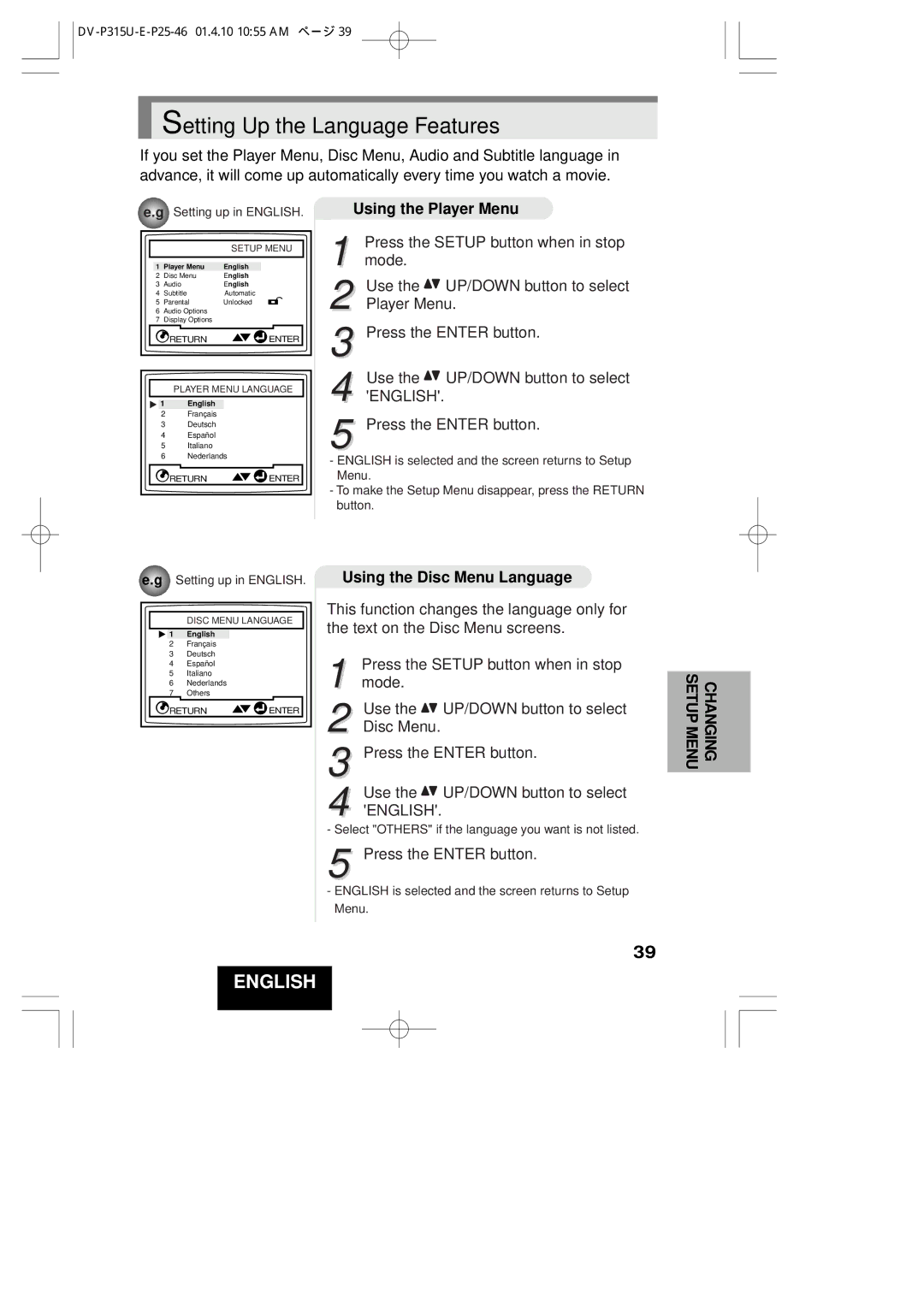Setting Up the Language Features
Setting Up the Language Features
If you set the Player Menu, Disc Menu, Audio and Subtitle language in advance, it will come up automatically every time you watch a movie.
e.g Setting up in ENGLISH.
SETUP MENU
1 | Player Menu | English |
2 | Disc Menu | English |
3 | Audio | English |
4 | Subtitle | Automatic |
5 | Parental | Unlocked |
6Audio Options
7Display Options
RETURN | ENTER |
PLAYER MENU LANGUAGE
1 | English |
2Français
3Deutsch
4Español
5Italiano
6Nederlands
RETURN | ENTER |
Using the Player Menu
| Press the SETUP button when in stop | |
1 mode. |
| |
2 | Use the | UP/DOWN button to select |
Player Menu. | ||
3 | Press the ENTER button. | |
4 | Use the | UP/DOWN button to select |
'ENGLISH'. | ||
5 | Press the ENTER button. | |
-ENGLISH is selected and the screen returns to Setup Menu.
-To make the Setup Menu disappear, press the RETURN button.
e.g Setting up in ENGLISH.
DISC MENU LANGUAGE
1 | English |
2Français
3Deutsch
4Español
5Italiano
6Nederlands
7 | Others |
|
RETURN | ENTER | |
Using the Disc Menu Language
This function changes the language only for the text on the Disc Menu screens.
1 Press the SETUP button when in stop mode.
2 | Use the | UP/DOWN button to select |
Disc Menu. |
| |
3 | Press the ENTER button. | |
4 | Use the | UP/DOWN button to select |
'ENGLISH'. | ||
- Select "OTHERS" if the language you want is not listed.
5 Press the ENTER button.
-ENGLISH is selected and the screen returns to Setup Menu.
39
CHANGING SETUP MENU
ENGLISH