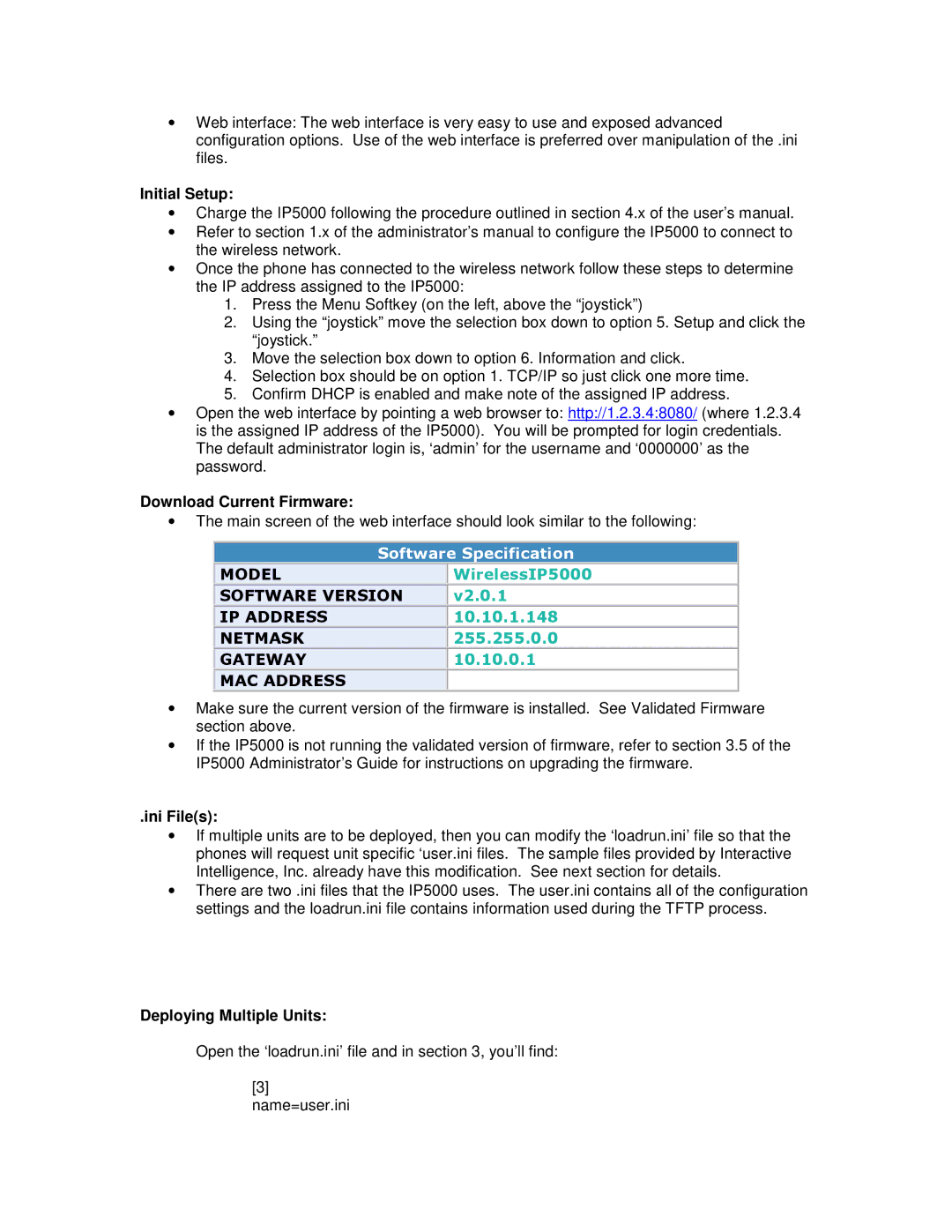∙Web interface: The web interface is very easy to use and exposed advanced configuration options. Use of the web interface is preferred over manipulation of the .ini files.
Initial Setup:
∙Charge the IP5000 following the procedure outlined in section 4.x of the user’s manual.
∙Refer to section 1.x of the administrator’s manual to configure the IP5000 to connect to the wireless network.
∙Once the phone has connected to the wireless network follow these steps to determine the IP address assigned to the IP5000:
1.Press the Menu Softkey (on the left, above the “joystick”)
2.Using the “joystick” move the selection box down to option 5. Setup and click the “joystick.”
3.Move the selection box down to option 6. Information and click.
4.Selection box should be on option 1. TCP/IP so just click one more time.
5.Confirm DHCP is enabled and make note of the assigned IP address.
∙Open the web interface by pointing a web browser to: http://1.2.3.4:8080/ (where 1.2.3.4 is the assigned IP address of the IP5000). You will be prompted for login credentials. The default administrator login is, ‘admin’ for theusername and ‘0000000’ as the password.
Download Current Firmware:
∙The main screen of the web interface should look similar to the following:
Software Specification
MODEL | WirelessIP5000 |
SOFTWARE VERSION | v2.0.1 |
IP ADDRESS | 10.10.1.148 |
NETMASK | 255.255.0.0 |
GATEWAY | 10.10.0.1 |
|
|
MAC ADDRESS |
|
∙Make sure the current version of the firmware is installed. See Validated Firmware section above.
∙If the IP5000 is not running the validated version of firmware, refer to section 3.5 of the IP5000 Administrator’s Guide for instructions on upgrading the firmware.
.ini File(s):
∙If multiple units are to be deployed, then you can modify the ‘loadrun.ini’ file so that the phones will request unit specific ‘user.ini files. The sample files provided by Interactive Intelligence, Inc. already have this modification. See next section for details.
∙There are two .ini files that the IP5000 uses. The user.ini contains all of the configuration settings and the loadrun.ini file contains information used during the TFTP process.
Deploying Multiple Units:
Open the ‘loadrun.ini’ file and in section 3, you’lfind:
[3]
name=user.ini