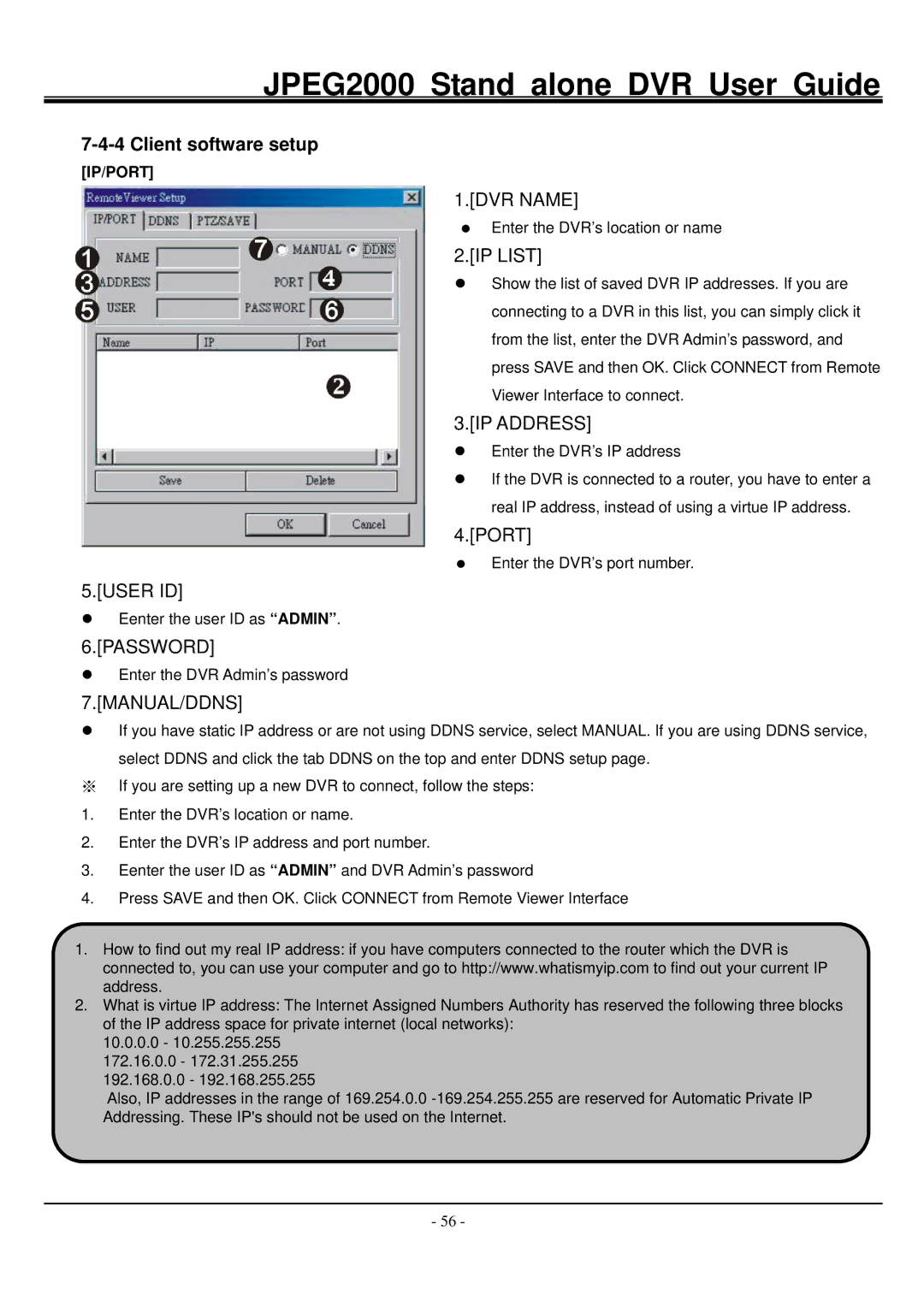JPEG2000 specifications
Hitachi JPEG2000 is a high-performance image compression technology that utilizes advanced coding techniques to provide superior image quality while maintaining a smaller file size. It is built upon the JPEG2000 standard, which was developed by the Joint Photographic Experts Group (JPEG) to address limitations in traditional JPEG compression methods, particularly in terms of scalability, quality, and error resilience.One of the main features of Hitachi JPEG2000 is its use of wavelet compression. Unlike the Discrete Cosine Transform (DCT) employed in standard JPEG, which works on small blocks of images, JPEG2000 utilizes a wavelet transform that allows for multi-resolution analysis of images. This means that images can be compressed at various quality levels, enabling users to access lower-resolution versions without needing to decompress the entire image. This scalability is particularly beneficial for applications like streaming and remote visualization, where bandwidth may be limited.
Another significant characteristic is its superior error resilience. Hitachi JPEG2000 is designed to gracefully handle data corruption that can occur during transmission. This feature is crucial for applications in medical imaging or satellite imagery, where maintaining image integrity is essential. The technology allows for random access to image components, enabling portions of an image to be retrieved without needing to decode the entire file. This capability enhances efficiency when dealing with large datasets.
Additionally, Hitachi JPEG2000 supports lossless compression, meaning that the original image quality can be preserved without any loss of data during compression. This is particularly important for fields such as healthcare, where diagnostic imaging requires absolute precision. The algorithm also offers adjustable compression rates, providing flexibility for different use cases without compromising quality.
The technology is widely implemented in various industries, including broadcasting, film production, and medical imaging, thanks to its ability to deliver high-quality images in a manageable file size. As a versatile solution, Hitachi JPEG2000 stands out with its combination of advanced compression techniques, error resilience, and scalability, making it a preferred choice in an increasingly digital world where efficient data handling is paramount.