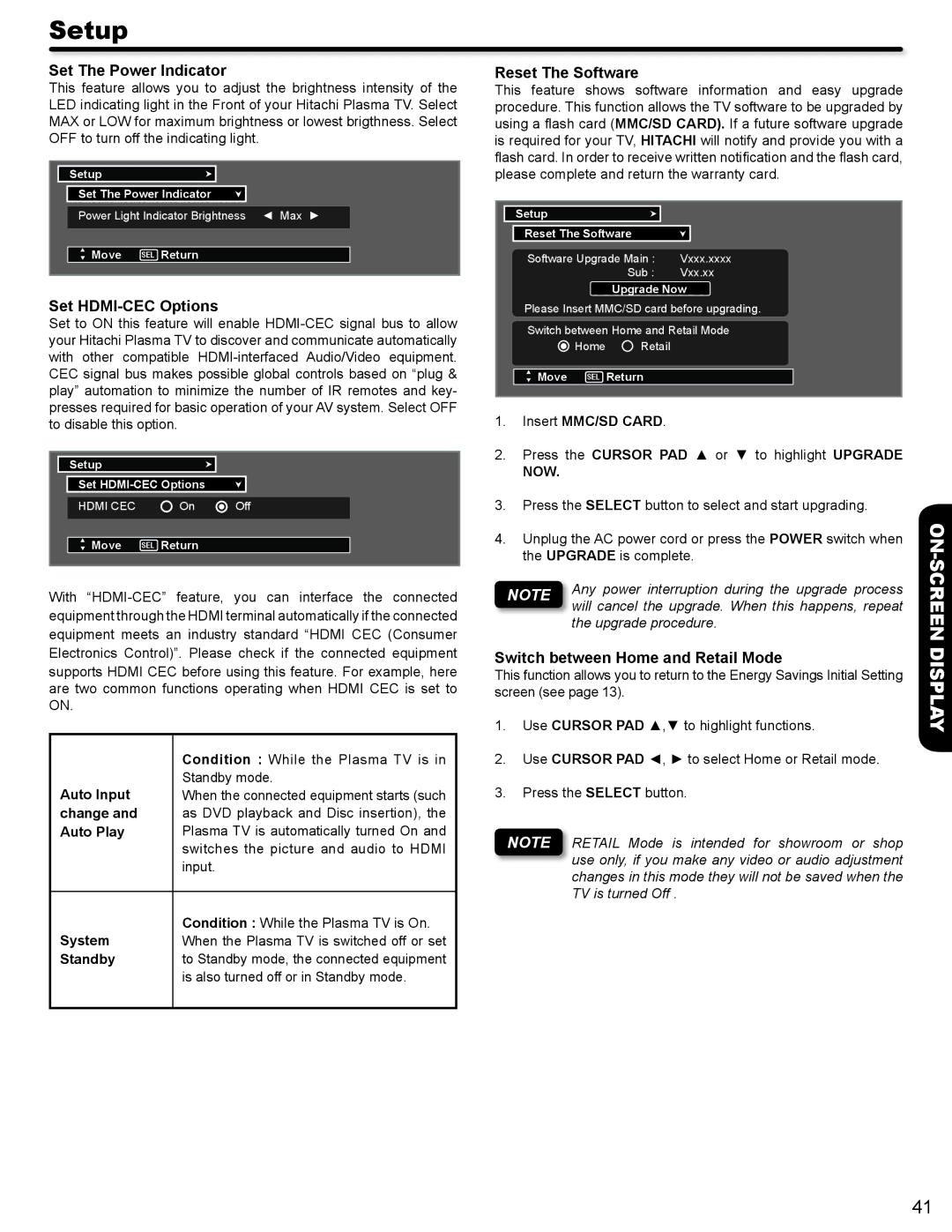Setup
Set The Power Indicator
This feature allows you to adjust the brightness intensity of the LED indicating light in the Front of your Hitachi Plasma TV. Select MAX or LOW for maximum brightness or lowest brigthness. Select OFF to turn off the indicating light.
Setup
Set The Power Indicator
Power Light Indicator Brightness ◄ Max ►
![]() Move SEL Return
Move SEL Return
Set HDMI-CEC Options
Set to ON this feature will enable
Setup
Set
HDMI CEC | On | Off |
|
|
|
Move | SEL Return |
|
With
Reset The Software
This feature shows software information and easy upgrade procedure. This function allows the TV software to be upgraded by using a flash card (MMC/SD CARD). If a future software upgrade is required for your TV, HITACHI will notify and provide you with a flash card. In order to receive written notification and the flash card, please complete and return the warranty card.
Setup
Reset The Software
Software Upgrade Main : | Vxxx.xxxx |
Sub : | Vxx.xx |
Upgrade Now
Please Insert MMC/SD card before upgrading.
Switch between Home and Retail Mode
Home Retail
![]() Move SEL Return
Move SEL Return
1.Insert MMC/SD CARD.
2.Press the CURSOR PAD ▲ or ▼ to highlight UPGRADE
NOW.
3.Press the SELECT button to select and start upgrading.
4.Unplug the AC power cord or press the POWER switch when the UPGRADE is complete.
NOTE | Any power interruption during the upgrade process |
| will cancel the upgrade. When this happens, repeat |
| the upgrade procedure. |
ON-SCREEN
Electronics Control)”. Please check if the connected equipment
supports HDMI CEC before using this feature. For example, here are two common functions operating when HDMI CEC is set to ON.
| Condition : While the Plasma TV is in |
Auto Input | Standby mode. |
When the connected equipment starts (such | |
change and | as DVD playback and Disc insertion), the |
Auto Play | Plasma TV is automatically turned On and |
| switches the picture and audio to HDMI |
| input. |
|
|
System | Condition : While the Plasma TV is On. |
When the Plasma TV is switched off or set | |
Standby | to Standby mode, the connected equipment |
| is also turned off or in Standby mode. |
|
|
Switch between Home and Retail Mode
This function allows you to return to the Energy Savings Initial Setting screen (see page 13).
1.Use CURSOR PAD ▲,▼ to highlight functions.
2.Use CURSOR PAD ◄, ► to select Home or Retail mode.
3.Press the SELECT button.
NOTE RETAIL Mode is intended for showroom or shop use only, if you make any video or audio adjustment changes in this mode they will not be saved when the TV is turned Off .
DISPLAY
41