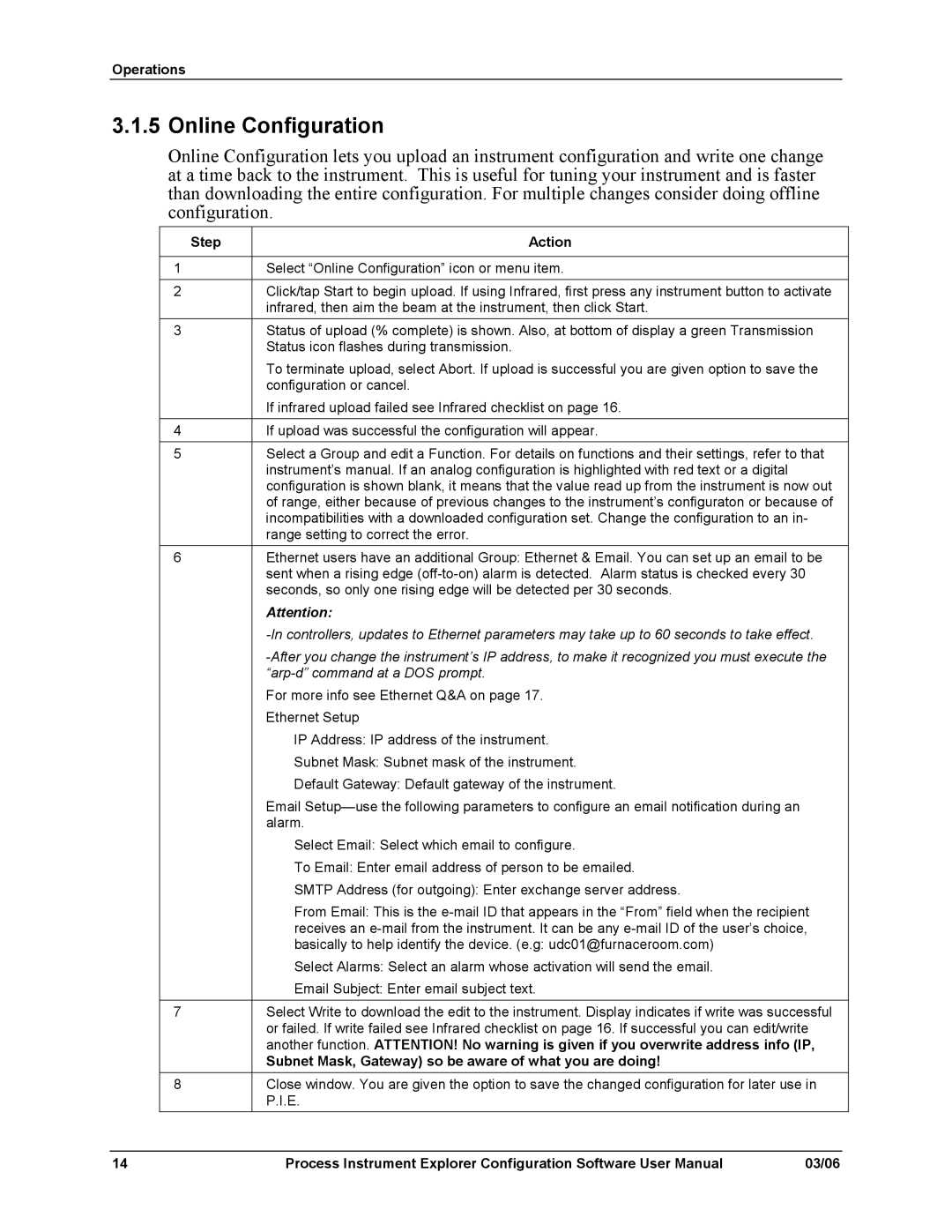Operations
3.1.5 Online Configuration
Online Configuration lets you upload an instrument configuration and write one change at a time back to the instrument. This is useful for tuning your instrument and is faster than downloading the entire configuration. For multiple changes consider doing offline configuration.
Step | Action |
|
|
1 | Select “Online Configuration” icon or menu item. |
2 | Click/tap Start to begin upload. If using Infrared, first press any instrument button to activate |
| infrared, then aim the beam at the instrument, then click Start. |
3 | Status of upload (% complete) is shown. Also, at bottom of display a green Transmission |
| Status icon flashes during transmission. |
| To terminate upload, select Abort. If upload is successful you are given option to save the |
| configuration or cancel. |
| If infrared upload failed see Infrared checklist on page 16. |
|
|
4 | If upload was successful the configuration will appear. |
5 | Select a Group and edit a Function. For details on functions and their settings, refer to that |
| instrument’s manual. If an analog configuration is highlighted with red text or a digital |
| configuration is shown blank, it means that the value read up from the instrument is now out |
| of range, either because of previous changes to the instrument’s configuraton or because of |
| incompatibilities with a downloaded configuration set. Change the configuration to an in- |
| range setting to correct the error. |
6 | Ethernet users have an additional Group: Ethernet & Email. You can set up an email to be |
| sent when a rising edge |
| seconds, so only one rising edge will be detected per 30 seconds. |
| Attention: |
| |
| |
|
|
| For more info see Ethernet Q&A on page 17. |
| Ethernet Setup |
| IP Address: IP address of the instrument. |
| Subnet Mask: Subnet mask of the instrument. |
| Default Gateway: Default gateway of the instrument. |
| Email |
| alarm. |
| Select Email: Select which email to configure. |
| To Email: Enter email address of person to be emailed. |
| SMTP Address (for outgoing): Enter exchange server address. |
| From Email: This is the |
| receives an |
| basically to help identify the device. (e.g: udc01@furnaceroom.com) |
| Select Alarms: Select an alarm whose activation will send the email. |
| Email Subject: Enter email subject text. |
7 | Select Write to download the edit to the instrument. Display indicates if write was successful |
| or failed. If write failed see Infrared checklist on page 16. If successful you can edit/write |
| another function. ATTENTION! No warning is given if you overwrite address info (IP, |
| Subnet Mask, Gateway) so be aware of what you are doing! |
8 | Close window. You are given the option to save the changed configuration for later use in |
| P.I.E. |
14 | Process Instrument Explorer Configuration Software User Manual | 03/06 |